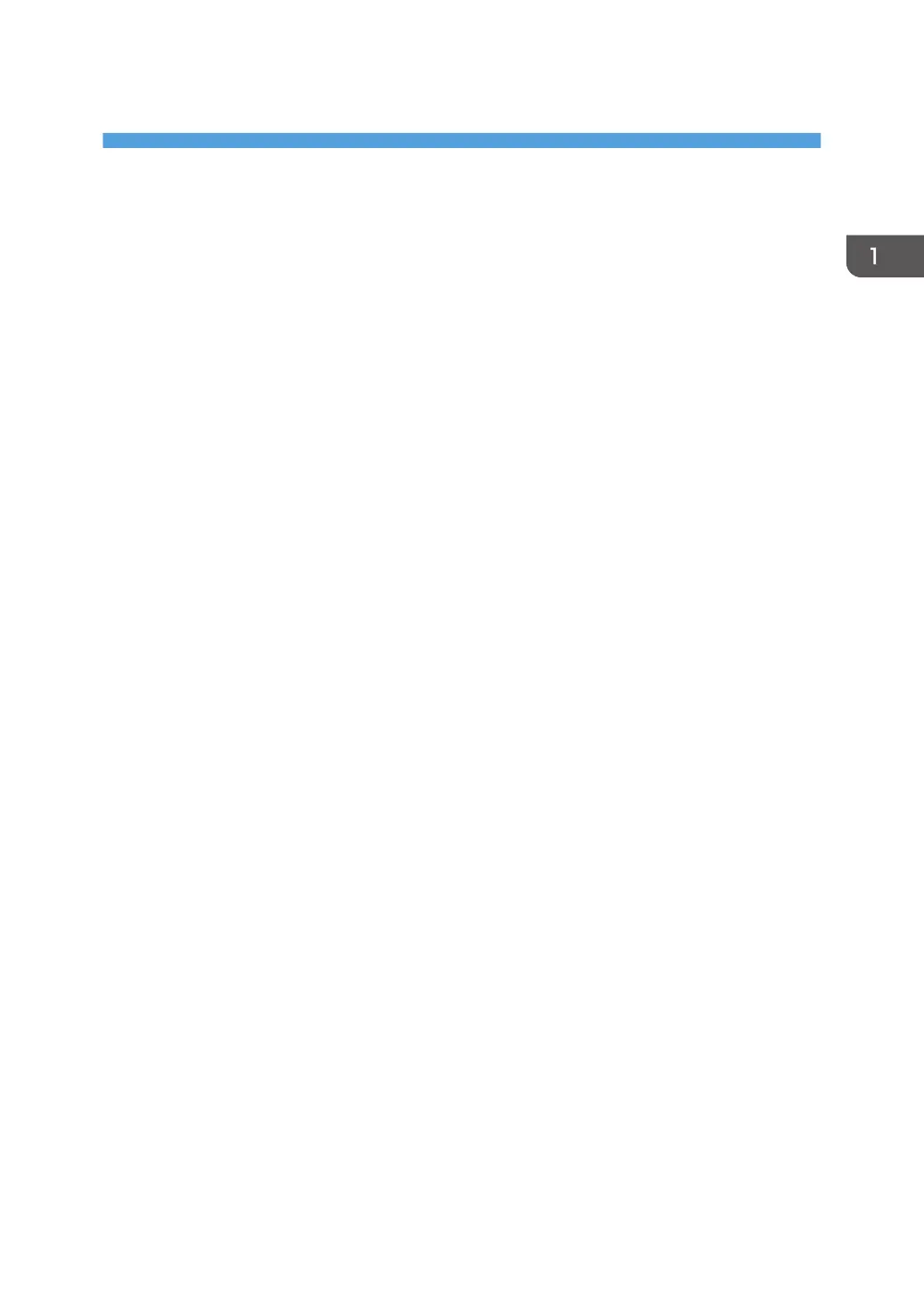1. Introduction
This chapter explains the software included on the supplied CD-ROM.
Start Installer
To connect this machine to a client computer and use its printer, scanner, and fax functions, the software
included on the provided CD-ROM must be installed on the client computer.
The installer starts automatically when you insert the provided CD-ROM into the CD-ROM drive of a
client computer running under Windows or Windows Server. You can then install the various software
included on the CD-ROM.
The contents (display item) of the installer are as follows:
Quick Install
Install the PCL 6 printer driver, and configure the Standard TCP/IP port to establish a connection
with a network printer. Quick Install is also available when the machine is connected with a client
computer via parallel connection.
For details, see p.13 "Quick Install".
PCL Printer Drivers
Installs the PCL 6 and/or PCL 5c printer drivers.
For details about installing the driver, see p.14 "Installing the Printer Driver for a Network
Connection" or p.27 "Installing the Printer Driver for a Local Connection".
PostScript 3 Printer Driver
Install the PostScript 3 printer driver.
For details about installing the driver, see p.14 "Installing the Printer Driver for a Network
Connection" or p.27 "Installing the Printer Driver for a Local Connection".
LAN-Fax Driver
This software enables you to fax documents directly from your computer. Address Book and LAN-
Fax Cover Sheet Editor will also be installed.
For details about installing the driver, see p.41 "Installing the LAN-Fax Driver".
TWAIN Driver
This software enables you to utilize image data from other TWAIN compliant applications.
For details about installing the driver, see p.39 "Installing the TWAIN Driver".
Font Manager
This software enables you to use screen fonts.
For details about installing the software, see p.37 "Installing Font Manager".
3
