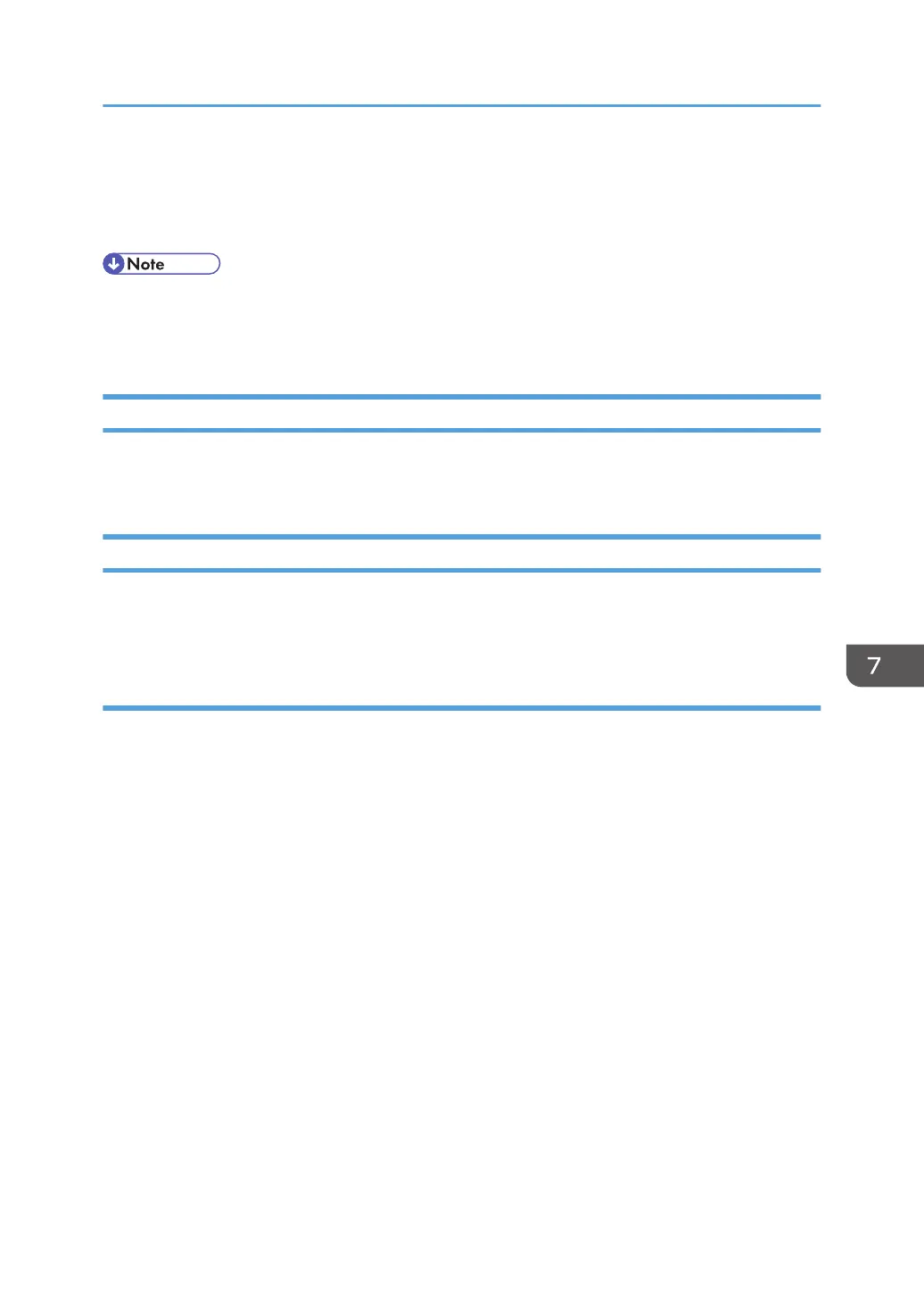6. Press [Yes].
7. Press [Exit].
8. Log out.
• Deleting all logs from the machine as a batch can be achieved by either using the log collection
server or via Web Image Monitor if the collection setting of one of the logs — job log, access log
or eco-friendly log is enabled.
Managing Logs from the Log Collection Server
For details about using the log collection server to manage Log Files, see the manual supplied with the
log collection server.
Using Web Image Monitor to Manage Log Files
You can specify the types of log to store in the machine and the log collection level. You can also
encrypt, bulk delete, or download log files.
Specifying log collect settings
Enable the collection settings for each kind of log and configure the collection level.
Job Log Collect Level
Level 1
User Settings
Access Log Collect Level
Level 1
Level 2
User Settings
Eco-friendly Log Collect Level
Level 1
Level 2
User Settings
1. Log in as the machine administrator from Web Image Monitor.
2. Point to [Device Management], and then click [Configuration].
3. Click [Logs] under "Device Settings".
Managing Log Files
205
