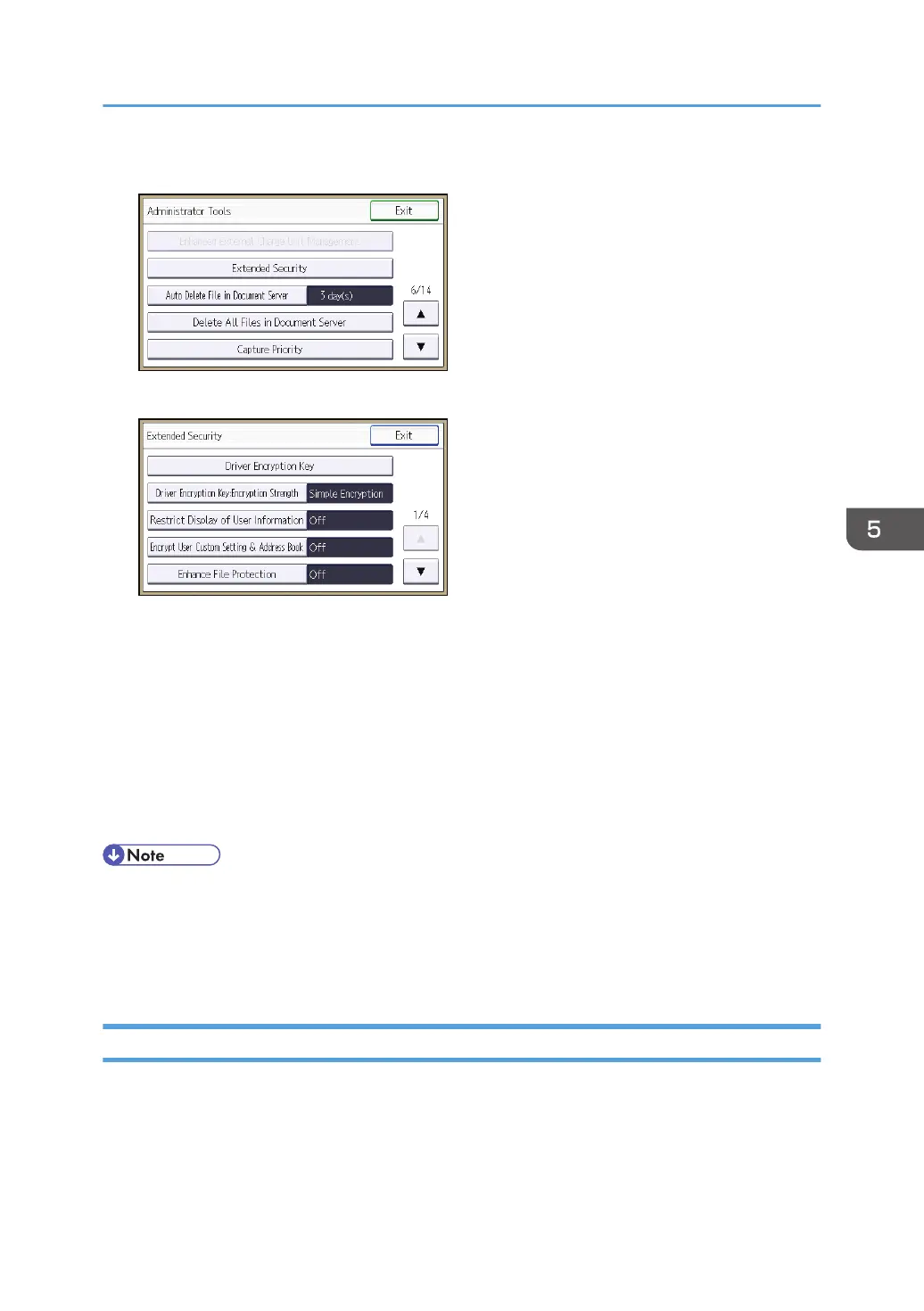5. Press [Extended Security].
6. Press [Driver Encryption Key].
7. Enter the driver encryption key, and then press [OK].
Enter the driver encryption key using up to 32 alphanumeric characters.
The network administrator must give users the driver encryption key specified on the machine so
they can register it on their computers. Make sure to enter the same driver encryption key as that is
specified on the machine.
8. Re-enter the driver encryption key for confirmation, and then press [OK].
9. Press [Exit].
10. Log out.
• For details about specifying the encryption key on the printer driver, see the printer driver Help.
• For details about specifying the encryption key on the LAN-FAX driver, see the LAN-FAX driver
Help.
• For details about specifying the encryption key on the TWAIN driver, see the TWAIN driver Help.
Specifying an IPP Authentication Password
Specify an IPP authentication password for this machine. This setting enables encrypted transmission of
IPP authentication passwords and strengthens the security against password analysis.
1. Log in as the network administrator from Web Image Monitor.
2. Point to [Device Management], and then click [Configuration].
Encrypting Transmitted Passwords
177
