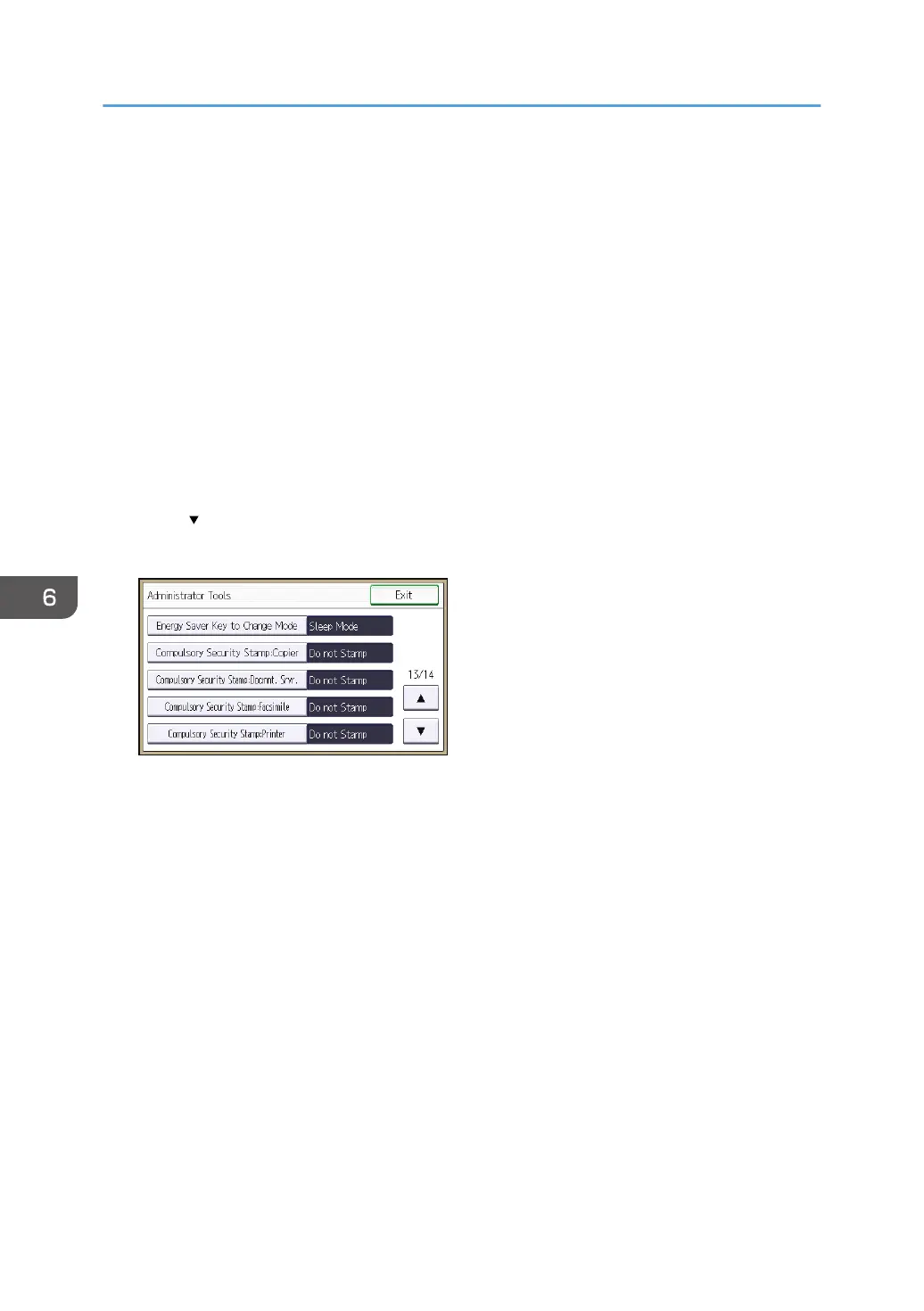Printing User Information on Paper
Information such as the start time of a job, information on the person who outputs it (name or login user
name), machine number or IP address of the machine can be forced to be printed on paper. This
function is called Compulsory Security Stamp.
Always printing out information on the person who outputs a job has the effect of suppressing leaks of
information. It can also be used in identifying the source of an information leak.
Compulsory Security Stamp can be used with each function, copying, Document Server, faxing and
printing.
1. The machine administrator logs in from the control panel.
2. Press [System Settings].
3. Press [Administrator Tools].
4. Press [ ] twelve times.
5. Select the function(s) for Compulsory Security Stamp.
• To set the copy function to be stamped, press [Compulsory Security Stamp:Copier].
• To set the Document Server to be stamped, press [Compulsory Security Stamp:Docmnt. Srvr.].
•
To set the fax function to be stamped, press [Compulsory Security Stamp:Facsimile].
• To set the printer function to be stamped, press [Compulsory Security Stamp:Printer].
6. Press [On].
To turn Compulsory Security Stamp off, press [Off].
7. Select the data you want to use for a stamp, and then press [Stamp]. After this, press
[OK].
Any items that [Do not Stamp] is specified for will not be printed.
6. Preventing the Leaking of Documents
194
