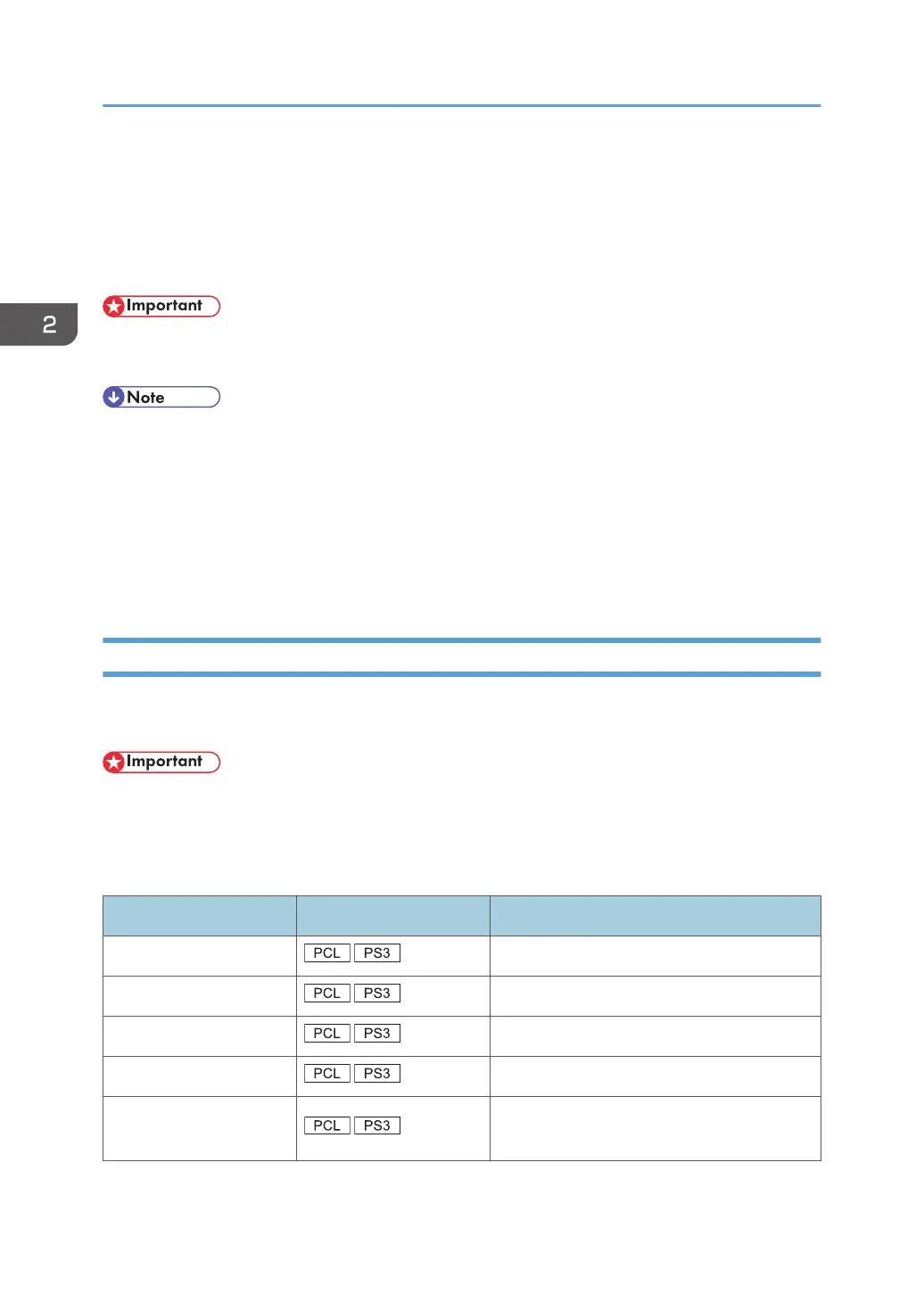Installing the Printer Driver for a Network
Connection
This section describes the installation procedure of the printer drivers for network connection.
• Manage Printers permission is required to install the driver. Log on as an Administrators group
member.
• If the [User Account Control] dialog box appears during the driver installation procedure, click
[Yes] or [Continue].
• If the [Windows Security] dialog box appears during the driver installation procedure, click [Install
this driver software anyway].
•
A message appears if there is a newer version of the printer driver already installed. If there is, you
cannot install the printer driver using Auto Run. If you still want to install the printer driver, use [Add
Printer]. See p.49 "Messages Displayed When Installing the Printer Driver".
Installing the Printer Driver for the Selected Port
Describes the driver installation procedure for each printer port. See the installation procedure for the
printer port you are using.
• To use the SmartDeviceMonitor for Client port, you must first download SmartDeviceMonitor for
Client from the manufacturer's Web site and install it on your computer. Contact your local dealer
for information on downloading SmartDeviceMonitor for Client. For details about
SmartDeviceMonitor for Client, see "Software that You Can Download", Getting Started.
Port Type Printer Driver Type Reference
Standard TCP/IP port p.15 "Using the Standard TCP/IP port"
IPP port p.15 "Using the IPP port"
LPR port
p.17 "Using the LPR port"
WSD port p.18 "Using the WSD port"
SmartDeviceMonitor for
Client port
p.20 "Using the SmartDeviceMonitor for
Client port"
2. Installing the Printer Driver
14
