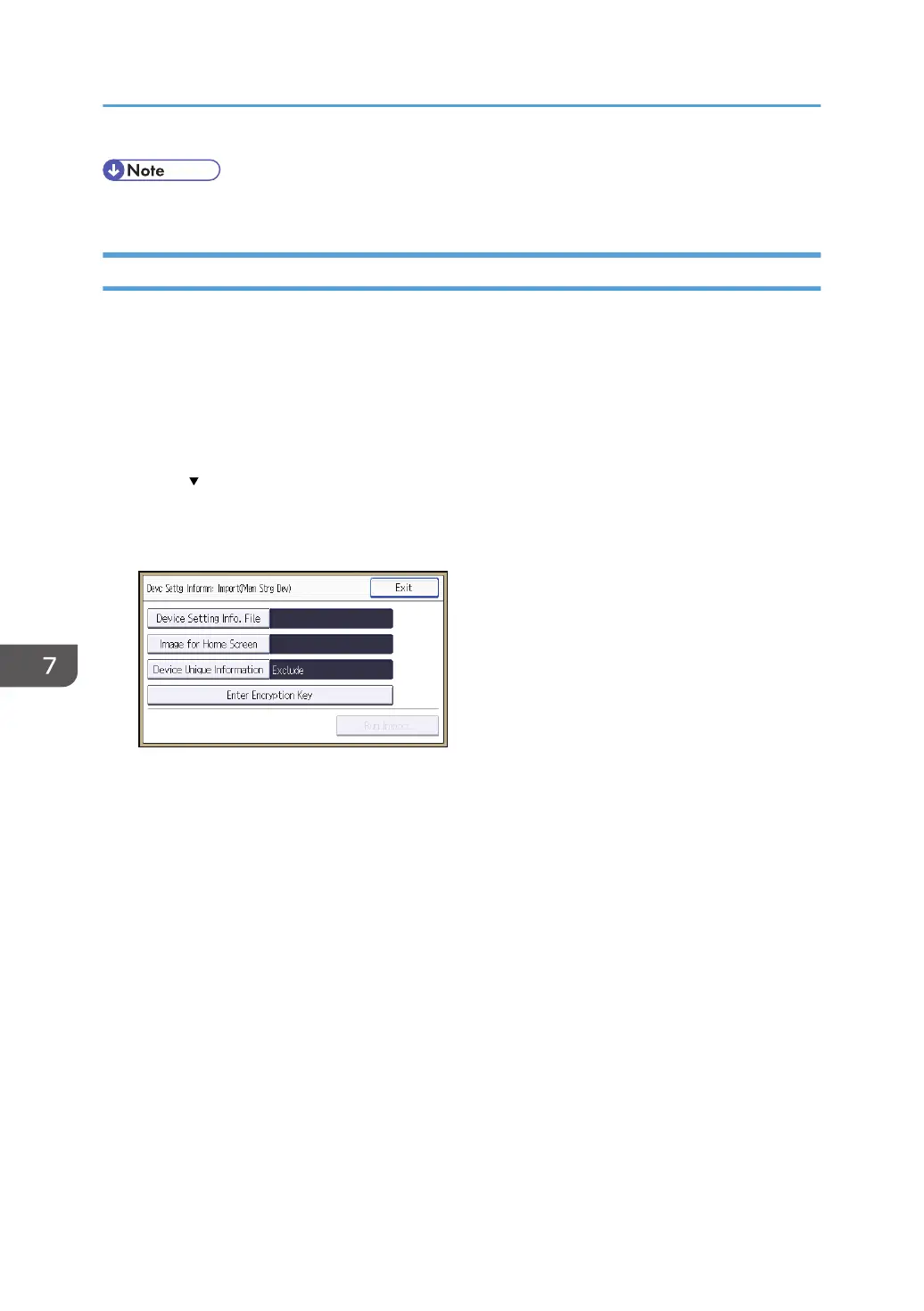• If data export fails, the details of the error can be viewed in the log.
Importing Device Information
Import device information saved on an SD card.
1. Insert an SD card into the media slot on the side of the control panel.
2. Log in from the control panel as an administrator with all privileges.
3. Press [System Settings].
4. Press [Administrator Tools].
5. Press [ ] eleven times.
6. Press [Device Setting Information: Import (Memry Strge Devc)].
7. Press [Device Setting Info. File].
8. Select the file(s), and then press [OK].
9. Press [Image for Home Screen].
10. Select the file, and then press [OK].
11. Press [Device Unique Information].
Device unique information includes the IP address, host name, fax number, etc.
12. Select [Include] or [Exclude], and then press [OK].
13. Press [Enter Encryption Key].
14. Specify the encryption key that was created when the file was exported, and then press
[OK].
15. Press [Run Import].
16. Press [OK].
17. Press [Exit].
The machine restarts.
7. Managing the Machine
252
