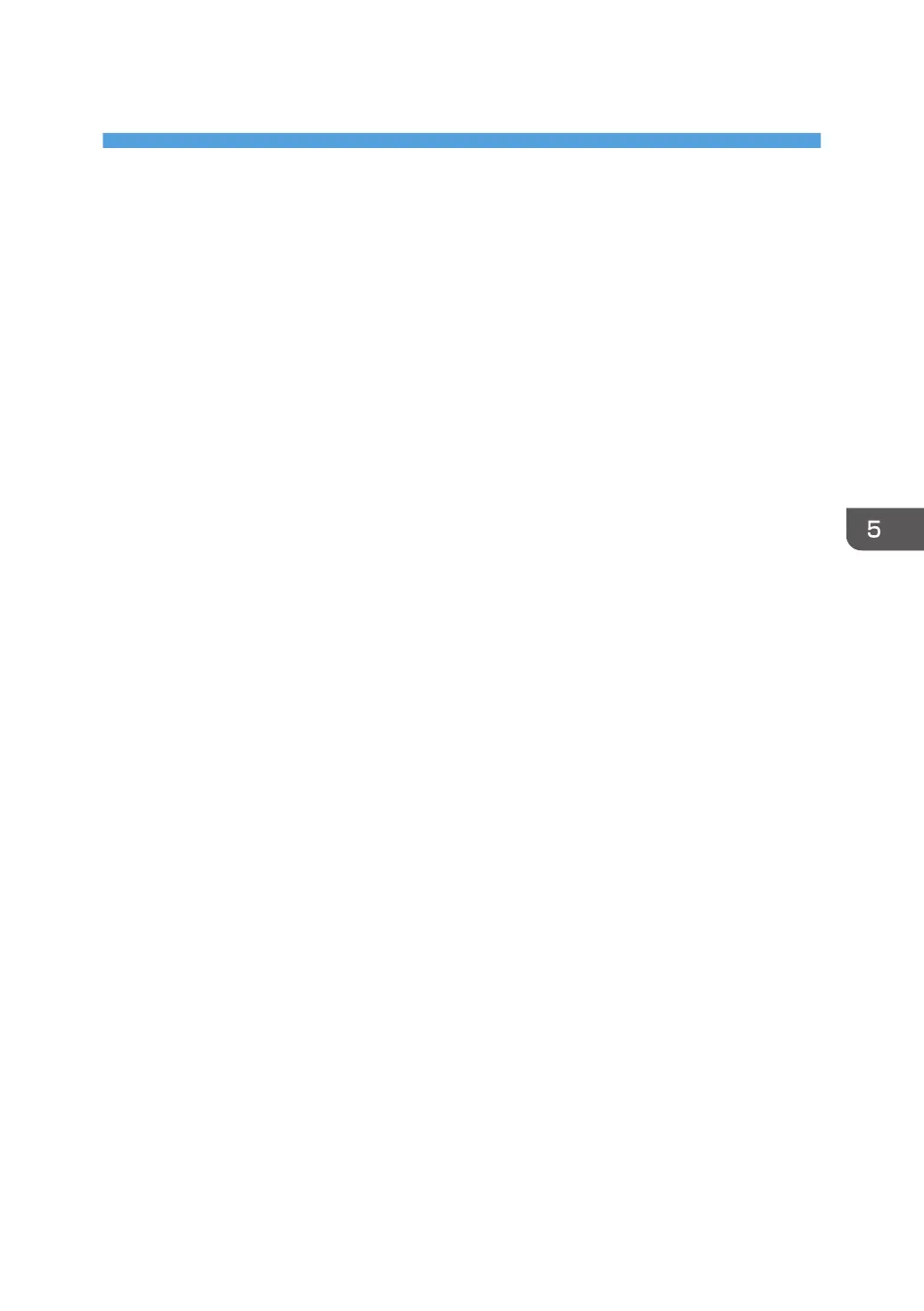5. Troubleshooting
This chapter provides solutions for driver installation and USB connection problems.
Messages Displayed When Installing the
Printer Driver
This section describes what to do if a message appears when installing the printer driver.
Message number 58 or 34 indicates that the printer driver cannot be installed using Auto Run. Install the
printer driver using Add Printer Wizard.
Message number 58 appears if there is a newer version of the printer driver already installed.
1. Open the printer window.
• Windows XP, Windows Server 2003/2003 R2:
On the [Start] menu, select [Printers and Faxes].
• Windows Vista, Windows Server 2008:
On the [Start] menu, select [Control Panel], and then click [Printers] in [Hardware and Sound]
category.
• Windows 7, Windows Server 2008 R2:
On the [Start] menu, select [Devices and Printers].
2. Click [Add a printer].
3. Follow the instructions in Add Printer Wizard.
If the CD-ROM drive is D, the source files of the printer driver are stored in the following locations:
• PCL 5c
32-bit driver D:\X86\DRIVERS\PCL5C\XP_VISTA\(Language)\DISK1
64-bit driver D:\X64\DRIVERS\PCL5C\X64\(Language)\DISK1
• PCL 6
32-bit driver D:\X86\DRIVERS\PCL6\XP_VISTA\MUI\DISK1
64-bit driver D:\X64\DRIVERS\PCL6\X64\MUI\DISK1
• PostScript 3
32-bit driver D:\X86\DRIVERS\PS\XP_VISTA\MUI\DISK1
64-bit driver D:\X64\DRIVERS\PS\X64\MUI\DISK1
For details about the languages supported in the printer drivers, see p.6 "Supported languages".
4. Specify a port.
49
