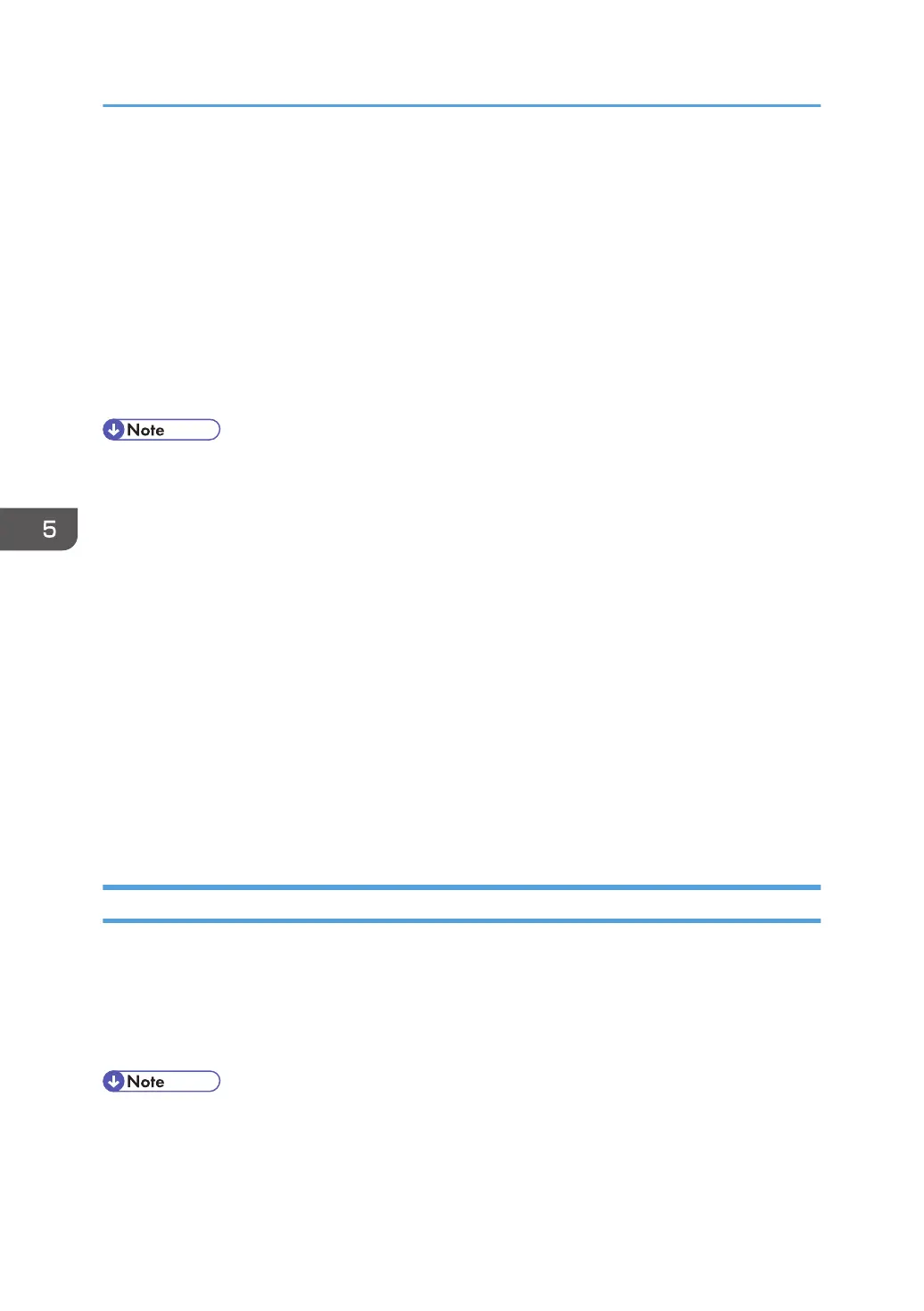7. Under "Encryption Strength Setting", specify the strength of encryption to be applied for
"AES", "3DES", and/or "RC4". You must select at least one check box.
Note that the availability of encryption strengths will vary depending on the settings you have
specified for "TLS1.2", "TLS1.1", "TLS1.0", or "SSL3.0".
8. Click [OK].
9. "Updating..." appears. Wait for about one or two minutes, and then click [OK].
If the previous screen does not reappear after you click [OK], click the web browser's [Reload]
button.
10. Log out.
• If you set "Permit SSL/TLS Communication" to [Ciphertext Only], enter " https://(the machine's IP
address or host name)/" to access the machine.
• If you set "Permit SSL/TLS Communication" to [Ciphertext Only], communication will not be
possible if you select a protocol that does not support a Web browser, or specify an encryption
strength setting only. If this is the case, enable communication by setting [Permit SSL/TLS
Communication] to [Ciphertext/Cleartext] using the machine's control panel, and then specify the
correct protocol and encryption strength.
•
The SSL/TLS version and encryption strength settings can be changed, even under [Network
Security].
• Depending on the states you specify for "TLS1.2", "TLS1.1", "TLS1.0", and "SSL3.0", the machine
might not be able to connect to an external LDAP server.
• If only TLS1.2 and TLS1.1 are enabled, Integration Server authentication cannot be performed.
• The following types of communication and data are always encrypted by SSL3.0: communication
via @Remote, Integration Server authentication, files sent via a delivery server, and logs transferred
to Remote Communication Gate S.
User Setting for SSL/TLS
We recommend that after installing the self-signed certificate or device certificate from a private
certificate authority on the main unit and enabling SSL/TLS (communication encryption), you instruct
users to install the certificate on their computers. Installation of the certificate is especially necessary for
users who want to print via IPP-SSL from Windows Vista/7, Windows Server 2008/2008 R2. The
network administrator must instruct each user to install the certificate.
• Take the appropriate steps when you receive a user's inquiry concerning problems such as an
expired certificate.
5. Enhanced Network Security
134
