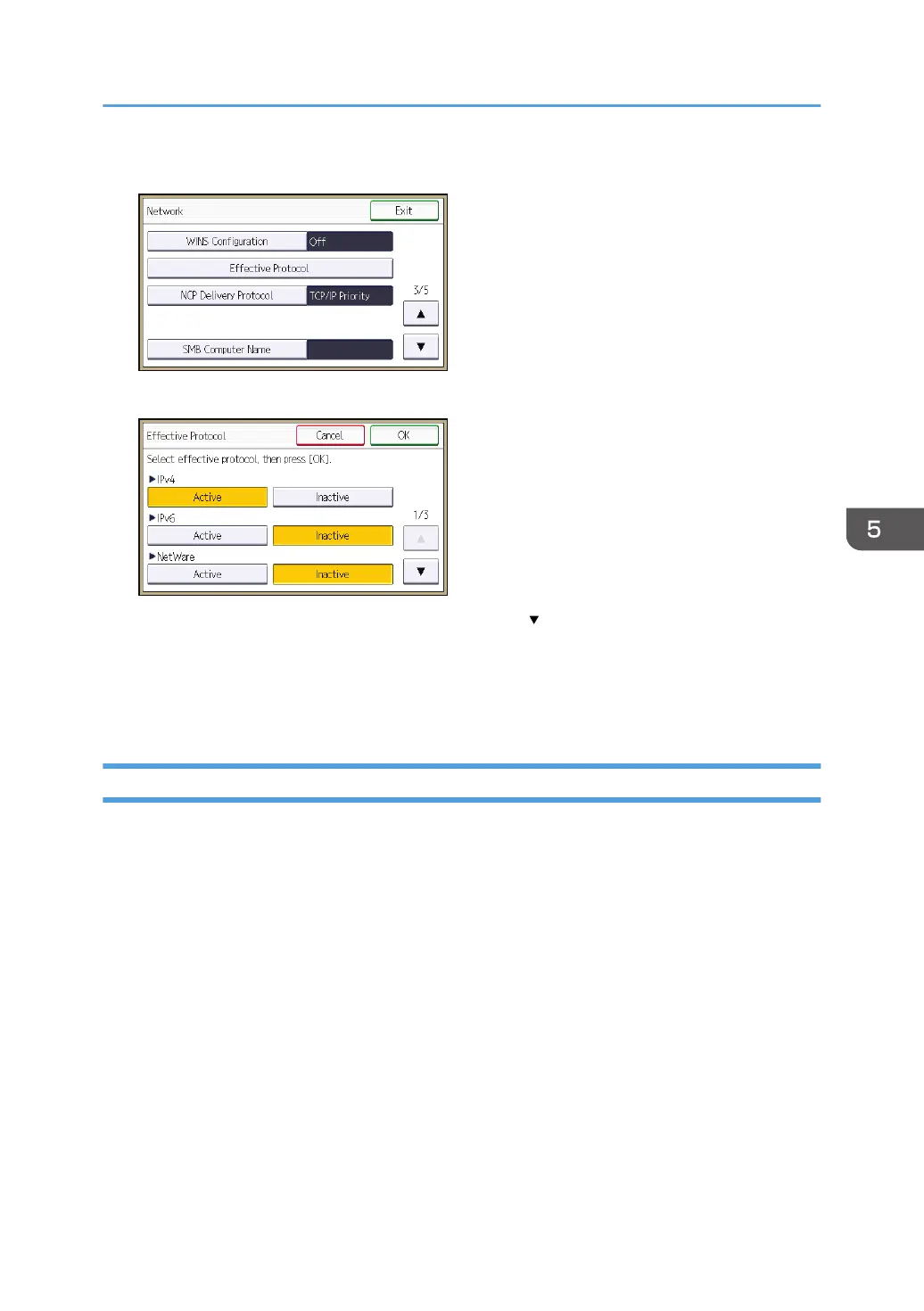6. Press [Effective Protocol].
7. Set the desired protocols to active/inactive.
If the protocol you want to select is not displayed, press [ ].
8. Press [OK].
9. Press [Exit].
10. Log out.
Enabling and Disabling Protocols Using Web Image Monitor
1. Log in as the network administrator from Web Image Monitor.
2. Point to [Device Management], and then click [Configuration].
3. Click [Network Security] under "Security".
4. Set the desired protocols to active/inactive (or open/close).
5. Click [OK].
6. "Updating..." appears. Wait for about one or two minutes, and then click [OK].
If the previous screen does not reappear after you click [OK], click the web browser's [Reload]
button.
7. Log out.
Enabling and Disabling Protocols
121
