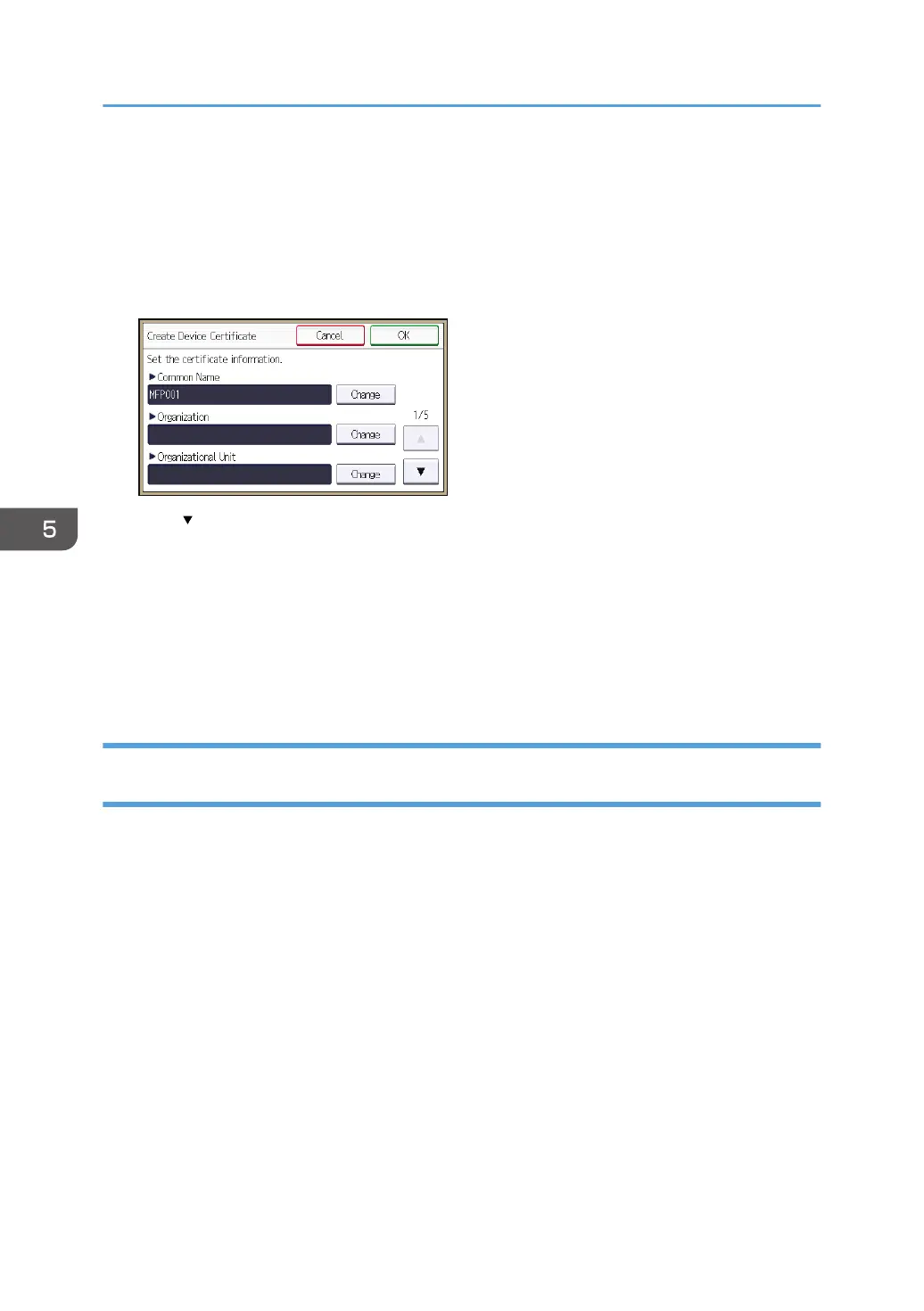6. Press [Program].
Select [Delete] to delete the device certificate from the machine.
7. Press [Certificate 1].
Only [Certificate 1] can be created from the control panel.
8. Make the necessary settings.
Press [ ] to flip through pages.
To use S/MIME, specify the e-mail address of the administrator of the machine in the mail address
setting.
9. Press [OK].
"Installed" appears to the right of "Certificate Stat." to show that a device certificate for the machine
has been installed.
10. Log out.
Creating and Installing a Device Certificate from Web Image Monitor (Self-
Signed Certificate)
Create and install the device certificate using Web Image Monitor. For details about the displayed items
and selectable items, see Web Image Monitor Help.
This section explains the use of a self-signed certificate as the device certificate.
1. Log in as the network administrator from Web Image Monitor.
2. Point to [Device Management], and then click [Configuration].
3. Click [Device Certificate] under "Security".
4. Check the radio button next to the number of the certificate you want to create.
To use SSL/TLS, select [Certificate 1]. To use any other protocol, select the certificate number
desired.
5. Click [Create].
5. Enhanced Network Security
128
