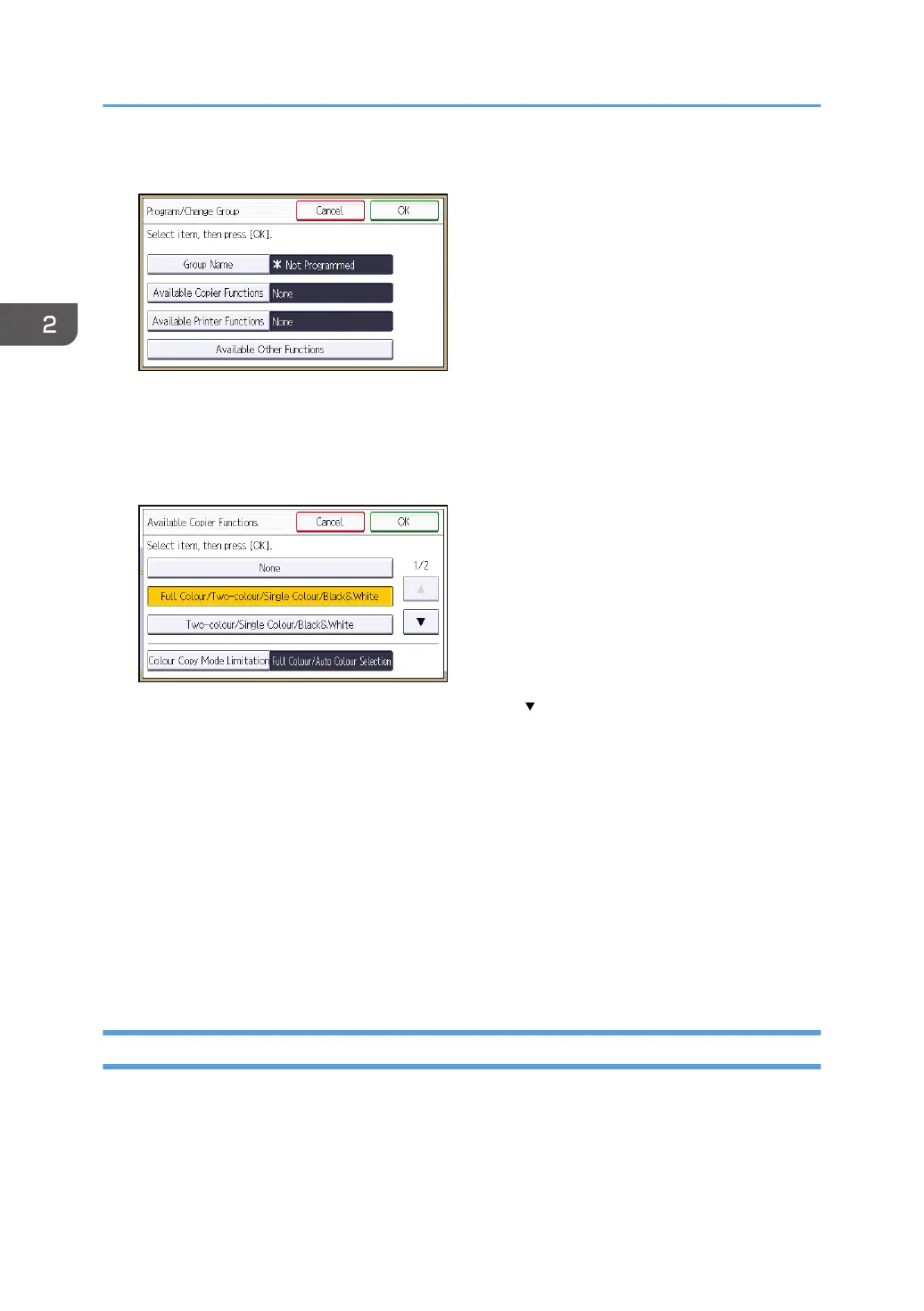23. Press [Group Name], and then enter the group name.
24. Press [OK].
25. Select the function(s) to allow groups to use from among [Available Copier Functions],
[Available Printer Functions] and [Available Other Functions].
26. Select which of the machine's functions you want to permit.
If the function you want to select is not displayed, press [ ].
Windows Authentication will be applied to the selected functions.
Users can use the selected functions only.
For details about specifying available functions for individuals or groups, see p.80 "Limiting
Available Functions".
27. Press [OK].
28. Press [OK].
29. Press the [Login/Logout] key.
A confirmation message appears.
If you press [Yes], you will be automatically logged out.
Installing Internet Information Services (IIS) and Certificate Services
Specify this setting if you want the machine to automatically obtain e-mail addresses registered in Active
Directory.
We recommend you install Internet Information Services (IIS) and Certificate services as the Windows
components.
2. Configuring User Authentication
48
