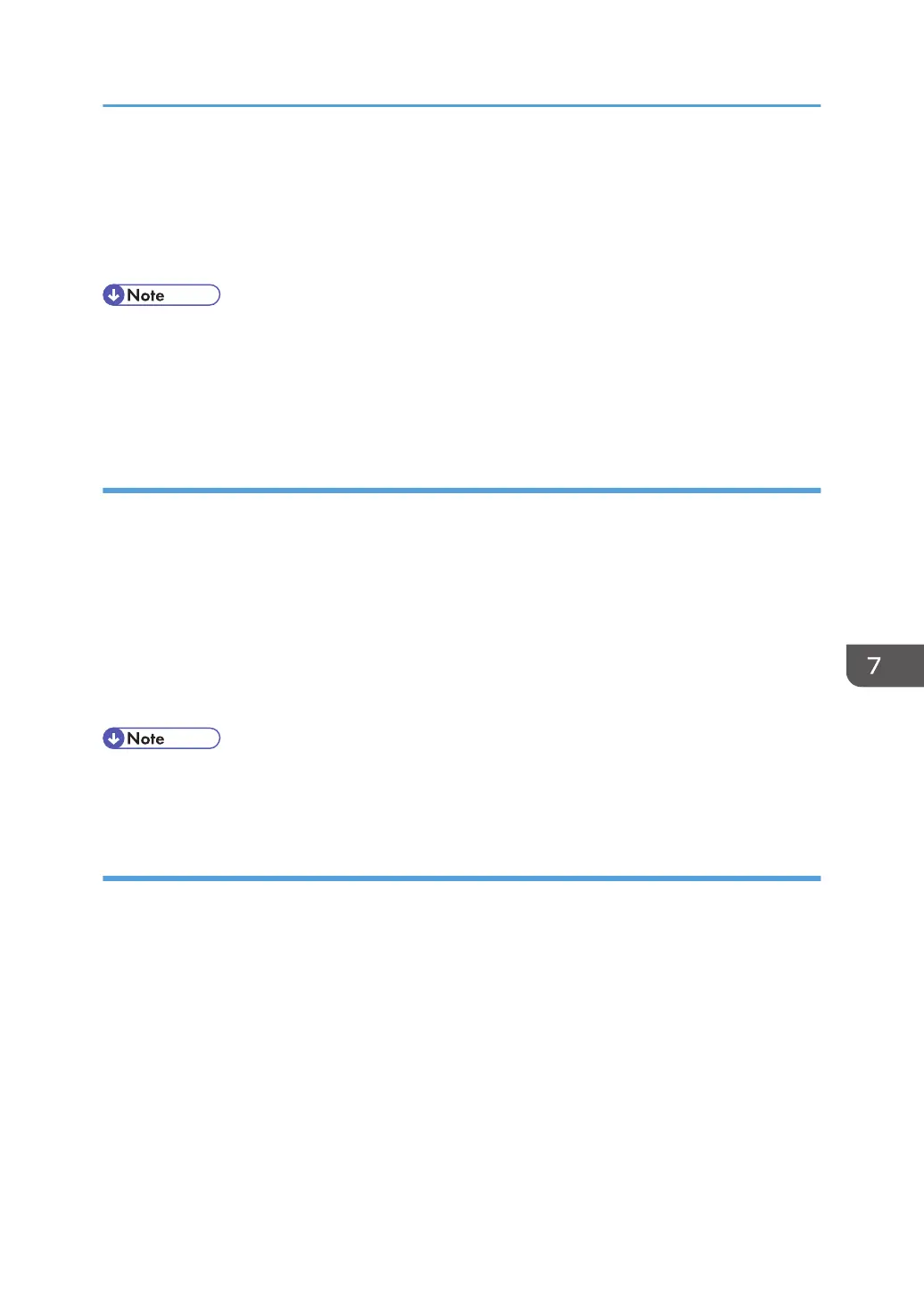5. Click [OK].
A confirmation message appears.
6. Click [OK].
7. Log out.
• To encrypt the logs, it is necessary to make the collection setting active for each of the job logs,
access logs, and/or eco-friendly log.
• If the data stored in the machine has been encrypted, the log files will still be encrypted, regardless
of this setting.
Deleting all logs
Use the following procedure to delete all logs stored in the machine.
1. Log in as the machine administrator from Web Image Monitor.
2. Point to [Device Management], and then click [Configuration].
3. Click [Logs] under "Device Settings".
4. Click [Delete] under "Delete All Logs".
5. Click [OK].
6. Log out.
• When reading the log settings screen, "Delete All Logs" does not appear if the job log, access log,
or eco-friendly log is not set to [Active].
Downloading logs
Use the following procedure to convert the logs stored in the machine into a CSV file for simultaneous
batch download.
1. Log in as the machine administrator from Web Image Monitor.
2. Point to [Device Management], and then click [Configuration].
3. Click [Download Logs] under "Device Settings".
4. Click [Logs to Download] and select the type of log to download.
The security log includes the two kinds of logs: job logs and access logs.
5. Click [Download].
6. Specify the folder in which you want to save the file.
7. Click [Back].
Managing Log Files
207
