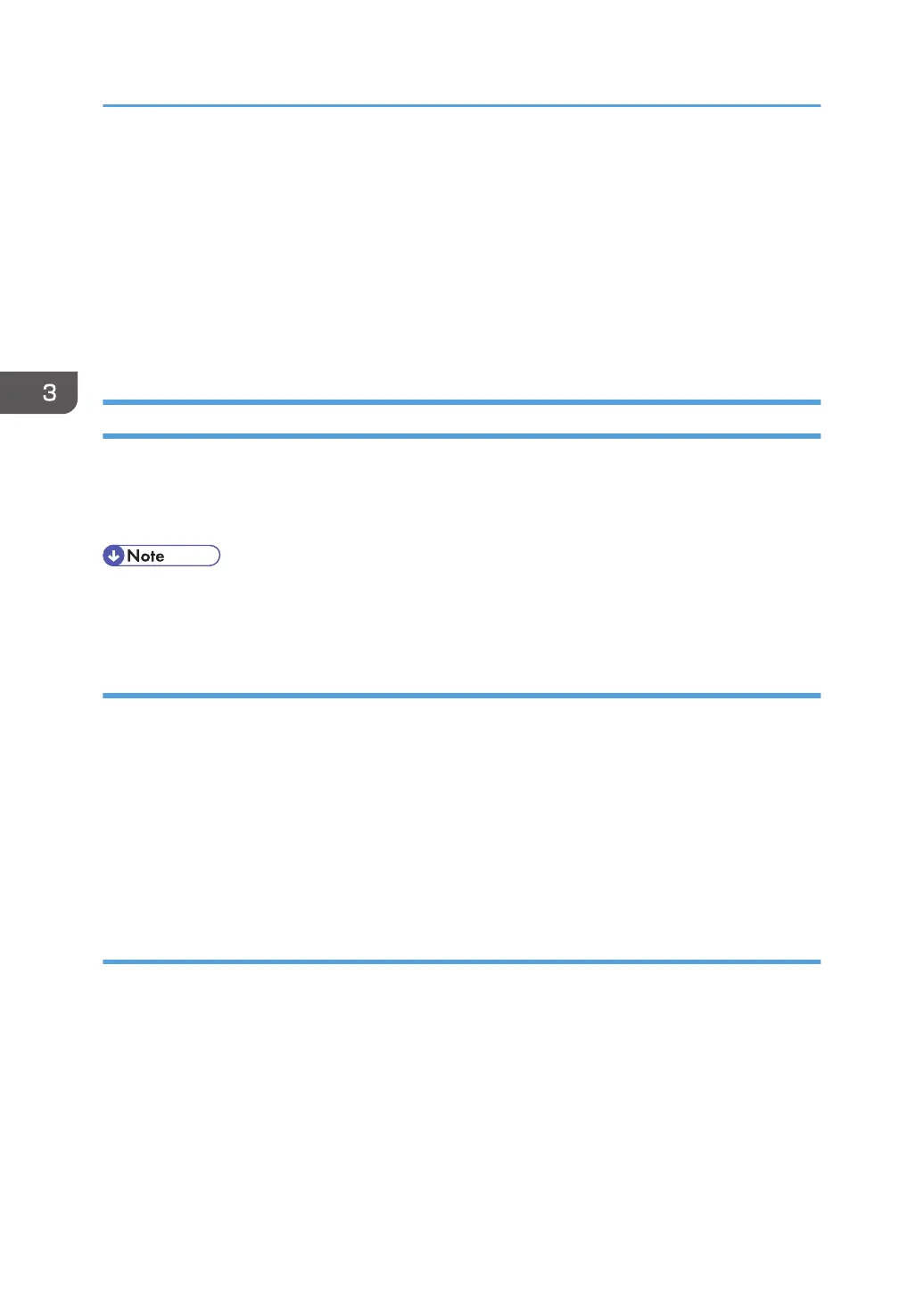Menu Protect
In addition to the System Settings, Menu Protect limits user permission to access the initial settings menu
for each function. This function is also effective when management is not based on user authentication.
To change the menu protect setting, first enable administrator authentication. For details on how to set
administrator authentication, see p.15 "Configuring Administrator Authentication". For a list of settings
that users can specify according to the menu protect level, see p.301 "List of Operation Privileges for
Settings".
Specifying Menu Protect
If you want to enable "Menu Protect", specify it to [Level 1] or [Level 2]. Select [Level 2] to impose
stricter restrictions on users' access permission to the machine settings.
If you want to disable "Menu Protect", specify it to [Off].
• When menu protect is set to [Level 1] or [Level 2], it eliminates the ability of users to register
programs.
Copy Function
1. The machine administrator logs in from the control panel.
2. Press [Copier/Doc. Srvr. Featr.].
3. Press [Administrator Tools].
4. Press [Menu Protect].
5. Select the menu protect level, and then press [OK].
6. Log out.
Fax Function
1. The machine administrator logs in from the control panel.
2. Press [Facsimile Features].
3. Press [Initial Settings].
4. Press [Menu Protect].
5. Select the menu protect level, and then press [OK].
6. Log out.
3. Restricting Machine Usage
78
