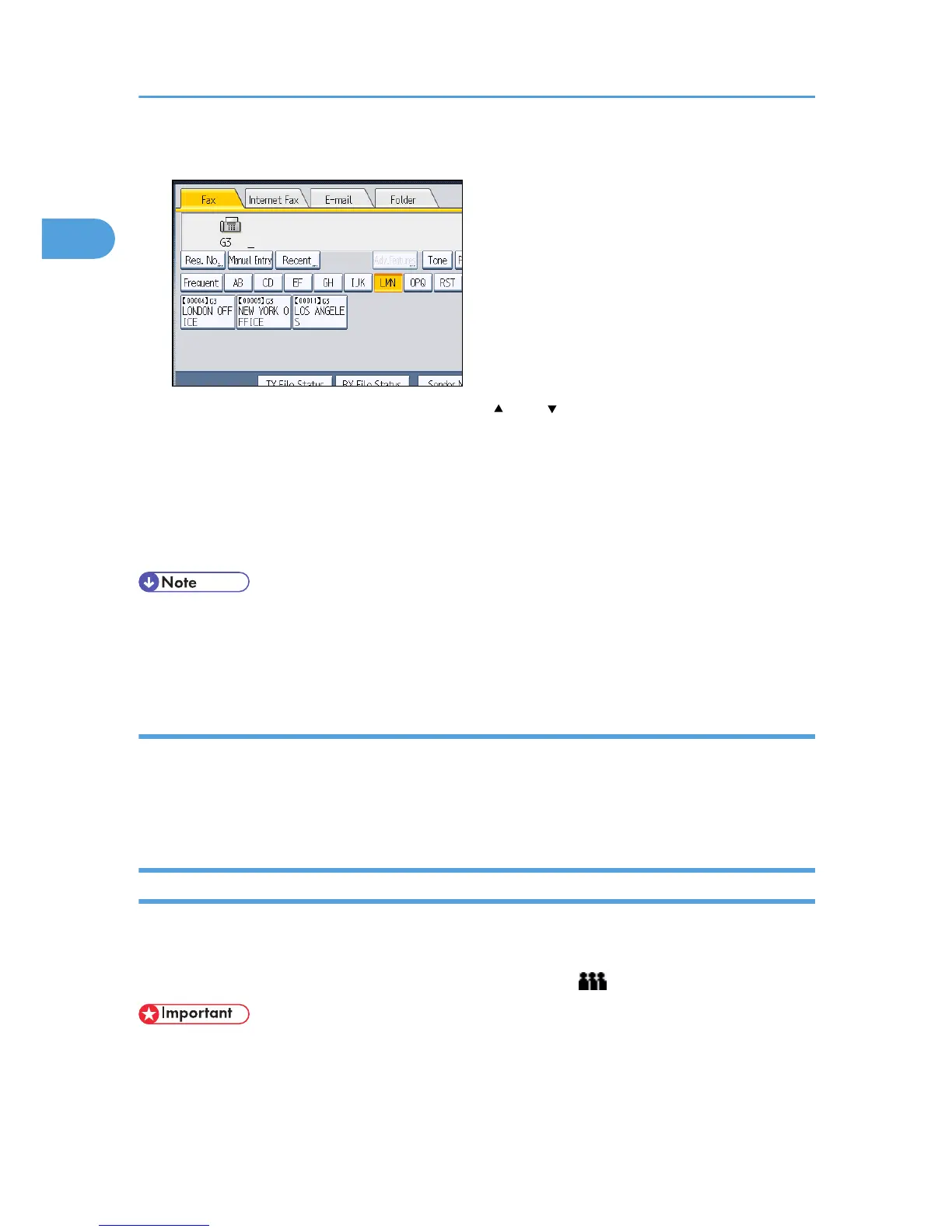3. Press the Destination key programmed with the desired destination.
If the desired Destination key is not shown, press [ ] and [ ] to look through the list.
To cancel the selection, press the selected Destination key again. You can also press the [Clear/
Stop] key to cancel the selection.
To select more destinations, repeat steps 2 and 3.
The destination is set and the Destination key is highlighted.
4. Press the [Start] key.
• To check the contents of Destination keys, print the destination list using Print Address Book:
Destination List under System Settings. For details about the printing method, see “Administrator
Tools”, Network and System Settings Reference.
Switching the type of title in the Address Book
There are three types of titles for destination lists; “Title 1”, “Title 2”, and “Title 3”.
1. Press [Change Title].
2. Select the type of the title, and then press [OK].
Specifying Group Destinations
If you program multiple destinations into a group, you can send documents to all destinations in that
group using just a few keystrokes.
Destinations programmed in a group are indicated by a group icon .
• In the destination list, program groups in advance. For details about programming destinations, see
“Registering Addresses and Users for Facsimile/Scanner Functions”, Network and System Settings
Reference.
1. Transmission
102
