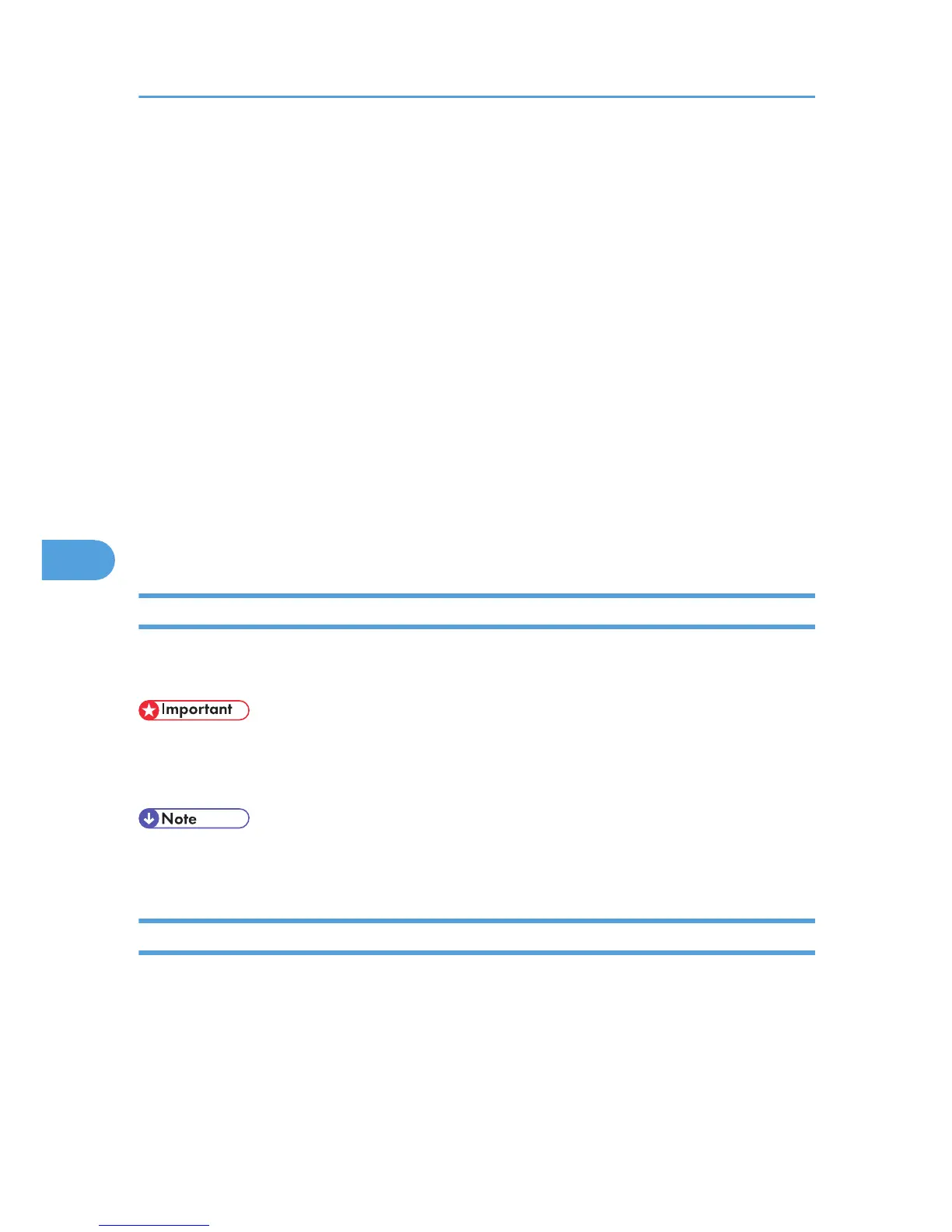4. Select a cover sheet file from the dropdown list or after clicking [Browse...] in [Select
Cover Sheet].
The selection made in [Select Cover Sheet] is not canceled unless you select another file. If you
want to change only destination information, omit this step and proceed to step 5.
5. Select the type of information from [To:].
You can select [Use Address Book], [To Whom It May Concern], [Edit Names], or [(None)].
Selecting [Edit Names] allows you to enter company, department, and contact names.
6. To print the date, select the [With a Date] check box.
7. Enter the sender information.
You can enter company, department, and contact names, and telephone and fax numbers.
To add a message, select the [With a Message] check box, and then enter a message.
8. Click [OK].
9. Specify a destination.
10. Click the [Send Options] tab, and then select the [Attach a Cover Sheet] check box.
11. Click [Send] or [Send & Print].
Managing Facsimile Functions Using SmartDeviceMonitor for Admin
You can check information about this machine's fax functions using a computer and save files on a
computer using SmartDeviceMonitor for Admin.
• To use this function, you must first download SmartDeviceMonitor for Admin from the
manufacturer's Web site and install it on your computer. Contact your local dealer for information
on downloading SmartDeviceMonitor for Admin.
• For information about SmartDeviceMonitor for Admin, see “Downloading Utility Software”, About
This Machine.
Using the Machine's Address Book as the LAN-Fax Destination List
Using SmartDeviceMonitor for Admin, you can copy the machine's Address Book data as a CSV file to
a computer. This file can then be used as the LAN-Fax Destination List, and can also be installed on the
machine using [Address Management Tool]. This section explains how to use the Address Book for LAN-
Fax.
6. Fax via Computer
322
