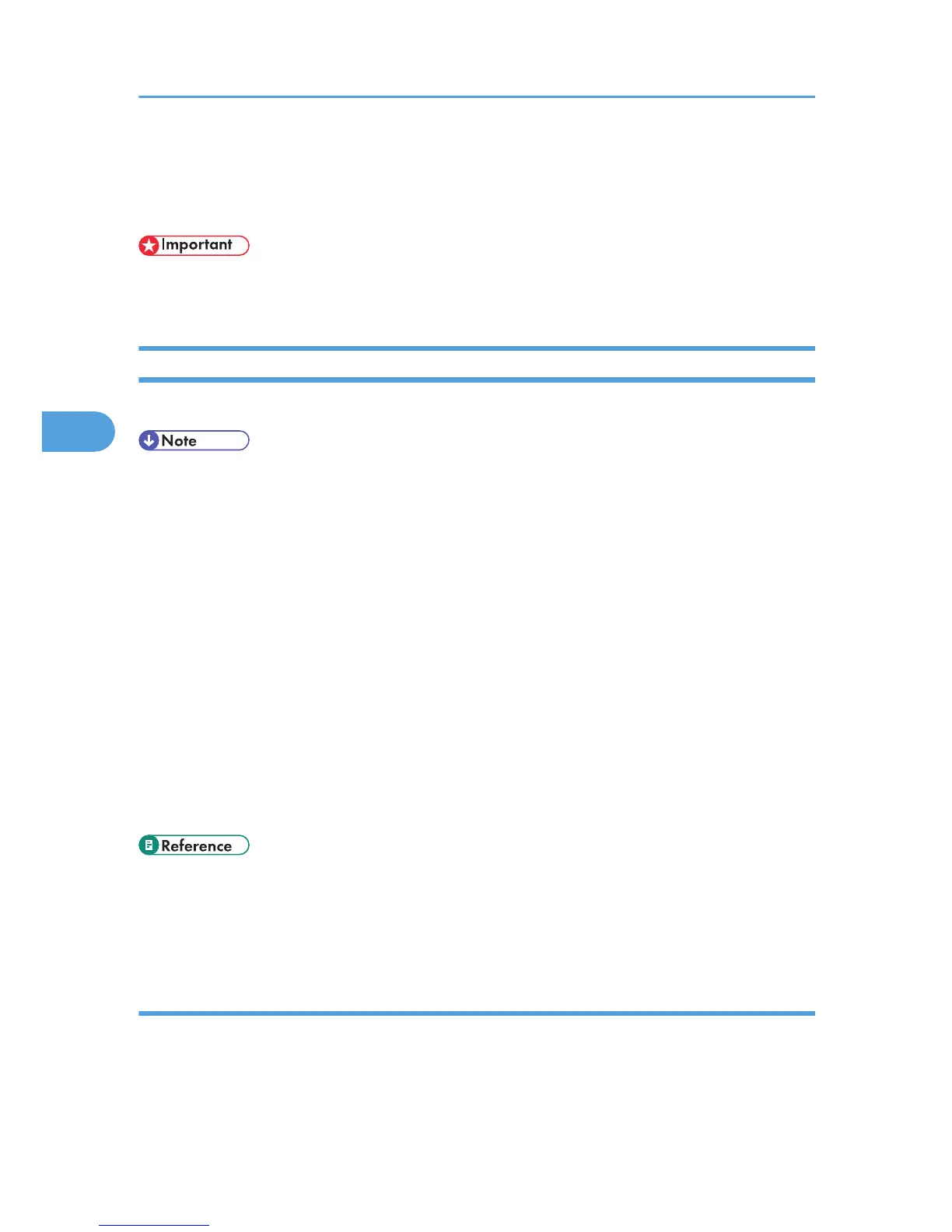Print Journal
You can print the Journal manually.
• The contents of a Journal printed automatically are deleted after printing. Keep the journal if you
require a record of transmissions and receptions.
Printing the Journal
To print the Journal manually, select the printing method: “All”, “Print per File No.”, or “Print per User”.
• You can set whether the Journal is automatically printed after every 50 communications in User
Parameter (switch 03, bit 7) in the Facsimile Features menu.
• Depending on security settings, the Journal is not automatically printed.
• You can set whether the Journal is printed by transmission type with the User Parameter (switch 19,
bit 1) in the Facsimile Features menu.
• If user authentication is set, you can select whether to display a sender name with the User
Parameter (switch 04, bit 5) in the Facsimile Features menu.
• For details about Parameter Setting, see “Parameter Settings”.
• You can program one of the Quick Operation keys with operations for this function. Using the key
allows you to omit step 1. For details about Quick Operation Key, see “General Settings”.
• Depending on security settings, the Destination/Sender name may not appear. You can select
whether to display the Destination/Sender with the User Parameter (switch 04, bit 4) in the
Facsimile Features menu.
• For the maximum number of communication results printed in the Journal, see “Maximum Values”.
• p.335 "General Settings"
• p.375 "Parameter Settings"
• p.427 "Maximum Values"
All
Prints the results of communications in the order made.
4. Changing/Confirming Communication Information
250
