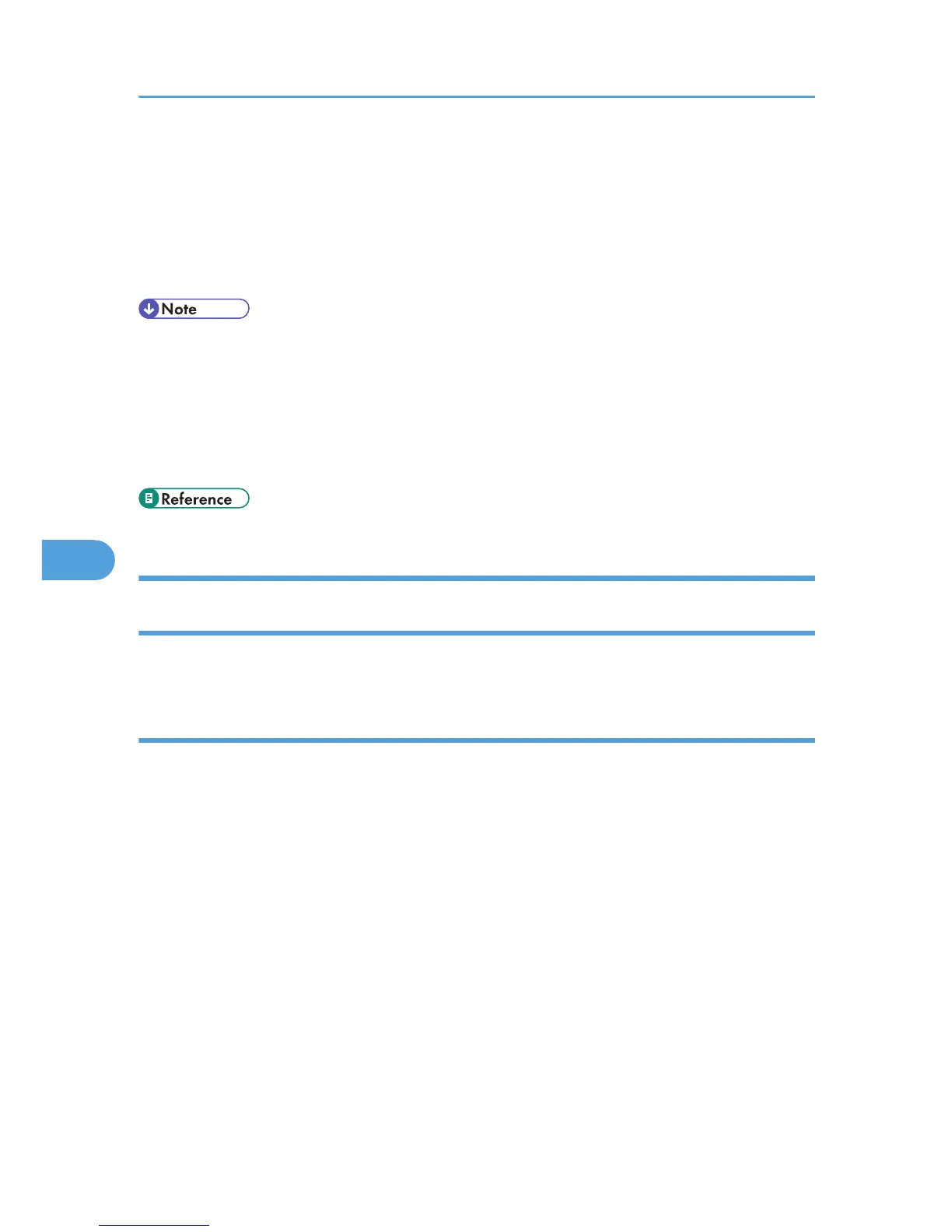Viewing Fax Information Using a Web
Browser
You can view received fax documents and their lists or print these documents using Web Image Monitor
on a network computer.
• It is recommended that you use Web Image Monitor running under the same network environment
as this machine. Otherwise, the Web browser may not open and an error may occur.
• You need to select “Store” as the “Reception File Setting” in the Facsimile Features menu. For
details about Reception File Setting, see “Reception File Setting”.
• For details about using Web Image Monitor, see “Monitoring and Configuring the Machine”,
Network and System Settings Reference.
• p.360 "Reception File Setting"
Viewing, Printing, and Deleting Received Fax Documents Using Web Image
Monitor
This section explains how to view and/or print received fax documents using Web Image Monitor.
Viewing received fax documents using a Web browser
Check the content of received documents stored in the machine.
1. Start a Web browser.
2. Enter “http://(IPv4 address, IPv6 address or host name of this machine)/” in the address
bar.
The top page of Web Image Monitor is displayed.
3. Click [Fax Received File] in the left pane.
4. If you have programmed a user code for the stored reception file, enter the code, and
then press [OK].
A list of the received fax documents appears.
If the programmed user code was deleted using the Address Book Management function under
System Settings, a message indicating incorrect user code entry appears. If this is the case,
reprogram a user code.
6. Fax via Computer
326
