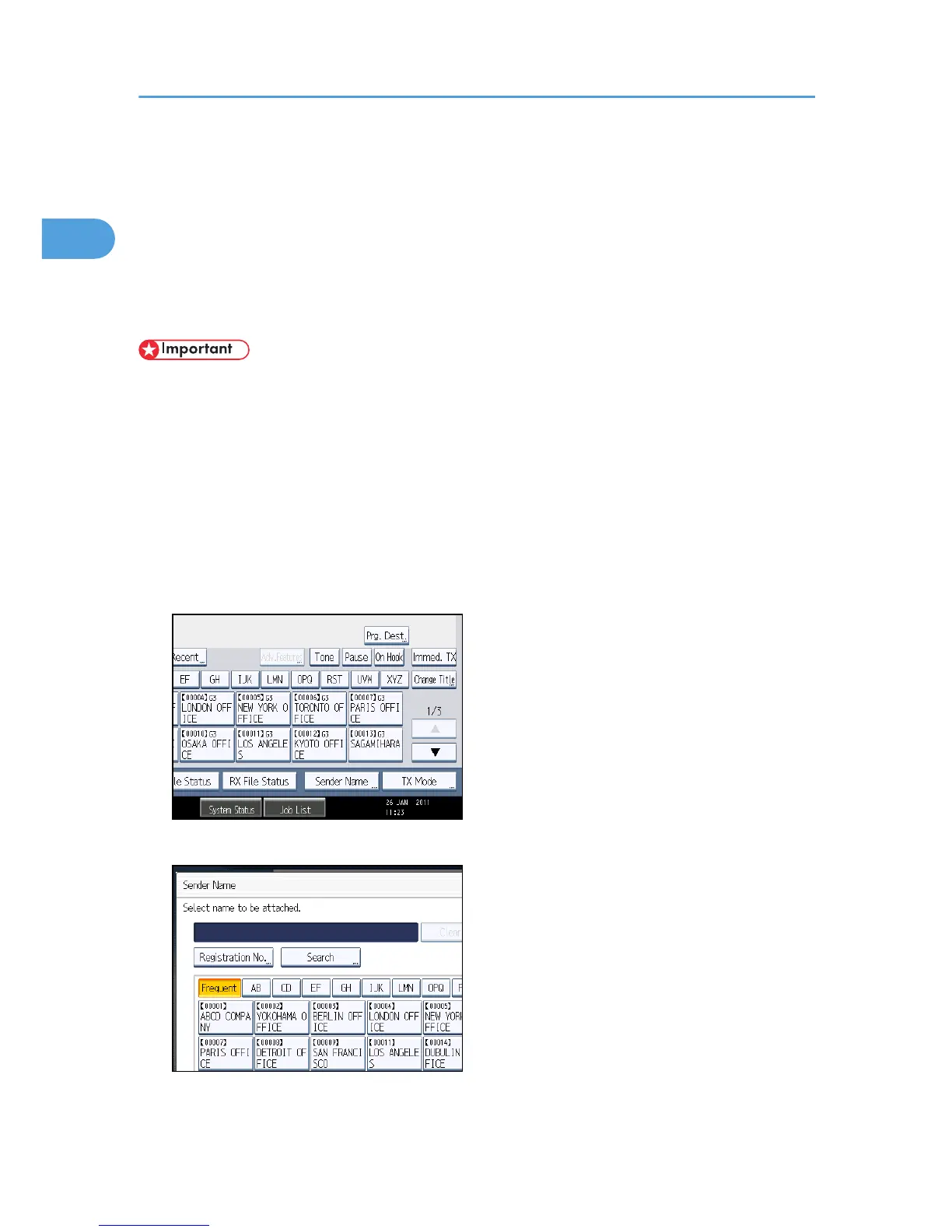Sender Settings
Select a user that you want to specify as a sender.
If the sender's e-mail address is registered in the destination list, the sender can receive transmission
results by e-mail.
Also, if you enable the Stamp Sender Name, the registered sender's name (user name) appears on the
receiver's sheet, lists, and report.
• You must first register the senders in the destination list using “Address Book Management” in
“System Settings” to specify their e-mail addresses, and then specify “Use Name as” for [Sender].
If you want senders to receive e-mail notification of transmission results, specify “Use Name as” for
both [Sender] and [Destination]. For details about these settings, see “Registering Addresses and
Users for Facsimile/Scanner Functions”, Network and System Settings Reference.
• If user authentication is set, the user logged in is set as sender. The transmission result is sent to the
logged-in user's e-mail address.
1. Place the original, and then select the scan settings you require.
2. Press [Sender Name].
3. Select a sender.
To select a sender by specifying the registration number registered in the Address Book, press
[Registration No.].
1. Transmission
140
