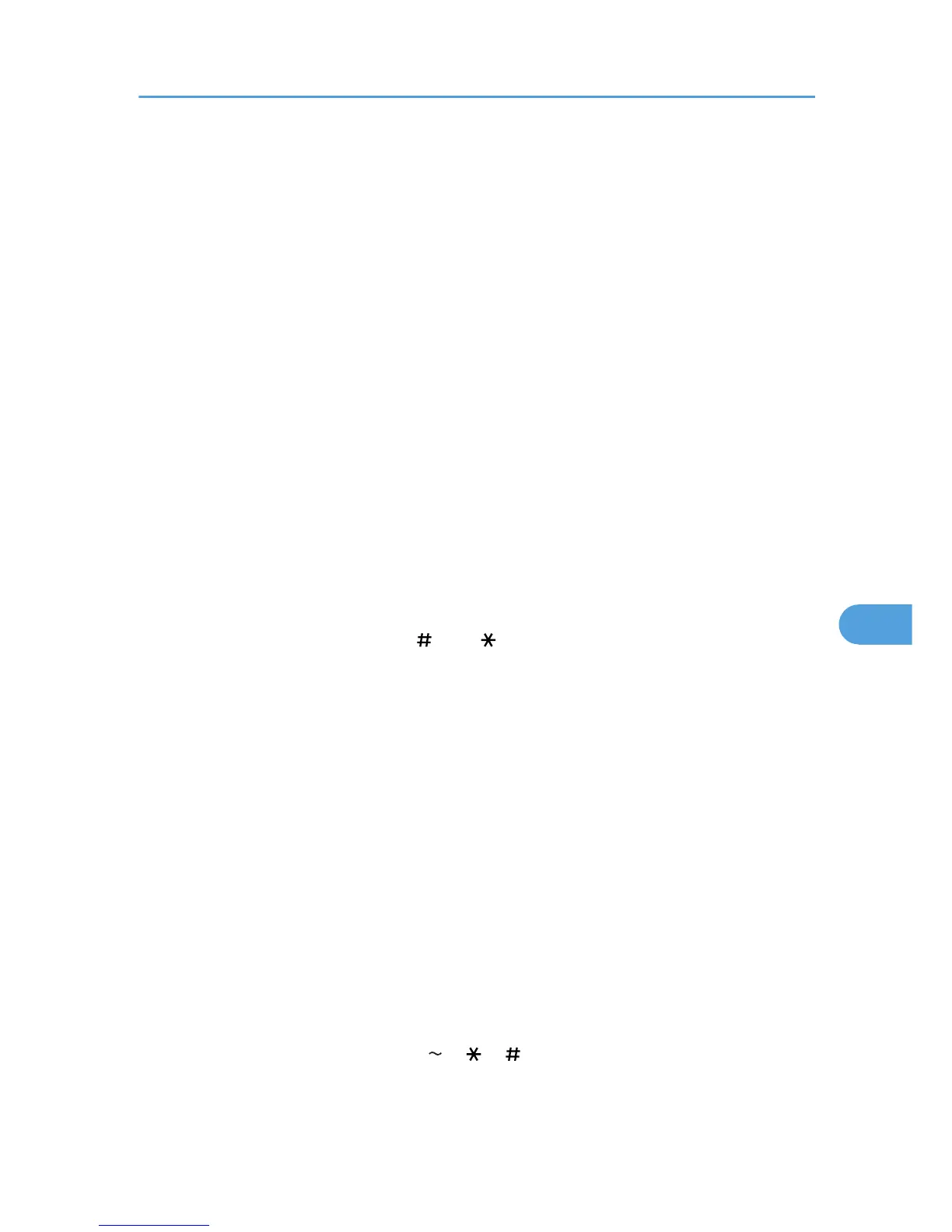Program Fax Information
Program information to be shown on the display of the other machine and printed as a report. The
following information can be programmed:
• Fax Header
• Own Name
• Own Fax Number
For details about how to program Fax Information, see “Registering Fax Information”.
Enable H.323
Specify whether or not H.323 is used for IP-Fax transmission.
Default: [Off]
Enable SIP
Specify whether or not SIP is used for IP-Fax transmission.
Default: [Off]
H.323 Settings
Set the IPv4 address or host name, and alias telephone number of the gatekeeper.
If you select “On” using the User Parameters, you can use the gatekeeper server. See “Parameter
Settings” (switch 34, bit 0).
You can use numbers, and symbols (“
” and “ ”) for registration of the alias telephone number
in H.323 Settings. Make sure you enter these characters correctly.
1. Press [Facsimile Features].
2. Press [Initial Settings].
3. Press [H.323 Settings].
4. Press [Change] for each property.
5. Enter the IPv4 address or host name, and alias telephone number and press [OK].
6. Press [OK].
7. Press the [User Tools/Counter] key.
SIP Settings
Set the SIP server's IP address or host name, and SIP user name. You can register either an IPv4 or
IPv6 address for the SIP server. You cannot register an IPv4-mapped address.
If you select “On” using the User Parameters, you can use the SIP server. See “Parameter Settings”
(switch 34, bit 1).
You can use alphanumeric symbols (lower and upper cases) and symbols (“; ”, “? ”, “: ”, “&”,
“=”, “+”, “$”, “, ”, “-”, “_”, “. ”, “! ”, “ ”, “ ”, “ ”, “'”, “(”,“) ”, “%”, “/”, “[”, “]”, and “@”)
for registration of the SIP User Name in SIP Settings. Make sure you enter these characters
correctly.
Initial Settings
349
