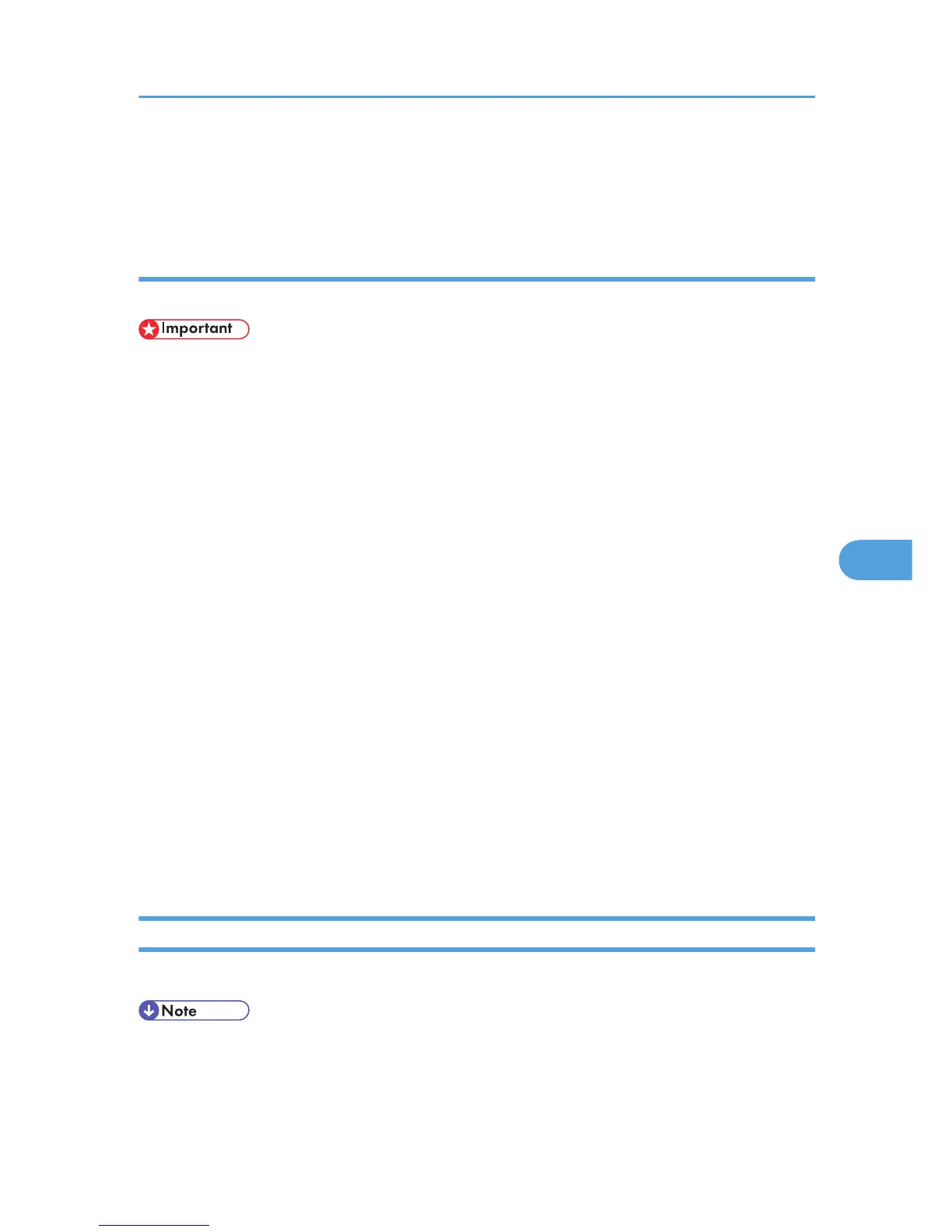• Auto Run might not work automatically with certain OS settings. If this is the case, double-click
“SETUP.EXE”, located on the CD-ROM root directory, or click [Run SETUP.EXE] in the [AutoPlay]
dialog box.
Installing the LAN-Fax Driver for USB Connection
Use this procedure to install the LAN-Fax Driver for USB connection.
• Before installing the LAN-Fax driver for USB connection, install the PCL6 printer driver for USB
connection using Quick Install. Then, check the printer driver's property for which USB port the
printer driver uses.
1. Quit all applications currently running.
2. Insert the CD-ROM into the CD-ROM drive.
The installer starts.
3. Select an interface language, and then click [OK].
4. Click [LAN-Fax Driver].
5. The software license agreement appears in the [License Agreement] dialog box.
After reading the agreement, click [I accept the agreement.], and then click [Next >].
6. Click [Next >].
7. Double-click [Printer Name : <LAN-Fax M14>].
8. Click [Port :].
9. From the list under “Change Settings for 'Port'”, click [USBxxx].
“xxx” varies depending on the number of USB ports created on your computer. Select the same
port being used by the printer driver.
10. Click [Continue].
11. When the message informing you that the installation was successfully completed
appears, click [Finish].
Setting LAN-Fax Driver Properties
This section explains how to set properties required for using LAN-Fax Driver.
• Manage Printers permission is required to set the properties for LAN-Fax Driver. Log on as an
Administrators group member.
• The method for selecting LAN-FAX Driver will vary according to your operating system. For details,
see Windows Help.
Sending Fax Documents from Computers
305
