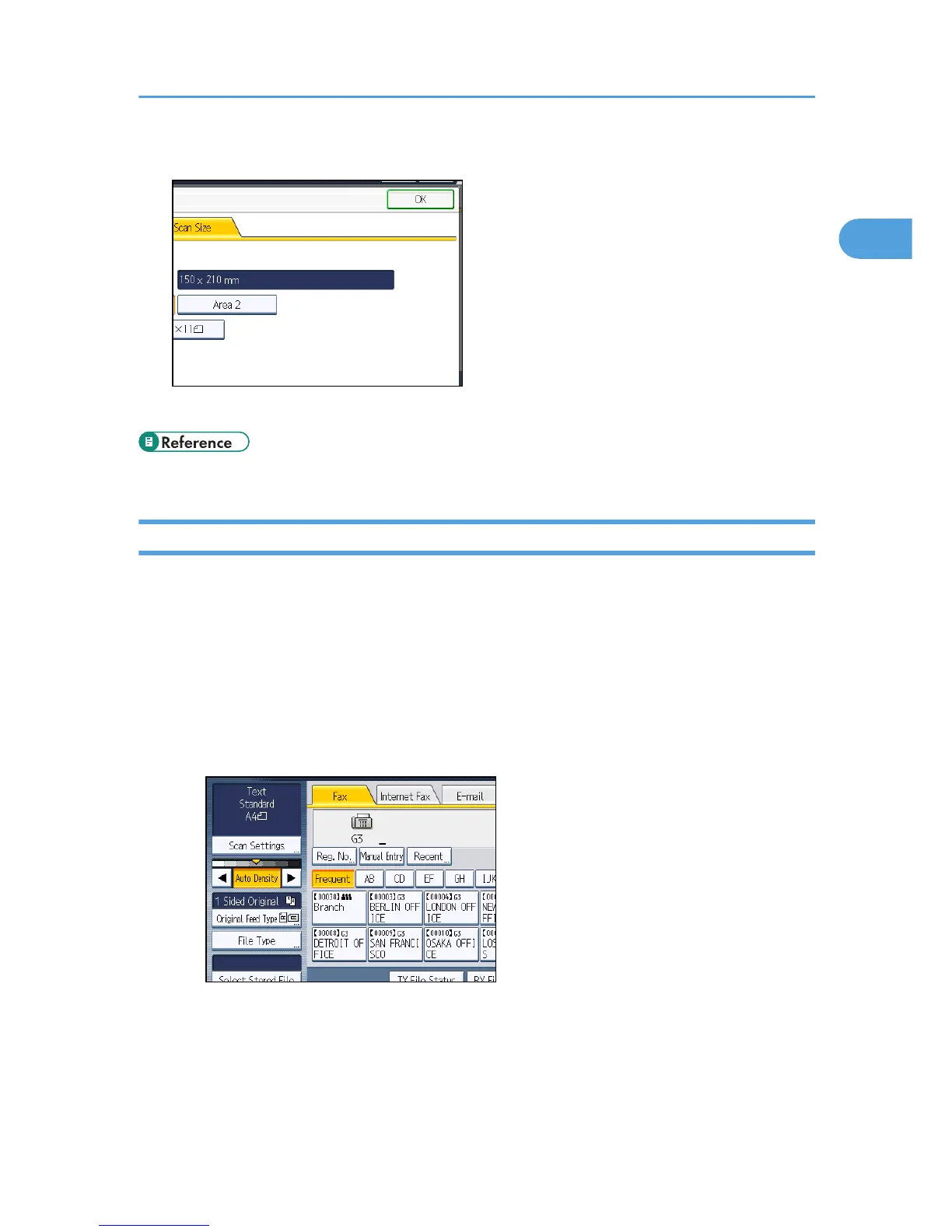4. Press [OK].
The specified size appears above [Scan Settings].
• p.368 "Program / Change / Delete Scan Size"
Density (Contrast)
You can adjust the density at which the originals are scanned.
The text and diagrams on originals should stand out clearly from the paper they are on.
If the original has a darker background than normal (for example, a newspaper clipping), or if the
writing is faint, adjust the density.
Auto Density
The appropriate density setting for the original is automatically selected.
1. Make sure that [Auto Density] is selected.
Manual Density
Use manual density to set density manually.
You can select one of seven density levels.
1. If [Auto Density] is selected, press [Auto Density] to turn it off.
Scan Settings
73
