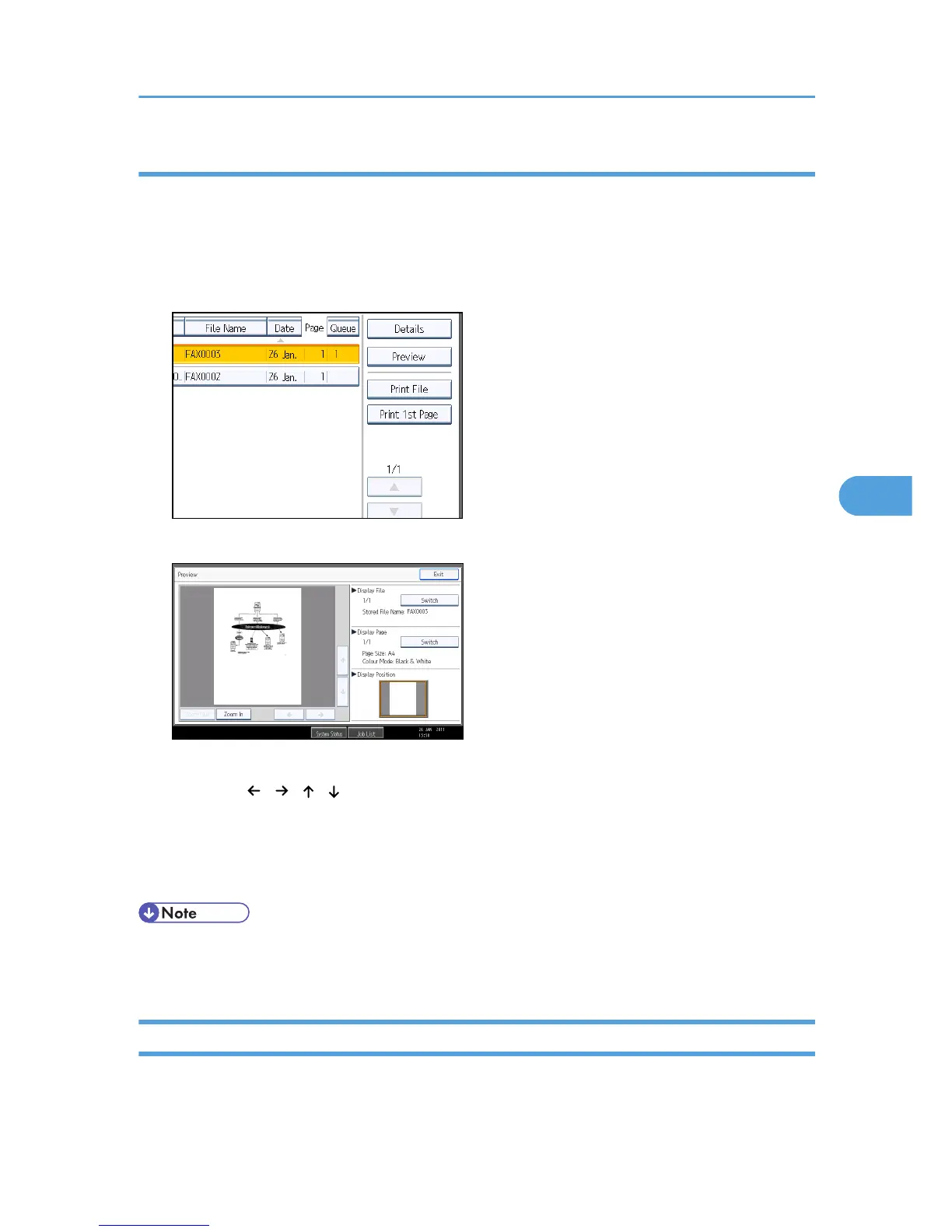Displaying a preview
Display a preview of stored documents.
1. Select the document you want to send.
Press the Thumbnails key to switch the screen to thumbnail display.
2. Press [Preview].
3. Check the preview.
• Press [Zoom Out] or [Zoom In] to reduce or enlarge the preview image.
• Press [ ] [ ] [ ] [ ] to scroll the preview image.
• Press [Switch] under “Display File” to display another selected file.
• Press [Switch] under “Display Page” to change the displayed page.
4. Press [Exit].
• If image files are corrupt, they are not displayed on the preview window.
• If the image file is corrupt, store it again.
Printing Stored Documents
Use this function to print documents stored in the Document Server.
You can also print the first page only to check the content of the original.
Sending a Stored File
291
