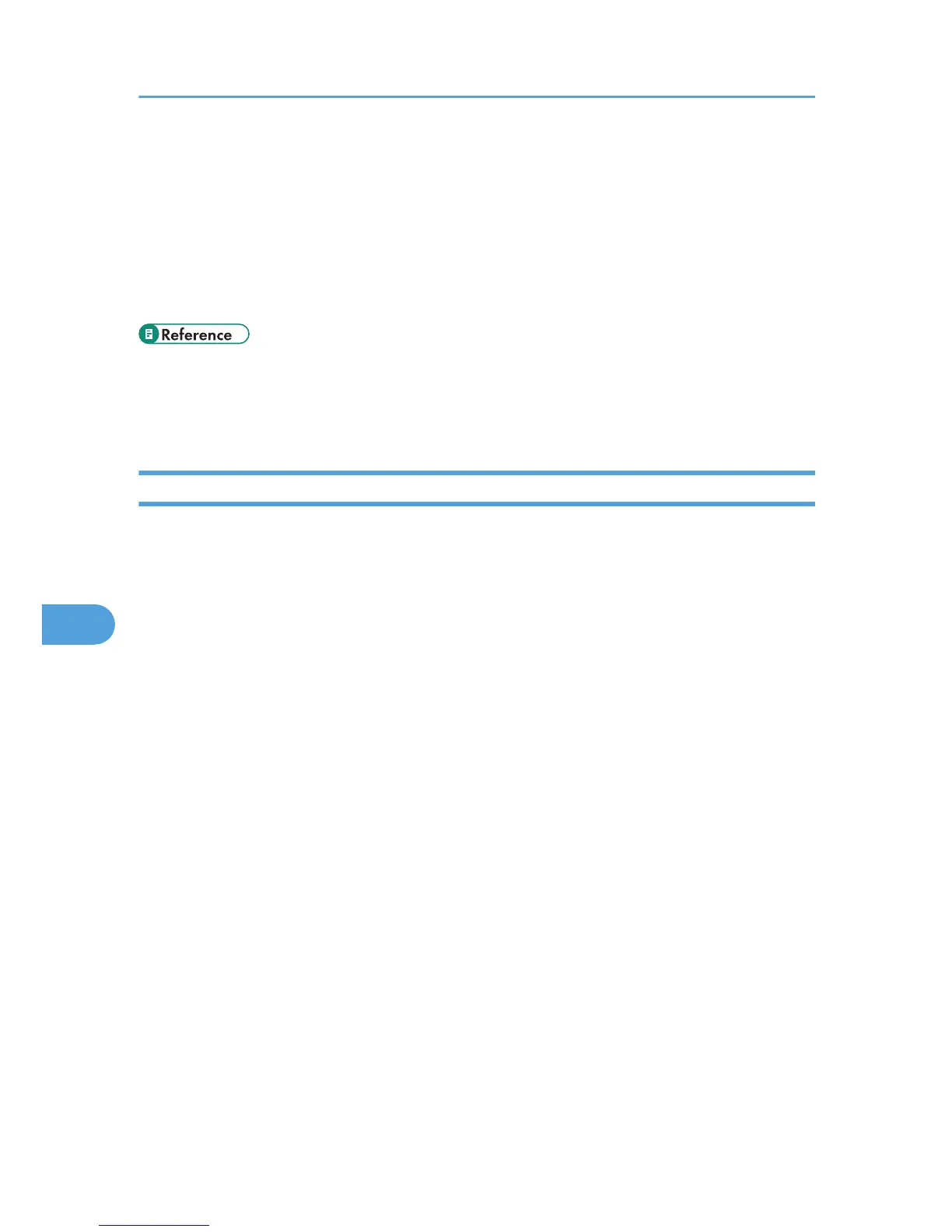4. Select the Fax Information you want to change.
To change a Fax Header, see “Registering a Fax Header”.
To change Own Name, see “Registering an Own Name”.
To change Own Fax Number, “Registering an Own Fax Number”.
5. Press [Exit].
6. Press the [User Tools/Counter] key.
• p.372 "Registering a Fax Header"
• p.373 "Registering an Own Name"
• p.373 "Registering an Own Fax Number"
Deleting Fax Information
1. Press [Facsimile Features].
2. Press [Initial Settings].
3. Press [Program Fax Information].
4. Press [Fax Header], [Own Name], or [Own Fax Number] to delete.
5. Press the item you want to delete.
6. Press [Backspace] or [Delete All], and then press [OK].
When deleting your own facsimile's number, press [Clear], and then press [OK].
7. Press [Exit].
8. Press the [User Tools/Counter] key.
7. Facsimile Features
374
