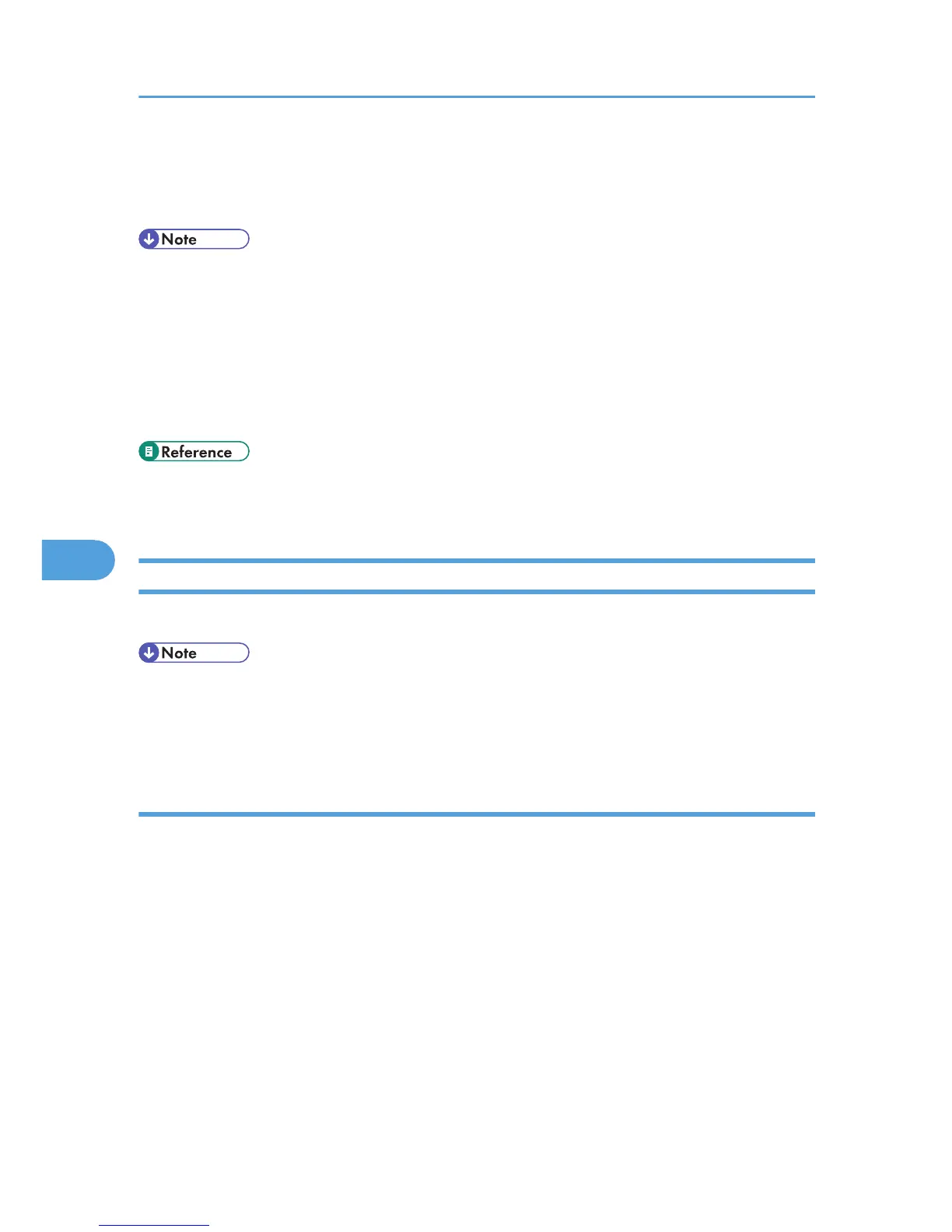3. On the [Address Book] tab, click [Print].
After specifying a destination, click [Send & Print]. This function directs the machine to print any sent
files.
• You can also save documents in TIFF format. For details about saving in TIFF format, see “Saving as
files”.
• You can select the length of time the machine keeps document data in memory if print fails due to
problems such as a paper shortage or paper jams. Make this setting with User Parameters (switch
20, bit 2, 3, 4, 5) in the Facsimile Features menu. Data is deleted when the specified length of time
elapses. See “Parameter Settings”.
• For details about printing the fax image, see the LAN-Fax Driver's Help.
• p.313 "Saving as files"
• p.375 "Parameter Settings"
Editing Address Book
You can program and edit destinations in the address list using the Address Book.
• For details about the Address Book, see the LAN-Fax Driver's Help.
• You can use files created in CSV format as Address Book data. For this purpose, create CSV files
that conform to a certain format. For more information, see Help.
Registering new destinations
Register a new destination in the LAN-Fax Address Book.
1. On the [Start] menu, point to [All Programs], [LAN-Fax Utilities], and then click [Address
Book].
The [Address Book] dialog box appears.
If LAN-Fax Driver has already started up, click [Edit Address Book...].
2. Click [New/Browse...], and then select the CSV file containing the address list to be
edited.
3. Enter the destination and name.
You can enter a contact name, company name, department name, fax number, e-mail address
(Internet Fax destination), and IP-Fax address. The name and destination (Fax Number, E-mail
address or IP-Fax address) cannot be omitted.
6. Fax via Computer
316
