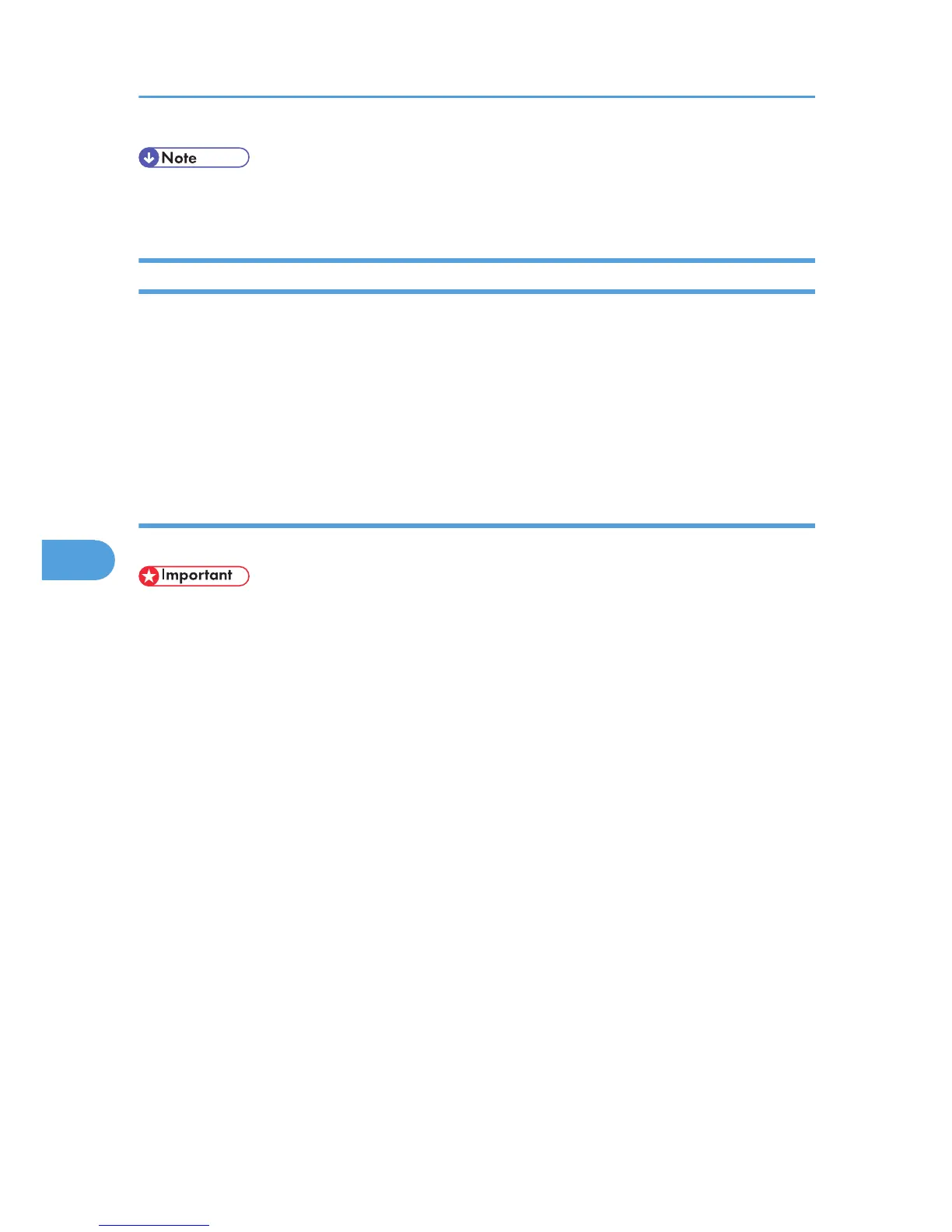• Manage Printers permission is required to install the drivers. Log on as an Administrators group
member.
Installing Individual Applications
You need to install a LAN-Fax Driver on your computer before using the LAN-Fax functions.
Address Book and LAN-Fax Cover Sheet Editor are installed with the LAN-Fax Driver. Address Book
helps you edit LAN-Fax transmission destinations. LAN-Fax Cover Sheet Editor helps you edit LAN-Fax
cover sheets.
Use the following procedure to install LAN-Fax Driver, Address Book, and LAN-Fax Cover Sheet Editor
at one time.
Using the Standard TCP/IP Port
This describes how to install the LAN-Fax Driver using the Standard TCP/IP Port.
• Manage Printers permission is required to install the drivers. Log on as an Administrators group
member.
• In an IPv6 environment, you cannot use the Standard TCP/IP Port. Use the SmartDeviceMonitor for
Client port.
1. Quit all applications currently running.
2. Insert the CD-ROM into the CD-ROM drive.
The installer starts.
3. Select an interface language, and then click [OK].
4. Click [LAN-Fax Driver].
5. The software license agreement appears in the [License Agreement] dialog box.
After reading the agreement, click [I accept the agreement.], and then click [Next >].
6. Click [Next >].
7. Double-click [Printer Name : <LAN-Fax M14>].
8. Click [Port :], and then click [Add].
9. Click [Standard TCP/IP Port], and then click [OK].
Configure the Standard TCP/IP Port settings, and then see Windows Help if [Standard TCP/IP
Port] does not appear.
10. Click [Next >] in the [Add Standard TCP/IP Printer Port Wizard] dialog box.
6. Fax via Computer
302
