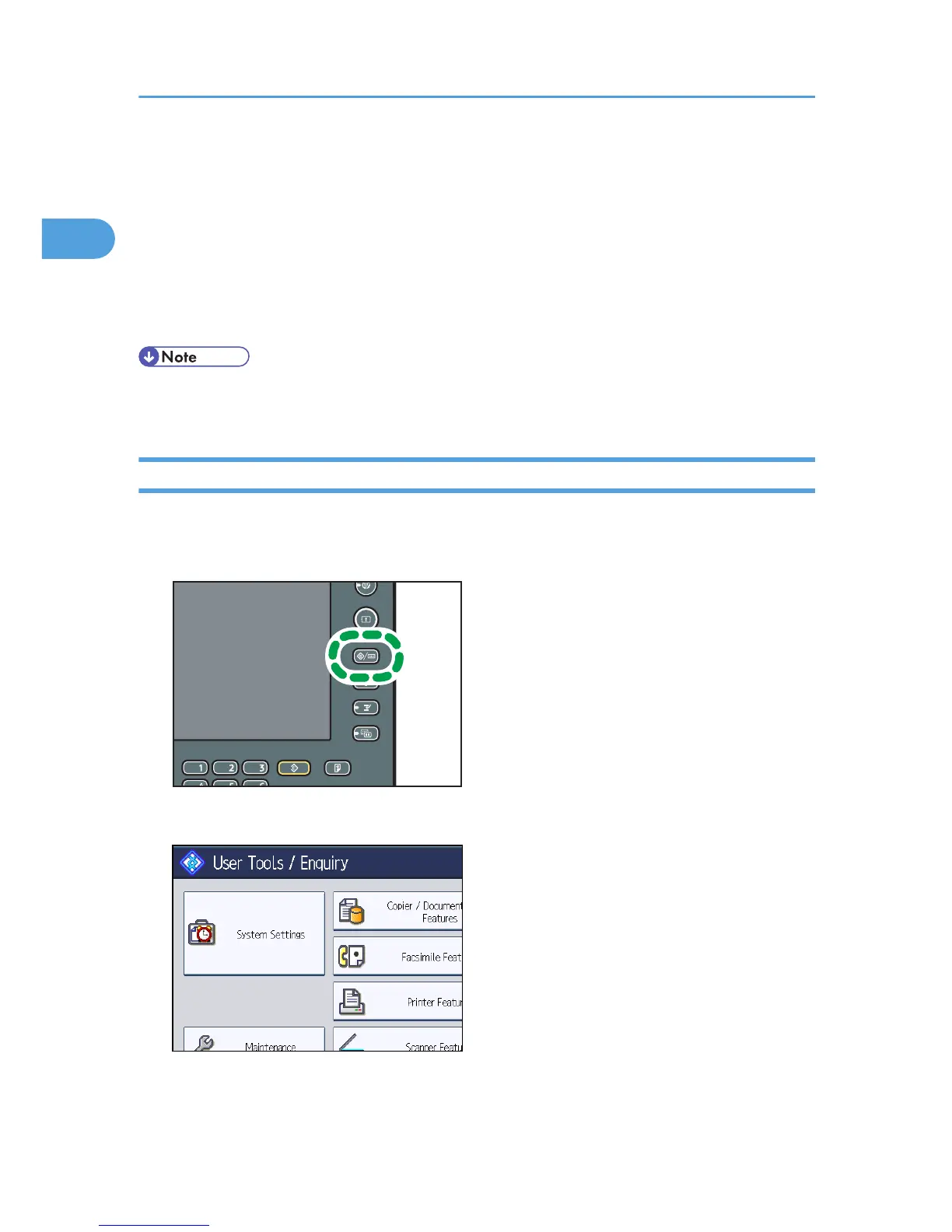• International TX Mode: set whether or not to use International TX Mode.
• Fax Header: specify the header that appears on your faxes when the receiver prints them.
• Label Insertion: specify label information such as the destination name that appears on your
faxes when the receiver prints them.
14. Press [OK].
15. Press [Exit].
16. Press the [User Tools/Counter] key.
• For details about the procedure in step 13, see “Registering Addresses and Users for Facsimile/
Scanner Functions”, Network and System Settings Reference.
Changing a Fax Destination
This section explains how to change a name and fax number registered in the Address Book.
1. Press the [User Tools/Counter] key.
2. Press [System Settings].
3. Press [Administrator Tools].
4. Press [Address Book Management].
1. Transmission
112
