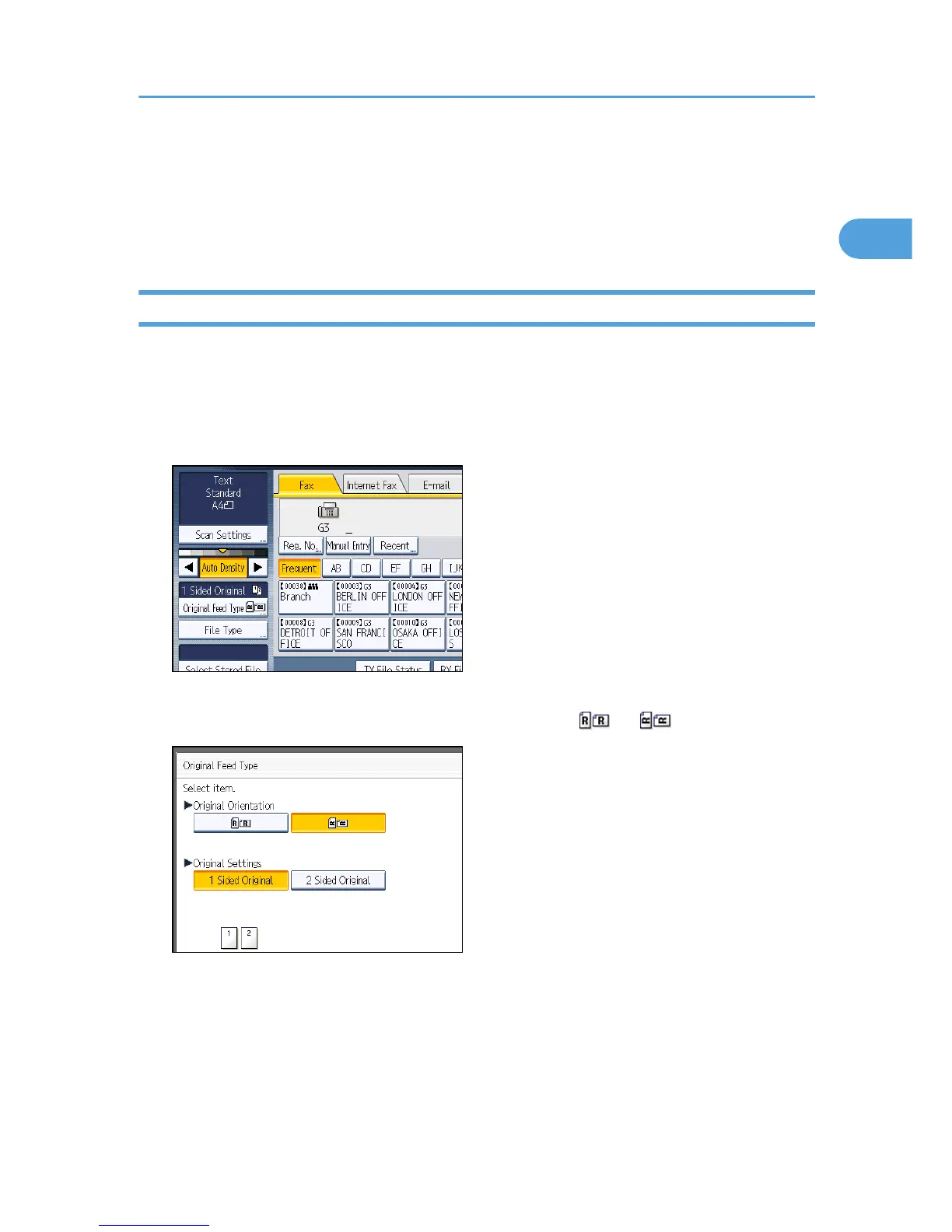• p.61 "Paper Size and Scanned Area"
• p.70 "Scan Size"
• p.371 "Registering Fax Information"
• p.375 "Parameter Settings"
Setting the Original Orientation
To preview scanned originals or documents using Document Server, configure the “Original
Orientation” setting to display the top/bottom orientation of the original correctly in the preview.
1. Place the original, and then select the scan settings you require.
2. Press [Original Feed Type].
3. Specify the original orientation.
Check the orientation of the placed document, and then press [ ] or [ ].
4. Press [OK].
The selected original orientation appears in “Original Feed Type”.
5. Specify a destination, and then press the [Start] key.
Placing Originals
57
