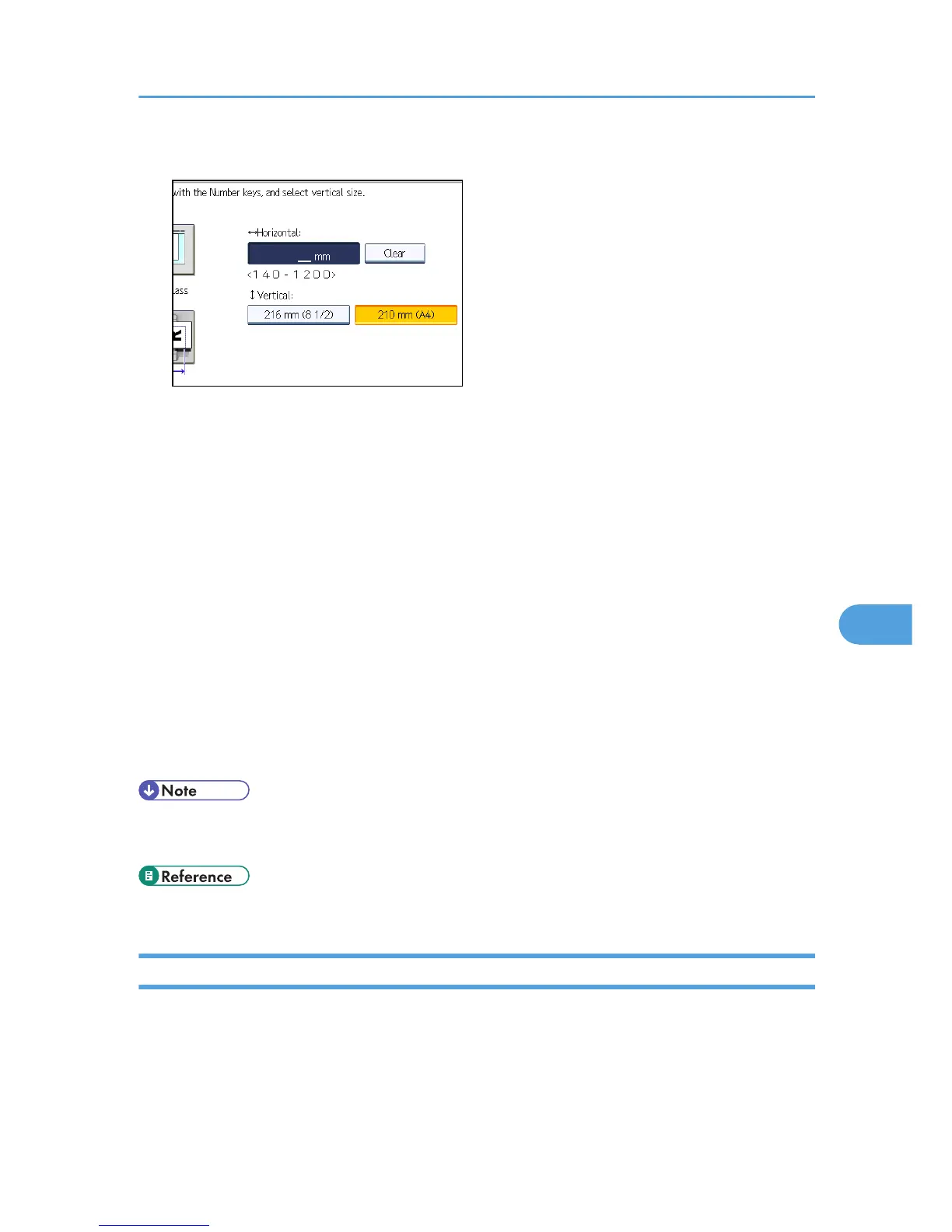6. Enter a horizontal size using the number keys.
Each time you press [mm] or [inch], the units switch between “mm” and “inch”.
If you enter a length and press [mm] or [inch], the length is converted automatically according to
the unit (fractions are rounded off). For example, when you enter [2], [2], and [0] in millimeters
and change to “inch”, the length 8.7 “inch” is shown on the display. If you press [mm] again, “221
mm” is displayed.
If you make a mistake, press [Clear], and then try again.
To cancel a scan size, press [Cancel].
7. Select a vertical size, and then press [OK].
The displayed vertical size differs depending on the selected unit. When [mm] is selected, [210 mm
(A4)] and [216 mm (8 1/2)] are shown. When [inch] is selected, [8.3 inch (A4)] and [8.5 inch]
are shown.
To cancel a scan size, press [Cancel].
8. Press [Exit].
9. Press the [User Tools/Counter] key.
• You can use documents longer than 356 mm (14 inches) with the User Parameter (switch 14, bit 1)
in the Parameter Settings. For details about Parameter Setting, see “Parameter Settings”.
• p.375 "Parameter Settings"
Deleting a Scan Size
This section describes how to delete the programmed Scan Size.
1. Press [Facsimile Features].
2. Press [Scan Settings].
3. Press [Program / Change / Delete Scan Size].
Program / Change / Delete Scan Size
369
