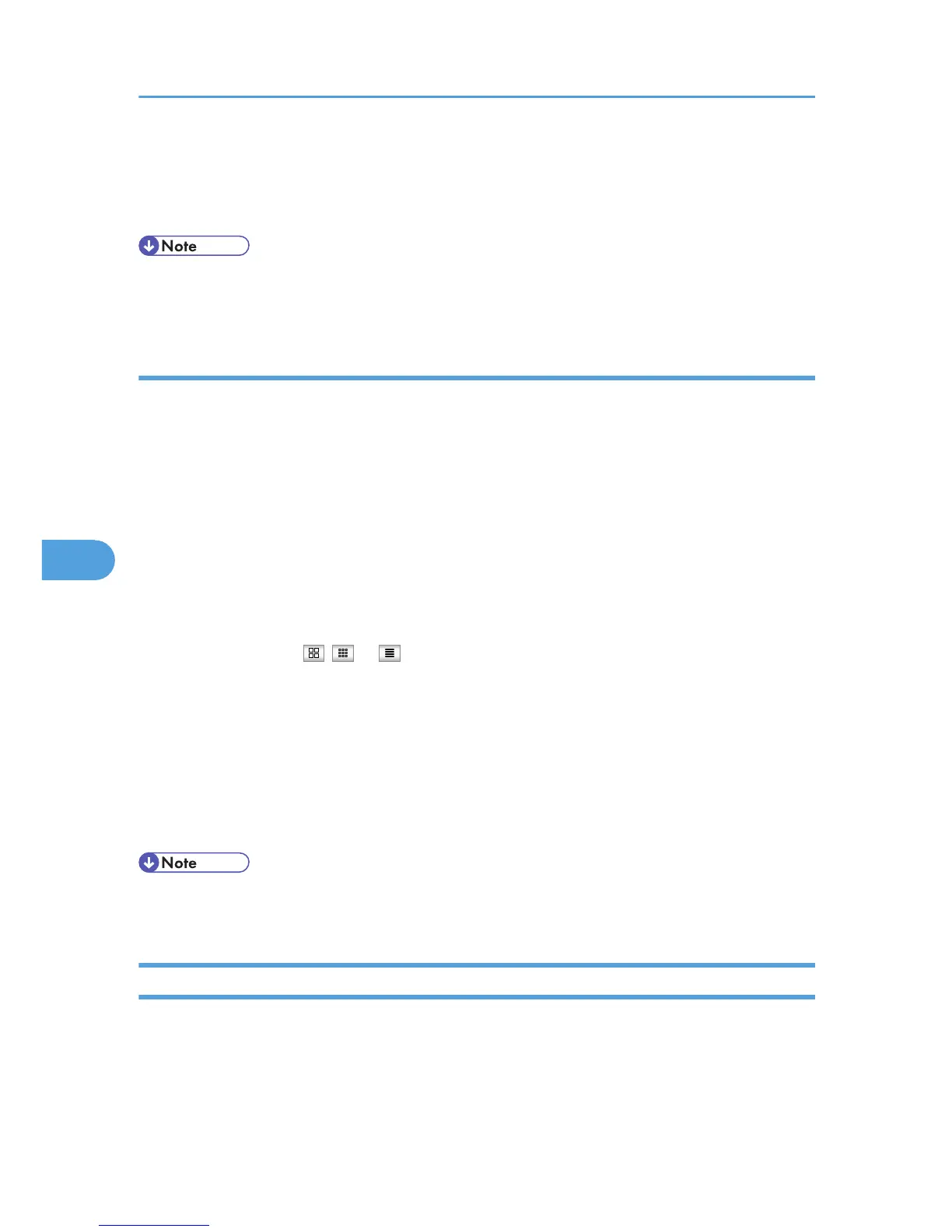7. Click [OK].
The display returns to that of step 5.
8. Close the Web browser.
• You can change the printing order of selected multiple documents. You can also have documents
printed on both sides of the paper. For more information, see Web Image Monitor Help.
Deleting fax information using a Web browser
Delete received documents stored in the machine.
1. Start a Web browser.
2. Enter “http://(IPv4 address, IPv6 address or host name of this machine)/” in the address
bar.
The top page of Web Image Monitor is displayed.
3. Click [Fax Received File] in the left pane.
The list of received fax documents appears.
4. Select the check box of the fax document to be deleted.
When viewing a list of the fax documents, you can select the thumbnail display, icon display, or
detail display. Click , , or .
5. Click [Delete].
6. Click [Delete File(s)].
To cancel deletion, press [Cancel] before clicking [Delete File(s)].
7. Click [OK].
The display returns to that of step 5.
8. Close the Web browser.
• After selecting multiple documents, you can also cancel deletion of some of the selected
documents. For more information, see Web Image Monitor Help.
Programming Destination Information from Web Browser
If the receiving machine is compliant with T.37 full mode Internet Fax, you can program the receiver's
properties from Web Image Monitor.
You can program the following properties:
• Compression Type
6. Fax via Computer
328
