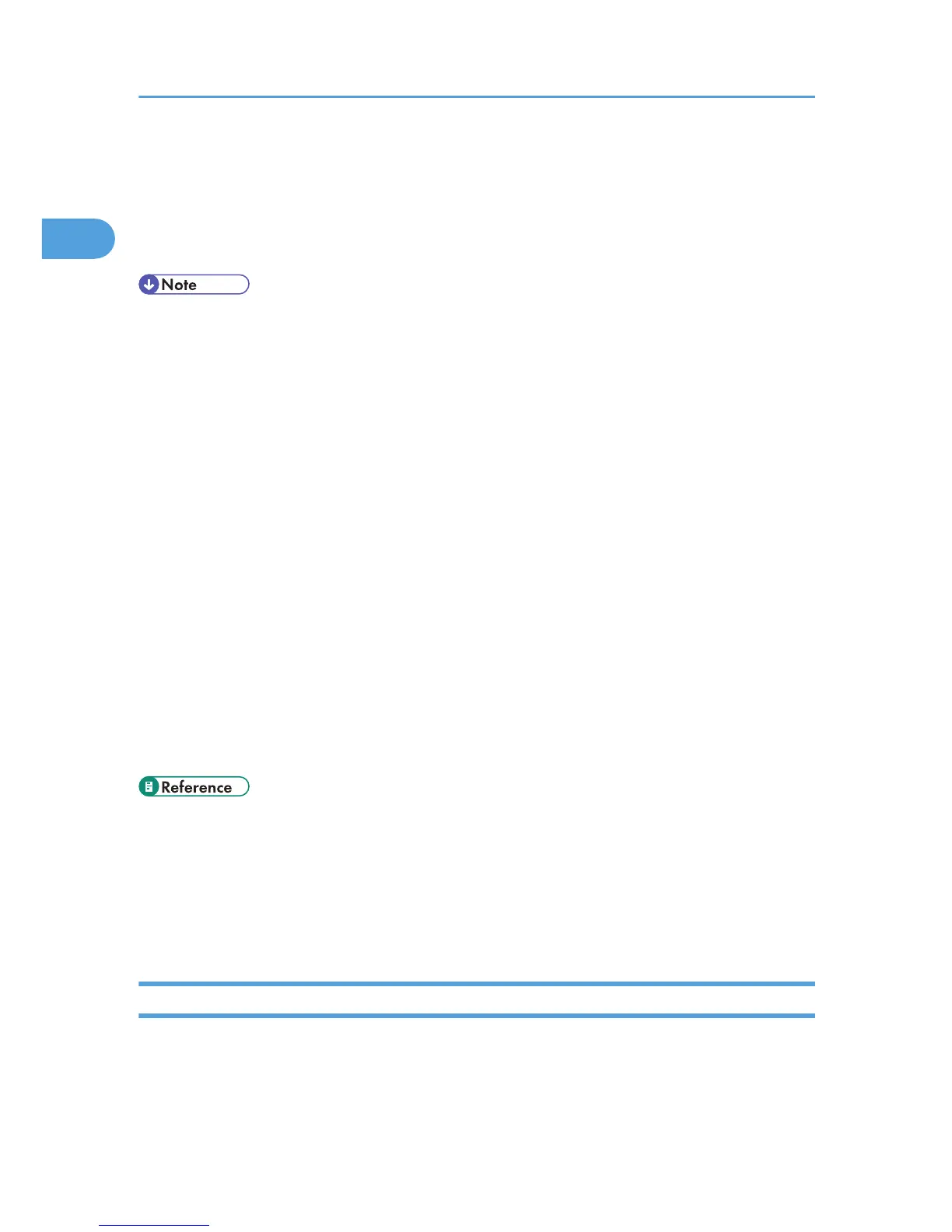• To send Internet Fax documents, in the Facsimile Features menu, under Initial Settings, set [Internet
Fax Setting] to [On]. However, documents can still be forwarded or delivered to Internet Fax
destinations even if [Off] is selected. See “Initial Settings”.
• To receive Internet Fax documents, in the System Settings menu, in File Transfer, under [Fax E-mail
Account], set Account to [Receive]. See “File Transfer”, Network and System Settings Reference.
• The Internet Fax function supported by this machine is compliant with ITU-T Recommendation T.37.
• Though Internet Fax documents are normally sent via an SMTP server, you can also send Internet
Fax documents directly to their destinations without going through an SMTP server. To do this, set
whether or not to bypass the SMTP server on the standby display. For details about using this
function, see “Bypassing the SMTP server”.
• When sending Internet Fax documents, “Subject”, “Text”, “Reception Notice”, “BCC
Transmission” can be selected in [TX Mode]. For details about setting these options, see “Other
Transmission Features”.
• You can limit the size of transmitted e-mail messages in “Max. E-mail Size” of “Facsimile Features”.
For details about the setting, see “Send Settings”.
• See “Received images” for how e-mail is actually received by the computer.
• The CC function is disabled.
• If you send Internet Fax documents specifying a user code, and the e-mail address is set as the
routing destination of the specified user code, a Communication Result Report is sent after the
transmission is completed. This makes it possible to verify the result of a transmission.
• For details about how to confirm the transmission result, see “Checking the Transmission Result
(Transmission File Status)”.
• This function supports both IPv4 and IPv6 addresses.
• p.89 "Bypassing the SMTP server"
• p.199 "Received images"
• p.242 "Checking the Transmission Result (Transmission File Status)"
• p.339 "Send Settings"
• p.347 "Initial Settings"
Notes on Using Internet Fax
This section describes notes on using Internet Fax.
1. Transmission
44
