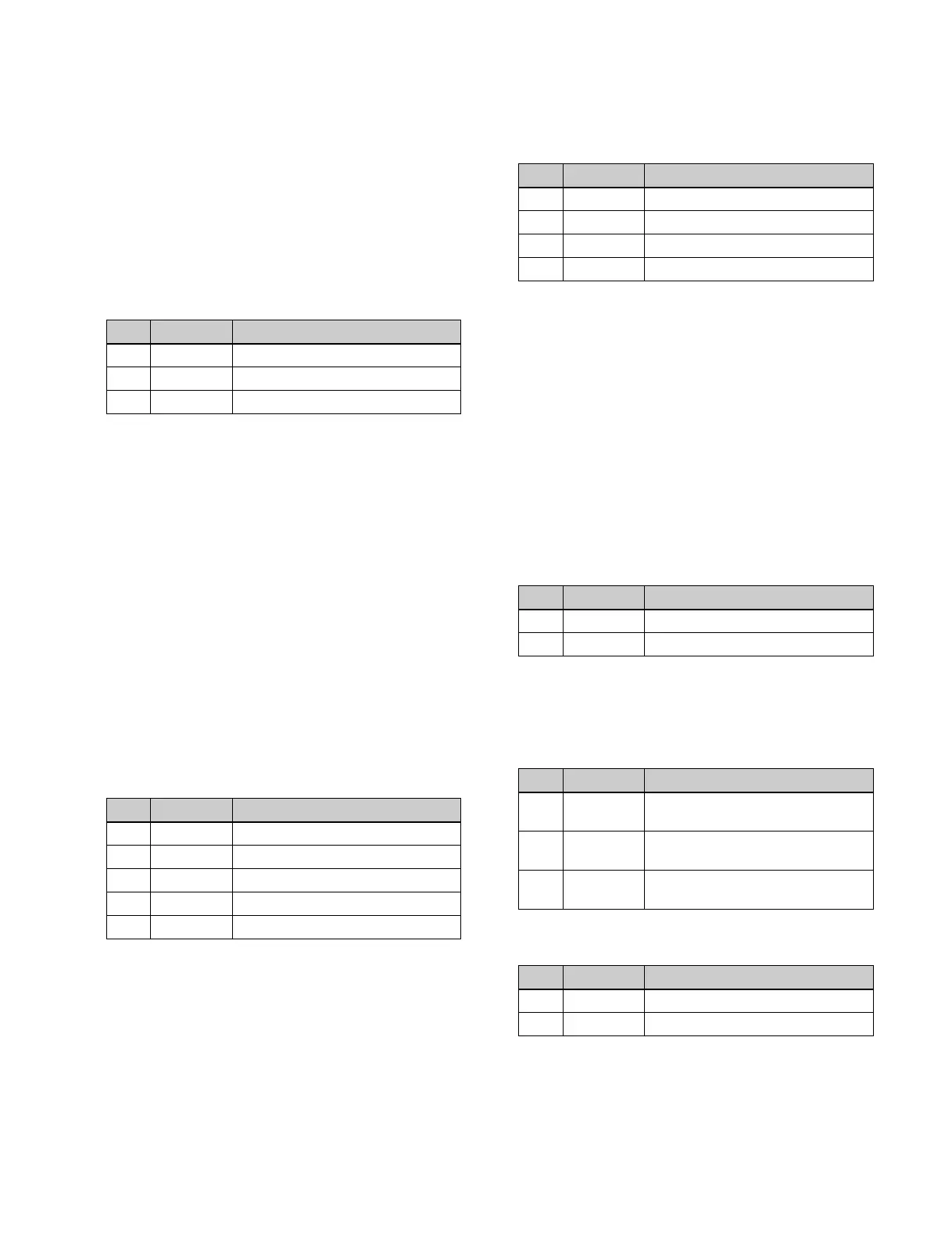107
2
Press [Chroma Adjust].
The Chroma Adjust menu (1111.1) appears.
3
In the <Auto> group, press [Sample Mark], turning it
on.
The foreground video only appears on the monitor,
with a white box-shaped sample marker.
4
Adjust the position and size of the sample marker, to
specify the reference color for chroma keying
(typically a blue background).
5
In the <Auto> group, press [Auto Start].
This executes an auto chroma key based on the color
specified by the sample marker, and displays the
composite image on the monitor.
Adjusting key active
When the key active function is enabled, the composite
image is output to the monitor, and you can watch the
monitor while manually adjusting the keying.
When the key active function is disabled, only the
foreground image appears. Disable key active when
manually adjusting color cancel.
1
In the M/E-1 >Key1 >Type >Chroma Adjust menu
(1111.1), press [Key Active], turning it on.
2
Set the following parameters.
Adjusting color cancel
If the background color is leaking into the foreground
video, enabling the color cancel function allows you to
eliminate this leakage.
1
In the M/E-1 >Key1 >Type >Chroma Adjust menu
(1111.1), press [Key Active], turning it off.
Only the foreground image appears on the monitor.
2
In the <Color Cancel> group, press [Color Cancel],
turning it on.
3
Set the following parameters.
4
Press [Key Active], turning it on.
The chroma key composite image reappears in the
monitor.
Adjusting the key signal for color cancel
1
In the M/E-1 >Key1 >Type >Chroma Adjust menu
(1111.1), press [Color Cancel] in the <Color Cancel>
group, turning it on.
2
In the <Color Cancel> group, press [Cancel Key].
3
Set the following parameters.
4
In the <Color Cancel> group, make adjustments as
necessary.
Key Position: Adjusts the color cancel key edge
position. Set the following parameters.
Window: Adjusts the detection range of the color
cancel key. Set the following parameters.
a) See page 106.
Y Balance: Adjusts the ratio in which Y balance is
added to the color cancel key Set the following
parameter.
No. Parameter Adjustment
1 Position H Horizontal position
2 Position V Vertical position
3 Size Size
No. Parameter Adjustment
1 Clip Chroma key reference level
2 Gain Key gain
3Hue Hue
4DensityDensity
5 Filter Filter coefficient
No. Parameter Adjustment
1 Luminance Video signal gain
2 Saturation Luminance signal gain
3 Hue Chrominance signal gain
5 Filter Hue offset amount
No. Parameter Adjustment
1 Clip Color cancel key reference level
2 Gain Color cancel key gain
No. Parameter Adjustment
1 H Phase Simultaneous movement of left and
right edges of the color cancel key
2 Left Movement of left edge of the color
cancel key
3 Right Movement of right edge of the color
cancel key
No. Parameter Adjustment
1 Crop Crop value
a)
2 Angle Angle value
a)