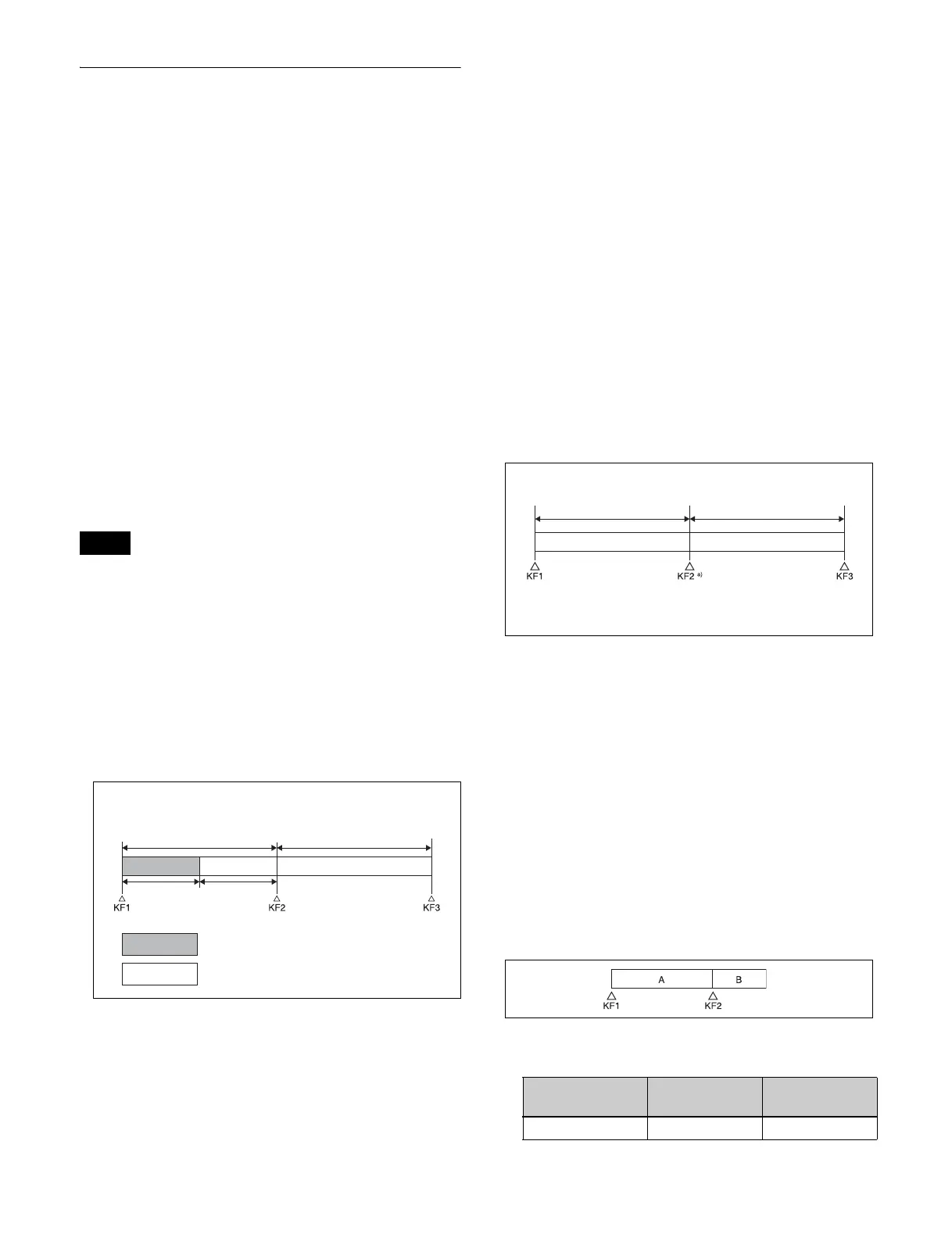271
VTR/Disk Recorder/Extended VTR
Timeline
For a keyframe effect controlled from the control panel,
the timeline allows you to set a VTR, disk recorder or
Extended VTR action at a keyframe point on the timeline.
Timeline actions
The actions that can be used on the timeline are as follows.
•Start
•Stop
• Cueup
• Variable speed
For the action settings (VTR/disk recorder/Extended VTR
timeline editing), use the Device menu.
The data set in the Device menu is saved in a keyframe
effect register. When you recall this register and start
execution of the keyframe effect, and advance the effect to
the keyframe point for which the action is set, an action
command is output to the external device through the 9-pin
serial port assigned to the VTR, disk recorder or Extended
VTR.
When executing a timeline using a disk recorder or
Extended VTR, note the following points.
• It is not possible to use loop and recue on the timeline.
• For a disk recorder, the maximum number of files for a
single register is eight.
• When carrying out keyframe settings, be sure to recall
the file for operation first.
• If the duration of the recorded video clip is less than the
keyframe duration, after playback to the end of the clip,
the remainder of the keyframe duration is filled with a
still of the last frame of the clip.
In this example, when keyframe 1 is executed, the first
15 frames consist of clip playback and the remaining 15
frames show the 15th frame as a still image.
When executing the timeline using a disk recorder, also
take note of the following points.
• Set the keyframe duration to at least 30 frames.
• From pressing the [RUN] button to the time when the
effect actually starts execution may take around one
second.
In order that pressing the [RUN] button after [REWIND]
makes the effect start execution as soon as possible, set
cueing up of the file for operation as a rewind
operation
1)
. In the first keyframe
2)
to be executed with
[RUN], for the cued-up file, do not set the start point, but
set only the start command.
1) If the setting when the [REWIND] button is pressed is for the first
keyframe to be executed, then the first keyframe is executed, and
otherwise the setting for the Rewind Action is carried out.
2) If the setting when the [REWIND] button is pressed is for the first
keyframe to be executed, then the second keyframe is executed, and
otherwise the first keyframe is executed.
• To execute an effect, be sure to carry out a Rewind.
For example, when the start command only is set for a
keyframe, playback starts from the current position, in
the same way as with a VTR (no automatic cue-up).
• During file playback, to play the next keyframe at
variable speed, for the next keyframe set variable speed
only, and do not set the start point.
• When using a disk recorder with the VTR/disk recorder
timeline, if you carry out the following sequence of
operations, the system may freeze on the frame of the
start point.
Press the [RUN] button to play to a point close to the
end of a file t stop playback t press the [RUN]
button again.
In such cases, first recall a different register, then carry
out the following sequence:
Recall the original register again t press the
[REWIND] button t press the [RUN] button.
• Some operating limitations apply when the video disk
communications protocol is used.
These are explained with reference to the following
figure, which illustrates creation of a timeline that plays
from the video of file A to the video of file B.
- Black video or still image appears momentarily when
play switches from file A to file B:
Note
Example: When the recorded clip for KF1 has a duration
of 15 frames
30 frames
30 frames
15 frames 15 frames
: Interval for which clip is recorded
: Interval in which still frame is displayed
KF1 action
setting
Operating
status of file A
KF2 action
setting
Start Playback Start
a) In KF2, set variable speed only, and
do not set the start point.
Playback
Playback at set
variable speed