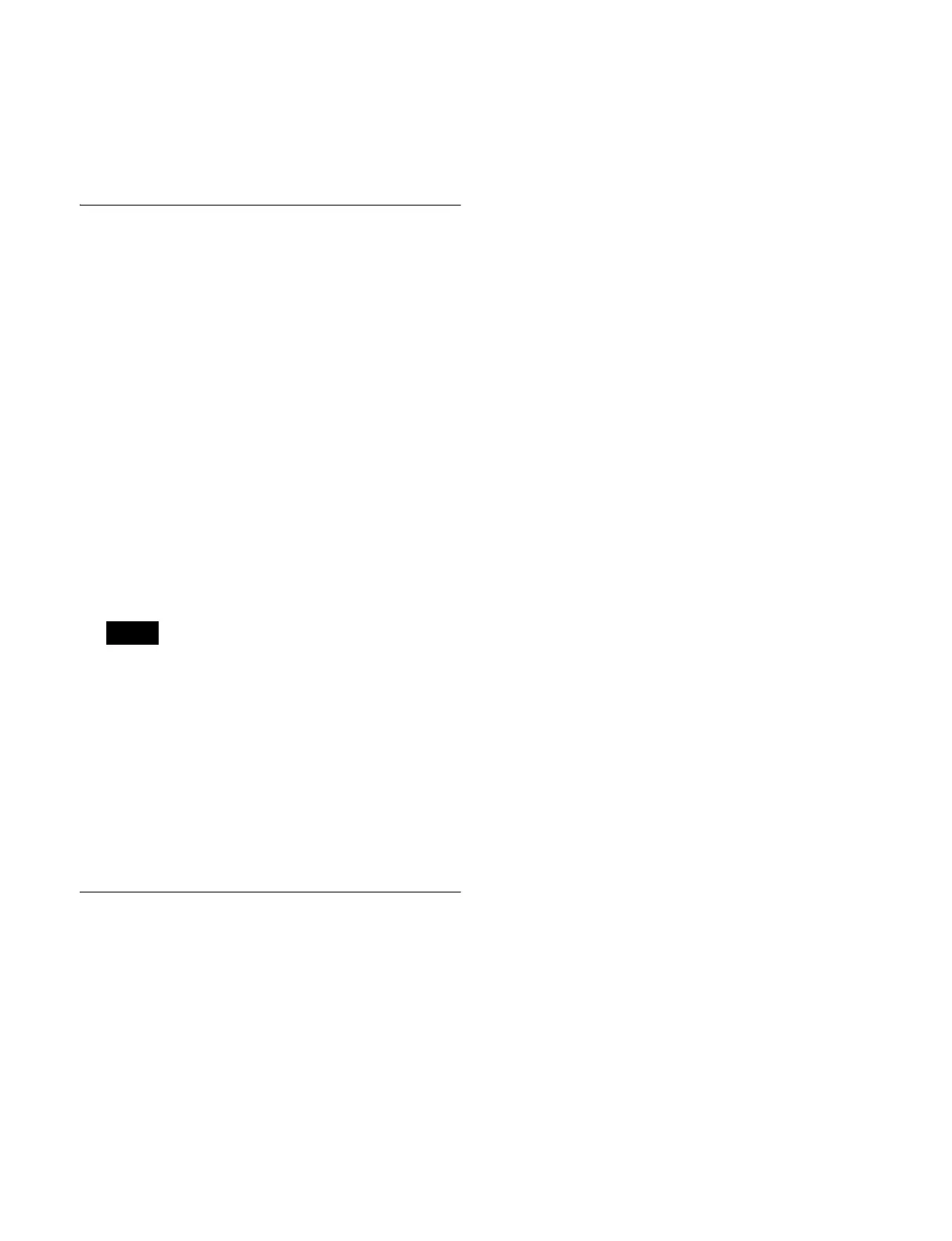357
5
Press [t Copy].
The selected files are copied.
If there is already data present in the destination
location, a confirmation message appears. Select [Yes]
to overwrite the data.
Renaming Files
You can rename files on the local drive or a removable
drive, and rename registers.
This section describes renaming a snapshot file as an
example.
1
Open the File >Snapshot >Snapshot menu (7131).
2
Press [File Edit].
The File Edit menu (7131.1) appears.
You can also select a device and specify a directory in
this menu (see page 355).
3
Select the file to rename.
4
Press [Rename].
5
Enter a name of up to 8 characters in the keyboard
window, and press [Enter].
• Within the switcher, the names for Initial Status and
Setup data are reserved.
You can rename files on the local drive or removable
drive, but reloading will revert files to the default
names.
• The following names cannot be used.
CON, PRN, AUX, CLOCK$, NUL
COM0, COM1, COM2, COM3, COM4, COM5,
COM6, COM7, COM8, COM9
LPT0, LPT1, LPT2, LPT3, LPT4, LPT5, LPT6,
LPT7, LPT8, LPT9
Deleting Files
You can delete data from the local drive or a removable
drive, and delete register data.
This section describes deleting a snapshot file as an
example.
1
Open the File >Snapshot >Snapshot menu (7131).
2
Press [File Edit].
The File Edit menu (7131.1) appears.
You can also select a device and specify a directory in
this menu (see page 355).
3
Select the file to delete.
You can select more than one file.
To select all files, press [ALL].
4
Press [Delete].
5
Check the message, then press [Yes].
Notes