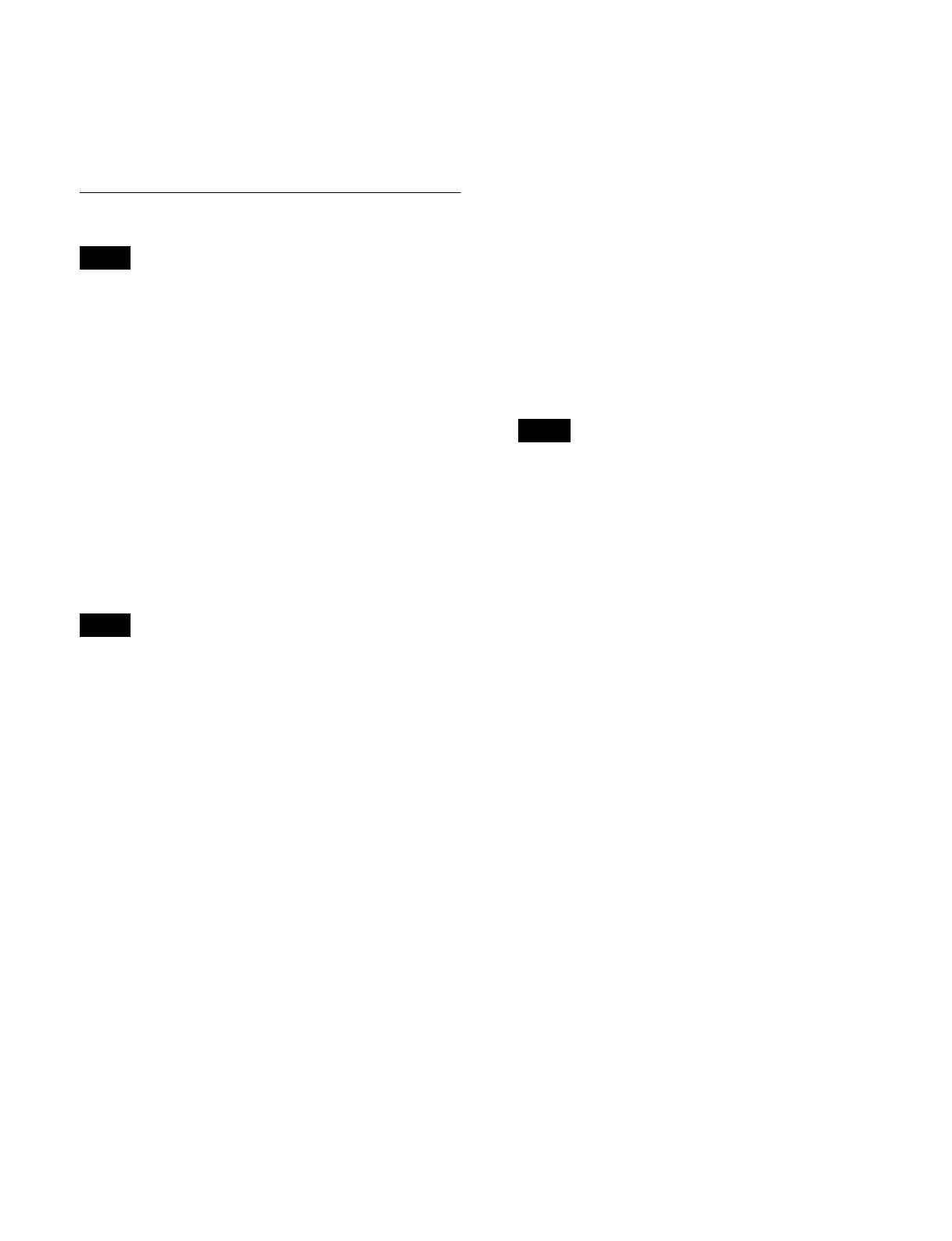330
• While executing a macro, the operation performed if
another macro is recalled from the numeric keypad
control block depends on a setting in the Setup menu.
For details, see “Setting the Macro Execution Mode”
(page 395).
Macro Creation and Editing
After carrying out creation and editing, be sure to carry out
a save operation, using the numeric keypad control block.
For details about saving after editing, see “Saving a
Macro” (page 333).
Enabling/disabling auto insert mode
In auto insert mode, when creating or editing a macro, an
operation carried out on the control panel is automatically
registered as an event.
Auto insert mode settings are made using the memory
recall buttons in the utility/shotbox control block. To
enable auto insert mode, press the [AUTO INS] button,
turning it on orange.
When auto insert mode is disabled, press the [INS] button
to register an event.
When you start macro editing using the numeric keypad
control block with the macro execution mode set to
“Normal,” auto insert mode is automatically enabled.
When “Step” is selected as the macro execution mode,
auto insert mode is automatically disabled.
Creating a macro
1
In the numeric keypad control block, press the
[MCRO] button.
The control block switches to macro operation mode,
and the [MCRO] button and [RCALL] button light
amber.
2
Recall an empty register (see page 329).
This switches the numeric keypad control block to
macro editing mode. The [STORE] button blinks red,
and the [MCRO] button changes color to red.
3
Press the [KF MCRO EDIT] button in the utility/
shotbox control block.
Selecting keyframe/macro editing mode in the utility/
shotbox control block when the numeric keypad
control block is in macro editing mode switches the
memory recall buttons to the assignments for macro
editing, and the [EDIT ENBL] button turns on red.
4
If required, set auto insert mode using the [AUTO
INS] button of the utility/shotbox control block.
5
Create the events (carry out the control panel
operations to be registered as events in the macro).
You can also include pause events (see page 332).
For details about the events that can be registered, see
“Events” (page 326).
When auto insert mode is enabled, the event is
registered automatically.
When auto insert mode is disabled, press the [INS]
button in the utility/shotbox control block to register
events.
• During macro editing, if you press any of the mode
selection buttons in the numeric keypad control
block other than the [MCRO] button, the executed
operation is also registered as an event. In this case,
the [MCRO] button remains lit red.
• Even during macro editing, you can switch and
operate the memory recall buttons using the mode
selection buttons in the utility/shotbox control block.
The following buttons can also be used for keyframe
operations.
[EFF LOOP], [STOP NEXT KF], [NORM], [REV],
[NORM/REV], [REWIND], [RUN]
• For details about the operation when a button with a
macro attachment is pressed during macro editing,
see “To merge a macro set in a macro attachment”
(page 331).
6
Repeat steps 4 and 5 to register the required events in
the macro.
This registers the events in the macro, in the order the
operations were carried out on the control panel.
7
In the numeric keypad control block, press the
[STORE] button.
Macro editing mode finishes, and the [MCRO] button
and [STORE] button in the numeric keypad control
block light amber.
The memory recall buttons in the utility/shotbox
control block switch to the assignments for keyframe
editing.
8
Use the numeric keypad to enter the number (1 to 250)
of the register in which you want to save.
Note
Note
Notes