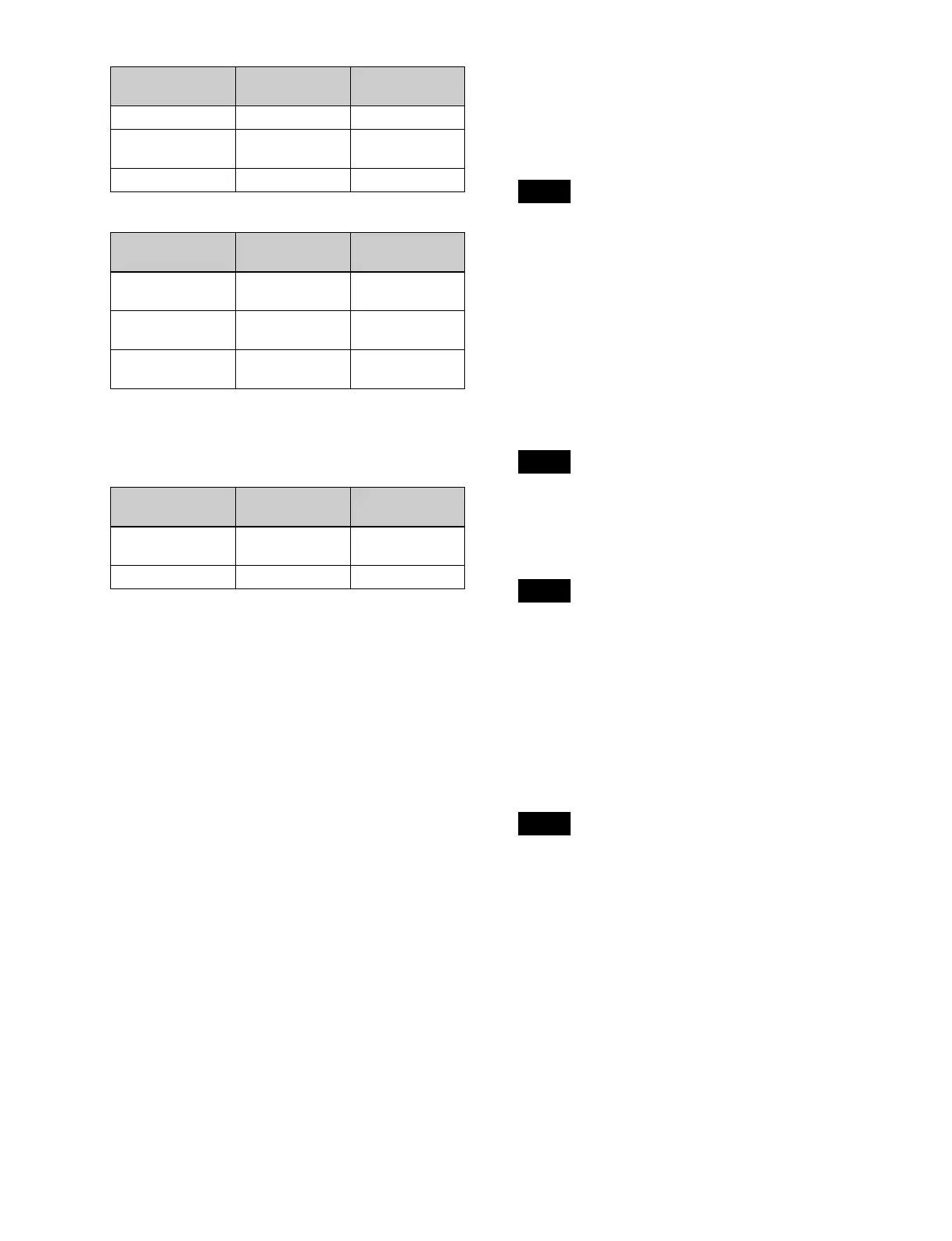272
- Partial operating limitation:
a) Failure to operate when variable speed is set to minus value.
However, operates when the file B action is set to Start, and then
variable speed is set to minus after file B starts playing.
- Play does not switch from file A to file B:
If play continues to show video of file A without
switching to file B, a Stop action is required in file A
in order to switch to file B.
• When using the Odetics protocol, the variable speed
action may not operate, depending on the connected
device.
VTR/disk recorder/Extended VTR timeline
editing
Set an action at a keyframe point, and edit the timeline.
For details about keyframe creation, see “Creating and
Editing Keyframes” (page 288).
To set an action in the menu
1
Open the Device >DDR/VTR >Timeline menu
(5332).
In the status area, two lists appear. The upper list
shows the device number, register number, keyframe
number, and action type (start point, stop point, and
variable speed) set for the keyframe.
The lower list is used for setting the action for the
device selected in the upper list. This list shows the
port name, current file, current time, status
information, start point, stop point, variable speed, and
file name (for a disk recorder or Extended VTR).
2
Select the device.
3
To set the name of a file when using an Extended VTR
or disk recorder, recall the file using the Device
>DDR/VTR >File List menu (5333).
• There is a limit of eight disk recorder files that can
set on a single timeline.
• If you have not set the file name when using an
Extended VTR, the file recalled in the Extended
VTR when the keyframe point is passed is the
subject of the action.
4
In the <Action> group, select the action.
Cueup: Output a command to cue up to the currently
displayed start point.
Start: Output a Play command.
When the stop point and variable speed are both set,
the variable speed setting takes priority.
Stop: Output a Stop command.
Before executing the Stop command, if the timecode
for the set stop point has been reached, or on an
Extended VTR or disk recorder if the end of the file
has been reached, then at that point the device stops.
5
To set the start point, press [Set] in the <Start TC>
group.
Enter the timecode for the start point in the numeric
keypad window, and press [Enter].
For a disk recorder on which the start point is not set,
the file recalled in the disk recorder when the keyframe
point is passed is the subject of the action.
6
To set the stop point, press [Set] in the <Stop TC>
group.
Enter the timecode for the stop point in the numeric
keypad window, and press [Enter].
7
To set the variable speed, select one of the following
in the <Variable Speed> group.
Fit: Without setting a speed value, automatically carry
out playback according to automatically
calculated values for the duration and keyframe
duration to fit the set start point and stop point.
Start Playback Cueup
Variable Speed
set
Playing at
variable speed
Cueup
Cueup Cueup Cueup
KF1 action
setting
Operating
status of file A
KF2 action
setting
Start Playback Variable Speed
set
a)
Variable Speed
set
Playing at
variable speed
Variable Speed
set
a)
Cueup Cueup Variable Speed
set
a)
KF1 action
setting
Operating
status of file A
KF2 action
setting
Variable Speed
set
Playing at
variable speed
Start
Cueup Cueup Start
KF1 action
setting
Operating
status of file A
KF2 action
setting
Notes
Note
Note
Note
