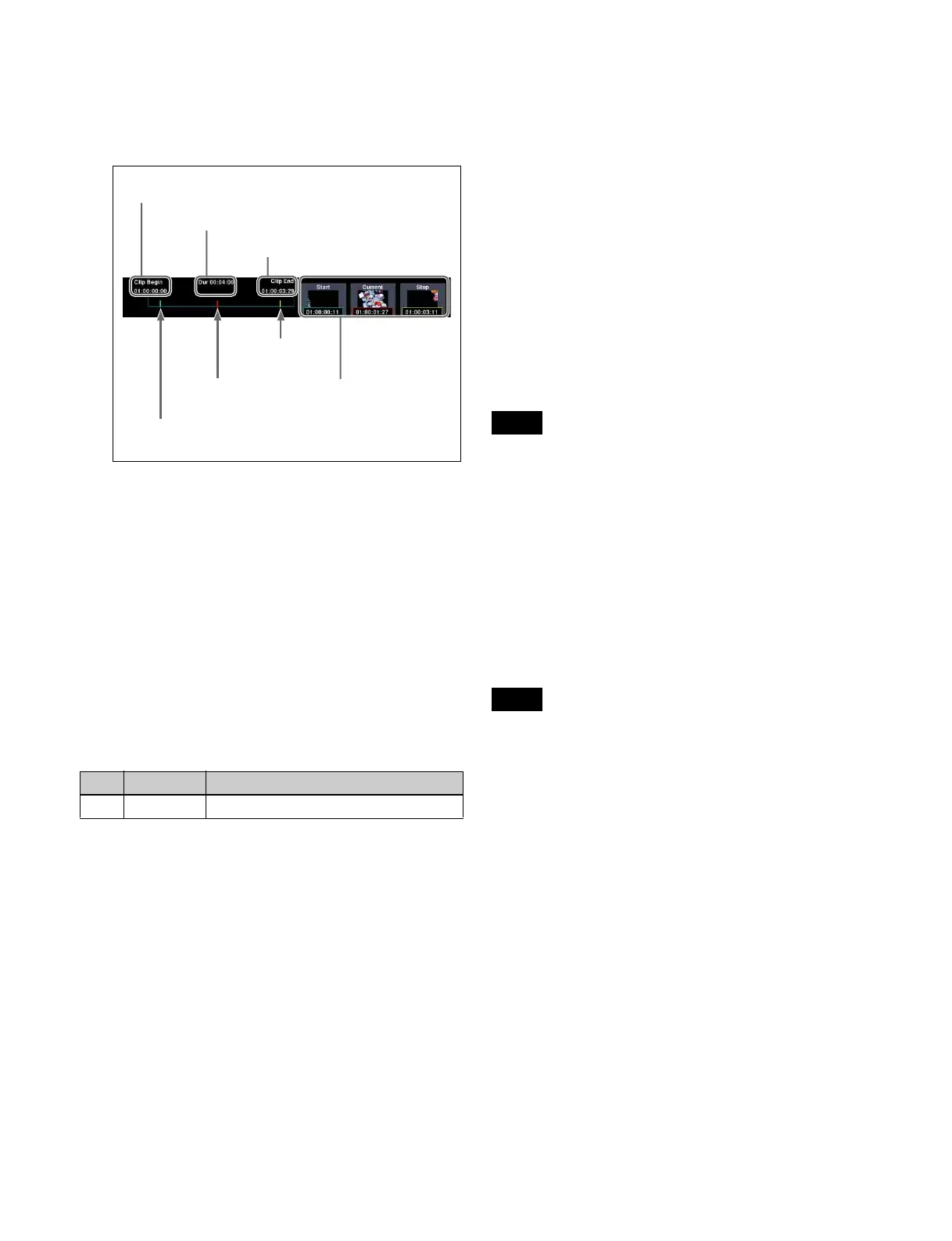165
2
Open the Frame Memory >Clip/Still >Play menu
(2112).
The following information is displayed in the status
area in the center of the screen.
3
Press [Play].
Playback starts. To stop playback, press [Stop].
To repeat playback (looping)
In the <Loop Type> group, select one of the following.
Loop: When the playback stop point is reached, playback
continues from the playback start point, and then
repeats.
Ping-Pong: When the playback stop point is reached,
playback continues in the reverse direction until the
playback start point, and then repeats.
To change the playback speed
Press [Variable Speed], turning it on, and set the following
parameter.
To cue up
Press [Cue].
To move to the start of a clip
Press [Rewind].
To move to the end of a clip
Press [FF].
To set the playback start point
To set the current position as the playback start point, press
[Set] in the <Start TC> group.
To set a different position, press the [Start] icon display in
the status area, and enter a timecode value in the numeric
keypad window.
Pressing [Clear] in the <Start TC> group clears the set
playback start point.
To set the playback stop point
To set the current position as the playback stop point, press
[Set] in the <Stop TC> group.
To set a different position, press the [Stop] icon display in
the status area, and enter a timecode value in the numeric
keypad window.
Pressing [Clear] in the <Stop TC> group clears the set
playback stop point.
To change the current position
Press the [Current] icon display in the status area, and enter
a timecode value in the numeric keypad window.
To delete regions outside the playback range
(trimming)
You can delete the region before the set playback start
point and the region after the set playback stop point.
Press [Trim], check the message, then press [Yes].
Trimming cannot be performed while clip file playback is
in progress.
Playing a clip (device control block)
You can play a clip recalled on an FM output, from the
menu, using the device control block (trackball).
For details about the buttons in the device control block
(trackball), see “Device Control Block (Trackball)”
(page 37) and “Controlling the Tape/Disk Transport”
(page 266).
The [FM1 CLIP] to [FM20 CLIP] buttons must be
assigned to the channel selection buttons beforehand in the
Setup menu (see page 377).
1
Press the [DEV] button.
2
Select the target frame memory clip (FM1 CLIP to
FM20 CLIP) using the channel selection buttons.
In pair mode, the channel selection buttons for main
and sub are lit.
3
Press the [PLAY] button.
The [PLAY] button is lit amber, and playback starts.
To stop playback, press the [STOP], [SHTL], [JOG],
[CUE], [REW], [FF], or [ALL STOP] button.
To set the playback start point
To make the current position the playback start point, press
the [START TC] button.
No. Parameter Adjustment
3 Speed Playback speed
Start of clip
Duration
End of clip
Playback start point
(light-blue bar)
Current position
(red bar)
Playback stop point
(yellow bar)
Icon display
Start point, current
position, and stop point
thumbnails and
timecodes
Note
Note