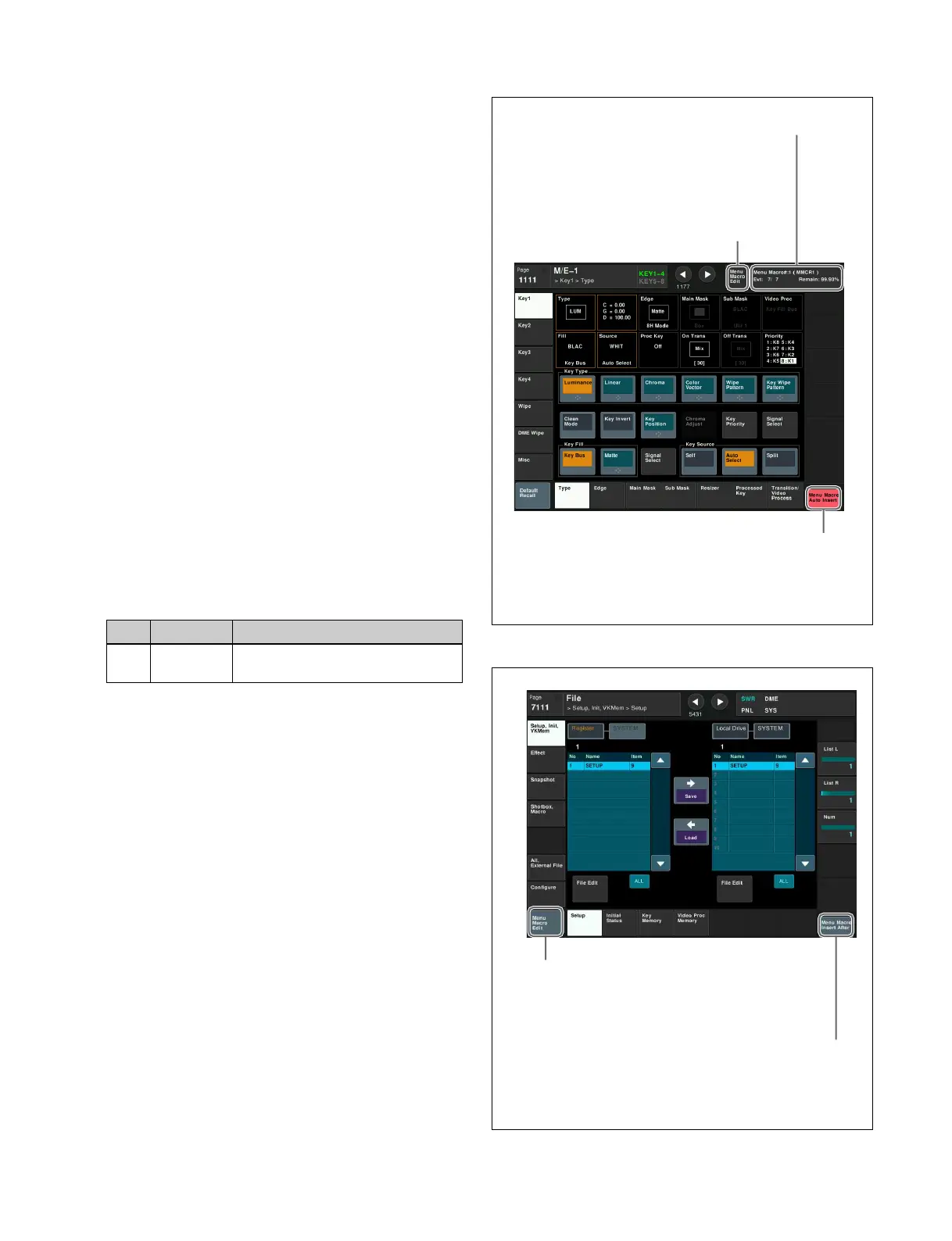350
The menu macro register is recalled, and menu macro
editing mode is invoked.
3
Select the event you want to edit.
4
If required, press [Auto Insert] to enable/disable auto
insert mode.
5
Carry out the editing operations.
When auto insert mode is enabled: Menu operations
are automatically inserted after the selected event.
When auto insert mode is disabled: Perform one of
the following.
• To overwrite the selected event, carry out the
new menu operation, then press [Modify].
• To insert an event before the selected event,
carry out the new menu operation, then press
[Insert Before].
• To insert an event after the selected event, carry
out the new menu operation, then press [Insert
After].
To delete the selected event
Press [Delete].
To delete all events, select [All Event Select] and press
[Delete].
6
Set the event execution interval.
The settings are applied to each menu macro register.
7
Press [Store].
8
Enter a menu macro register number as required in the
keyboard window, and press [Enter].
To exit the Menu Macro Edit menu without saving
the editing results
Press [Exit].
To scroll the events display in the menu macro
register creation list
Select the event to display, and then scroll the characters in
the “Data” field using the [H Scroll] parameter.
About the menu macro editing mode
display
If you switch to another menu while in menu macro editing
mode, the display is as shown below.
Screen when the keyframe status is displayed
Screen when the keyframe status is not displayed
No. Parameter Adjustment
5Interval
Time (Sec)
Event interval (seconds)
The keyframe status section appears as follows.
• Menu macro register number
• Menu macro register name
• Current event number /
total number of events
• Remaining memory
The Previous page button position shows one of the following.
• When [Auto Insert] is enabled, “Menu Macro Auto Insert”
appears.
• When [Auto Insert] is disabled, “Menu Macro Insert After”
appears, and operates as [Insert After].
Menu shortcut button to
Menu Macro Edit menu
The Previous page button position shows one of the following.
• When [Auto Insert] is enabled, “Menu Macro Auto Insert”
appears.
• When [Auto Insert] is disabled, “Menu Macro Insert After”
appears, and operates as [Insert After].
The Default Recall button position shows the following.
Menu shortcut button to Menu Macro Edit menu
