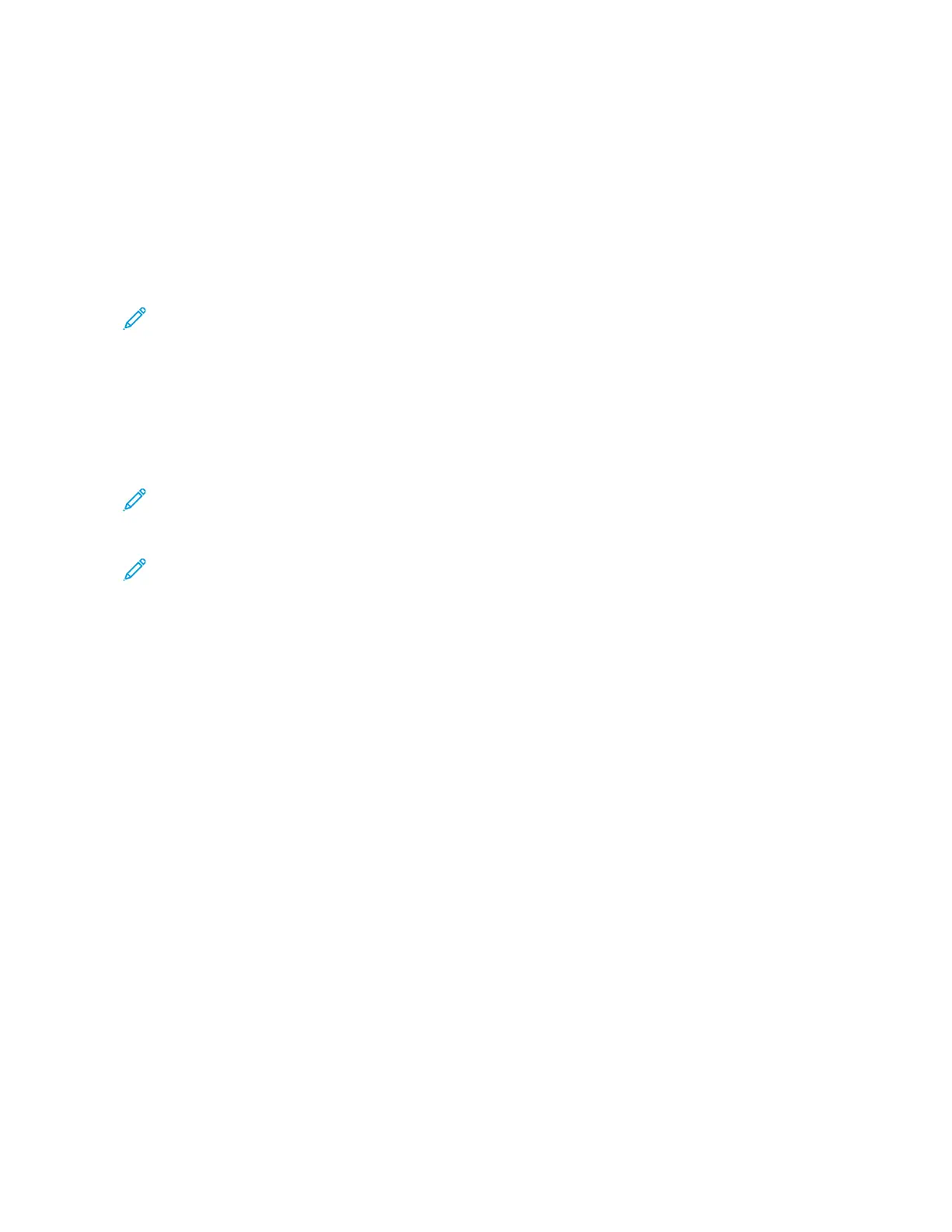Selecting Media Files from a USB Memory Device
1. At the control panel, insert the USB memory device into the USB memory slot.
2. The USB Device Detected screen appears. Select one of the following:
• SSttoorree ttoo UUSSBB
• MMeeddiiaa PPrriinntt -- TTeexxtt
3. To use the Media Print - Text feature, touch MMeeddiiaa PPrriinntt -- TTeexxtt.
Note:
• Do not disconnect the USB memory device while the printer retrieves the files.
• Index numbers 001–900 are assigned automatically to the retrieved files.
4. After the files are retrieved, to select files, touch SSeelleecctt AAllll, SSeelleecctt FFrroomm LLiisstt, SSeelleecctt RRaannggee, or IInnddeexx PPrriinntt.
The Index Print option prints a list with a maximum of 32 files selected from the USB drive with the index
numbers assigned automatically. The Index Print option is enabled when certain paper supplies are selected.
Note: If Paper Supply is set to Auto Select, you cannot activate the Index Print option.
5. Select one or more files, then touch SSaavvee. If necessary, select a folder in the USB drive, then select files.
Note: If you select a password-protected PDF file, an error message appears on the screen and the print job
is canceled. Refer to Configuring the Device to Print a Password-Protected PDF.
6. After you select the files, to set the required printing options, touch the MMeeddiiaa PPrriinntt -- TTeexxtt tab, then touch the
AAddvvaanncceedd SSeettttiinnggss tab.
7. Adjust the settings as needed. For details, refer to Setting the Printing Options.
Depending on the types of files stored in the USB memory device or the directory configuration, all files
selected may not print.
8. Press SSttaarrtt.
Xerox
®
PrimeLink
®
B9100/B9110/B9125/B9136 Copier/Printer User Guide 159
Media Print - Text