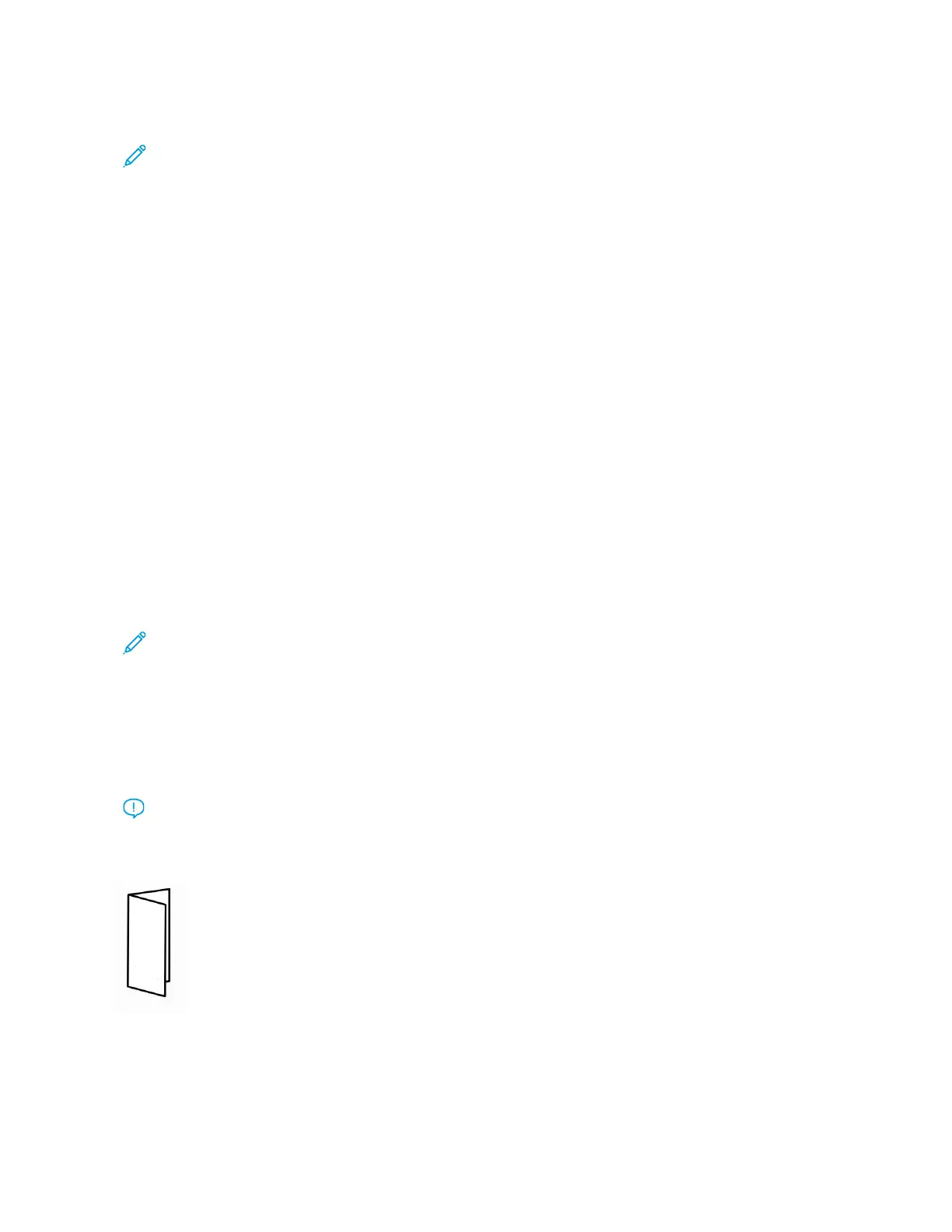Booklet Tray
Note: The booklet tray is attached to the PR Booklet Maker Finisher. If the SquareFold
®
Trimmer is installed,
the booklet tray is attached to the SquareFold
®
Trimmer.
Bi-Fold and Bi-Fold with Saddle Stitch jobs are delivered to the booklet tray only.
Paper Curl Correction with the PR Finishers
If sheets are curled when they are delivered to any of the finisher trays, refer to the following information:
• Printing on A5, Long-Edge Feed (LEF): 148 x 210 mm (5.83 × 8.27 in.) paper with an upward curl can cause
paper jams. If upward curl occurs, on the Interface Decurler Module, set the curl-correction level to the highest
setting. On the Inserter, change the setting to an upward curl.
• Printing on heavyweight paper with a downward curl can cause paper jams. If downward curl occurs, on the
Interface Decurler Module, set the curl-correction level to the lowest setting. On the Inserter, change the setting
to downward curl.
• Printing on paper that weighs 157 g/m
2
or more, or printing on paper that has up curl can cause paper jams. If
either situation occurs, on the Interface Decurler Module, set the curl-correction level to the highest setting. On
the Inserter, change the setting to an upward curl.
For more information about the paper curl-correction features, refer to Curl Correction Modes and Functions on the
Interface Decurler Module and Inserter Control Panel.
Bi-Fold Feature for the Production Ready Booklet Maker Finisher
Note: The Bi-Fold feature is available only with the Production Ready (PR) Booklet Maker Finisher.
• To use the Bi-Fold feature, the orientation of documents is short-edge feed (SEF). You can select a tray that
contains SEF stock.
• You can select the Bi-Fold feature from the print driver or network print jobs, or from the scanner for copy or
scan jobs.
• A bi-fold is sometimes referred to as a single fold.
Important: The C-Fold and Z-Fold options are available only with the C/Z Folder. For more information on the
C/Z Folder, refer to C/Z Folder.
A bi-fold or single fold has one fold that creates two panels in the output.
There are three bi-fold options available:
• Bi-Fold Single Sheet
• Bi-Fold Multiple Sheets
Xerox
®
PrimeLink
®
B9100/B9110/B9125/B9136 Copier/Printer User Guide 421
Production Ready Finishers