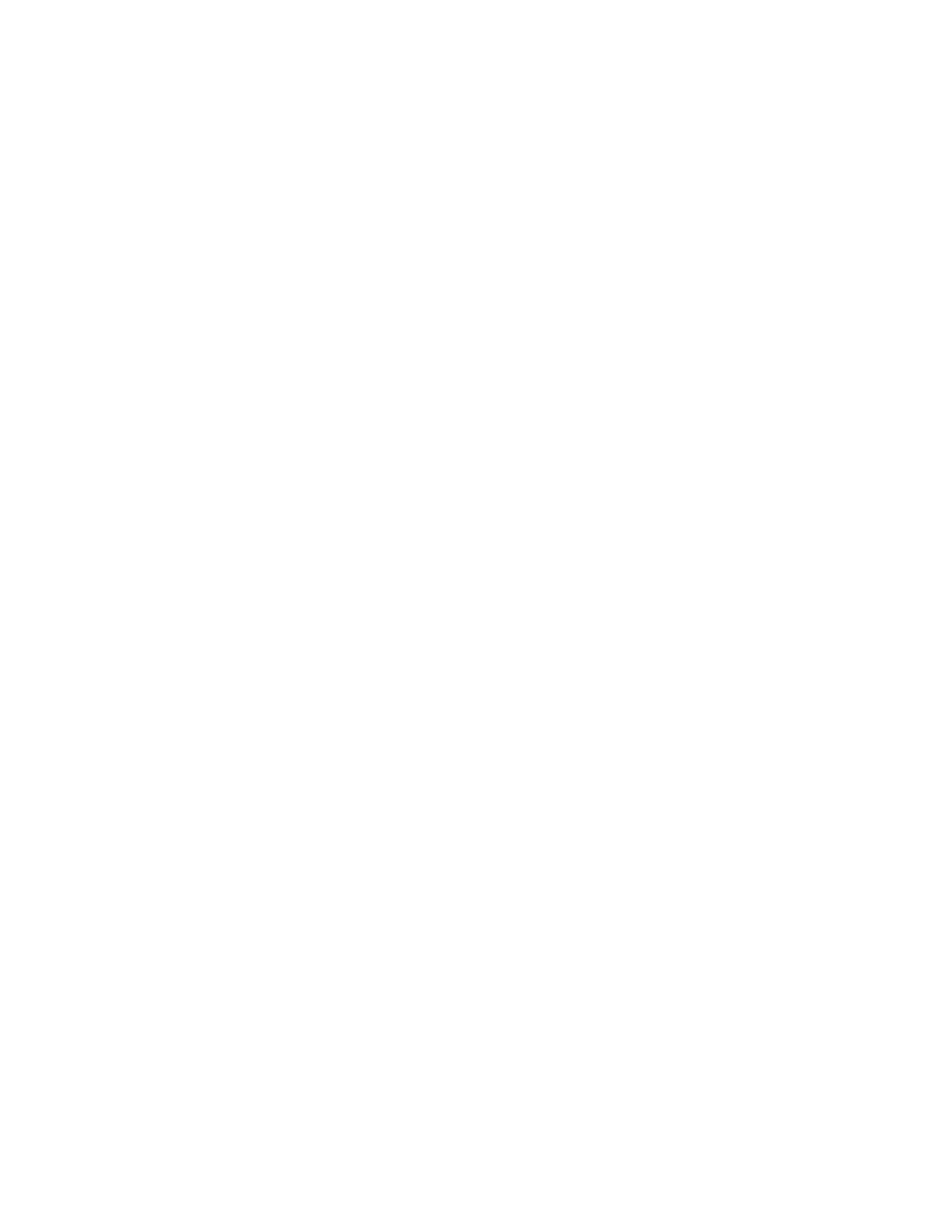2. Select the appropriate file format for the output data:
• TTIIFFFF//JJPPEEGG AAuuttoo SSeelleecctt: This option saves scanned data automatically as TIFF or JPEG files. Full color and
grayscale scanned images are stored in the JPEG format. Monochrome scanned images are saved in the
TIFF format.
• TTIIFFFF: This option saves scanned data in TIFF format.
• JJPPEEGG: This option saves scanned data in JPEG format. This option is available when Color or Grayscale is
selected in Color Scanning.
• PPDDFF: This option saves scanned data in PDF format.
• PPDDFF//AA: This option saves scanned data in PDF/A format. The PDF/A format is used primarily for archiving
and long-term file preservation.
• XXPPSS: This option saves scanned data in XPS format. If you select this file format, the Add Thumbnail option
appears. This option adds a thumbnail image to the email.
• OOppttiimmiizzee ffoorr QQuuiicckk WWeebb VViieeww:
If you select one of the PDF file format options, the Optimize for Quick Web View option is available. The
Optimize for Quick Web View feature allows you to open and view the first page of a multiple-page PDF
document within a Web browser, while the remainder of the document continues to load in the
background. This action can increase the overall file size. The Optimize for Quick Web View feature
restructures an Adobe PDF document for page-at-a-time downloading from web servers. With page-at-a-
time downloading, the Web server sends only the requested page, rather than the entire PDF document.
This feature is especially important with large documents that can take a long time to download from a
server.
Check with your administrator to ensure that the web server software that you use supports page-at-time
downloading. To ensure that the PDF documents on your website appear in older browsers, you can create
HTML links to the PDF documents and keep path names or URLs to the files at fewer than 256 characters.
• SSiinnggllee FFiillee ffoorr EEaacchh PPaaggee: This option saves each page as a single file in the specified format.
3. To save your settings, touch SSaavvee.
Reply To
Use the Reply to feature to specify or search for a reply recipient.
1. From the Email Options tab, select RReeppllyy ttoo.
2. Use the keypad to enter or search for the applicable reply-to name.
3. To save the changes, select SSaavvee.
Read Receipts
To allow email read receipts to be sent to the sender:
1. At the control panel, on the Email Options tab, touch RReeaadd RReecceeiippttss.
2. Touch OOnn.
3. Touch SSaavvee.
Xerox
®
PrimeLink
®
B9100/B9110/B9125/B9136 Copier/Printer User Guide 93
Scanning