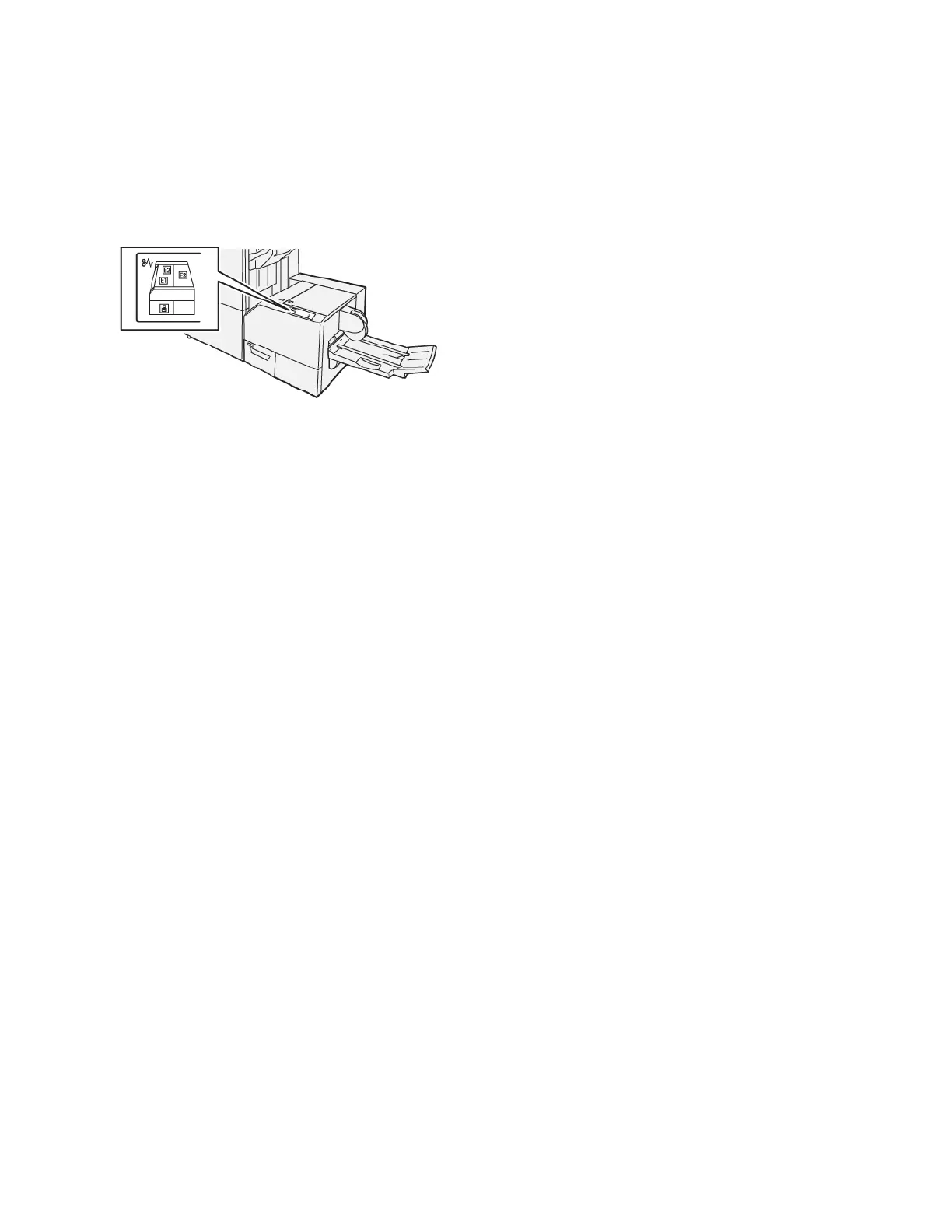SquareFold
®
Trimmer Troubleshooting
SQUAREFOLD
®
TRIMMER PAPER JAMS
The following occurs when there are faults such as paper jams, open doors or covers, or a printer malfunction:
• The printer stops printing and a fault message appears on the printer control panel.
• The message includes an illustration that shows the location of the fault and a brief explanation of corrective
actions to clear the fault.
• Paper jams can occur in multiple areas of the printer and in any optional devices that are connected to the
printer. When a paper jam occurs, the illustration on the printer control panel changes to show the multiple
locations and the required corrective actions.
• If a fault occurs with an optional device, an indicator illuminates on the optional device control panel and shows
the corresponding area on the device where the fault occurred.
Always refer to the following information when clearing paper jams:
• Do not power off the printer when removing paper jams.
• Paper jams can be removed with the printer still powered on. When you power off the printer, all information
stored to the system memory is erased.
• Before resuming print jobs, clear all paper jams.
• To avoid possible print defects, do not touch components inside the printer.
• Before proceeding with print jobs, ensure that all paper jams, including any small, torn pieces of paper, are
removed.
• Gently, remove the paper, taking care not to tear it. If paper is torn, ensure that you remove all the torn pieces.
• After you remove the paper jams, close all doors and covers. When doors or covers are open, the printer does
not print.
• After you clear a paper jam, printing resumes automatically from the state before the paper jam occurred.
• If all paper jams are not cleared, an error message continues to appear on the printer control panel. To clear any
remaining paper jams, refer to the printer control panel for instructions and information.
476
Xerox
®
PrimeLink
®
B9100/B9110/B9125/B9136 Copier/Printer User Guide
SquareFold
®
Trimmer Module