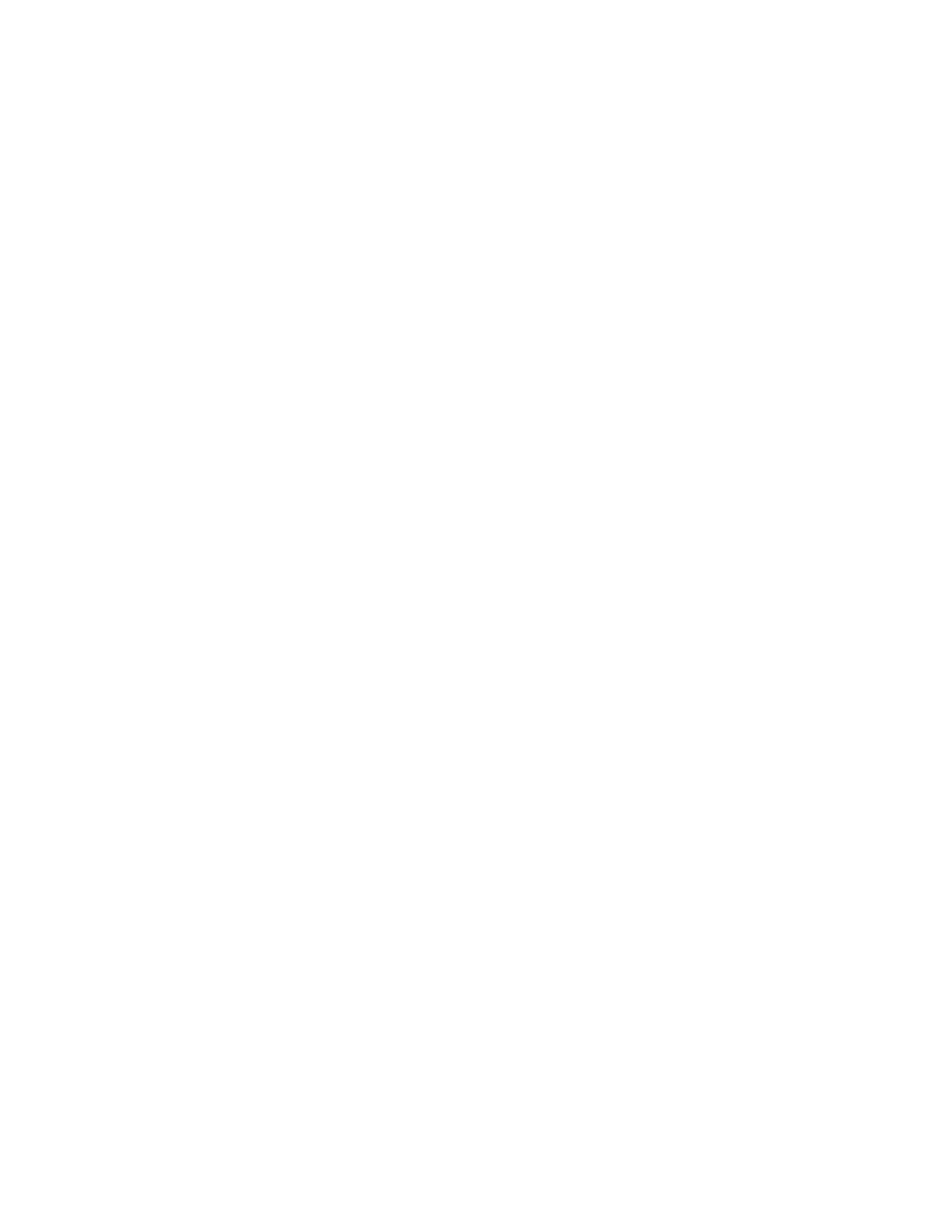Build Job Options
1. On the Services Home screen, touch CCooppyy, then touch the JJoobb AAsssseemmbbllyy tab.
2. Touch BBuuiilldd JJoobb, then touch OOnn.
3. Select the required options:
• CCooppyy OOuuttppuutt: Touch PPaappeerr SSuuppppllyy, SSttaappllee, HHoollee PPuunncchh, CCoollllaattiioonn, and OOuuttppuutt//OOffffsseett//SSuubbsseett options,
then touch SSaavvee.
• BBooookklleett CCrreeaattiioonn: Select the required settings, then touch SSaavvee.
• CCoovveerrss: Select the required settings, then touch SSaavvee.
• AAnnnnoottaattiioonnss: Select the required settings, then touch SSaavvee.
• SSeeggmmeenntt SSeeppaarraattoorrss: To insert separator pages between segments, touch SSeeggmmeenntt SSeeppaarraattoorrss, then
select the required options:
• NNoo SSeeppaarraattoorrss: Separators are not inserted. Select the required settings, then touch SSaavvee.
• BBllaannkk SSeeppaarraattoorrss: Blank separators are inserted. To specify the quantity of separators, select the Plus
(++) or Minus (––) icons, then touch SSaavvee.
• 11--SSiiddeedd SSiiddee 11 OOnnllyy: The first page of the loaded document copies on the front side of a separator.
Select the required settings, then touch SSaavvee.
• 11--SSiiddeedd SSiiddee 22 OOnnllyy: The first page of the loaded document copies on the back side of a separator.
Select the required settings, then touch SSaavvee.
• 22--SSiiddeedd SSeeppaarraattoorrss: The first two pages of the loaded documents are copied onto each side of a
separator. Select the required settings, then touch SSaavvee.
• WWaatteerrmmaarrkkss: Select the required settings, then touch SSaavvee.
• FFaaccee UUpp//DDoowwnn OOuuttppuutt: Select the required settings, then touch SSaavvee.
4. To save all the changes, touch SSaavvee.
SAMPLE JOB
With a complicated copy job, it can be helpful to print a test copy before printing multiple copies. This feature prints
a single copy and holds the remaining copies. After you inspect the sample, you can print the remaining copies
using the same settings, or you can cancel the job.
The sample copy is counted as part of the total quantity selected. For example, when copying a book, if you enter 3
as the number of copies, one copy of the book prints, and two copies are held until you release the copies for
printing.
1. On the Services Home screen, touch CCooppyy, then select the required copy settings.
2. Touch the JJoobb AAsssseemmbbllyy tab.
3. Touch SSaammppllee JJoobb, then touch OOnn.
4. Touch SSaavvee.
5. Press the green Start button. The sample set prints.
74
Xerox
®
PrimeLink
®
B9100/B9110/B9125/B9136 Copier/Printer User Guide
Copying