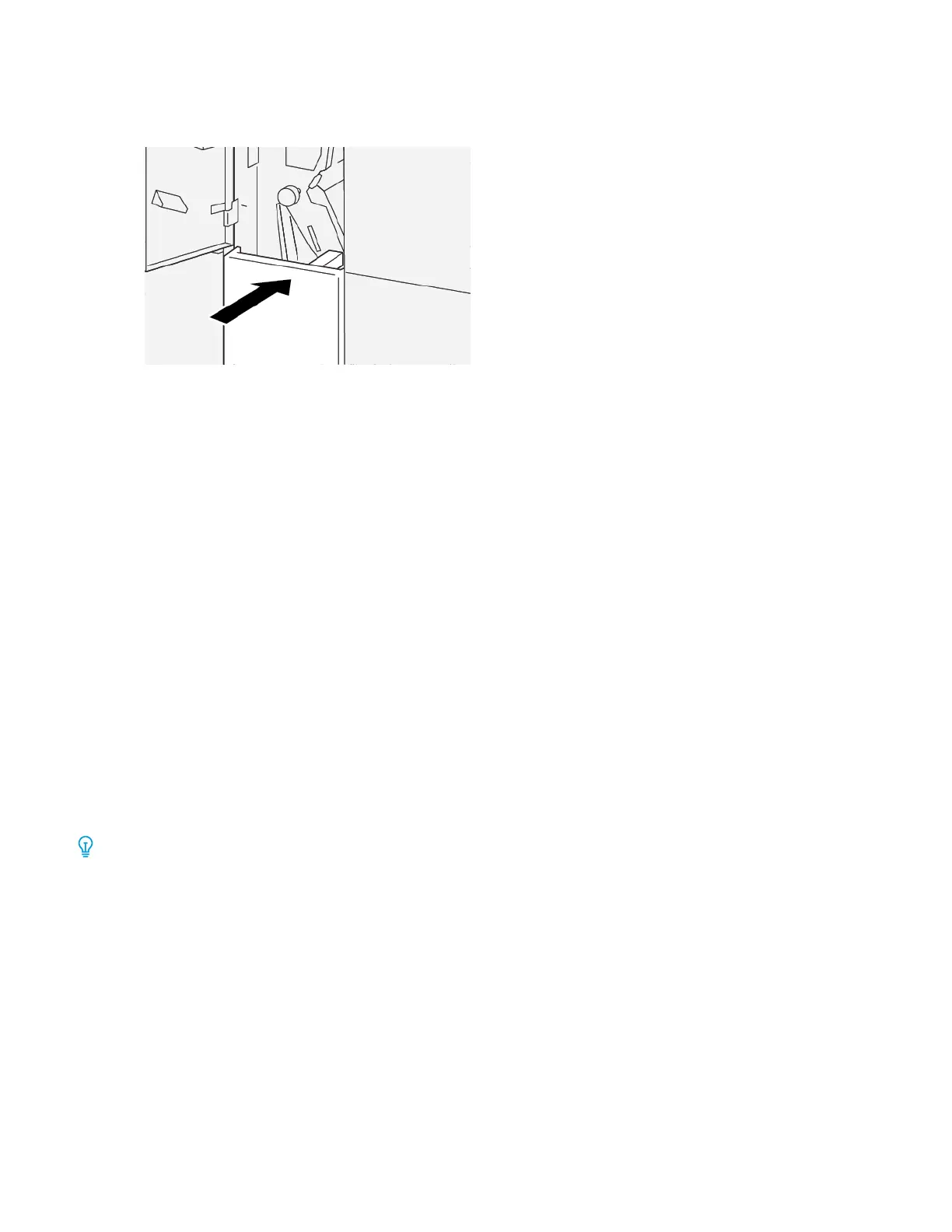7. To close the C/Z fold output tray 22dd, push in the tray completely.
8. Close the folder front cover.
9. If the printer control panel indicates that there are more paper jams, follow the instructions to clear the paper
jam and to resume printing.
C/Z FOLDER FAULT MESSAGES
When faults occur, such as paper jams, open doors or covers, or a printer malfunction, the printer stops printing, and
a message appears on the printer touch screen. An illustration shows the location of the fault with a brief
explanation of corrective actions for clearing the fault. If a fault occurs in more than one location, the illustration
changes to indicate the multiple locations and the required corrective actions.
The touch screen displays a Faults button that provides information about the fault and detailed instructions for
correcting the fault. The E code on the upper-left part of the Fault message shows which error indicator, E1–E7, is
illuminated on the C/Z Folder indicator control panel.
C/Z Folder Fault Code Information
When faults occur, such as paper jams, open doors or covers, or a printer malfunction, the printer stops printing, and
a message appears on the printer touch screen.
The touch screen displays a Faults button that provides information about the fault and detailed instructions for
correcting the fault.
Tip: C/Z Folder faults are identified by codes that start with the three-digit numbers 012 and 013.
412
Xerox
®
PrimeLink
®
B9100/B9110/B9125/B9136 Copier/Printer User Guide
C/Z Folder