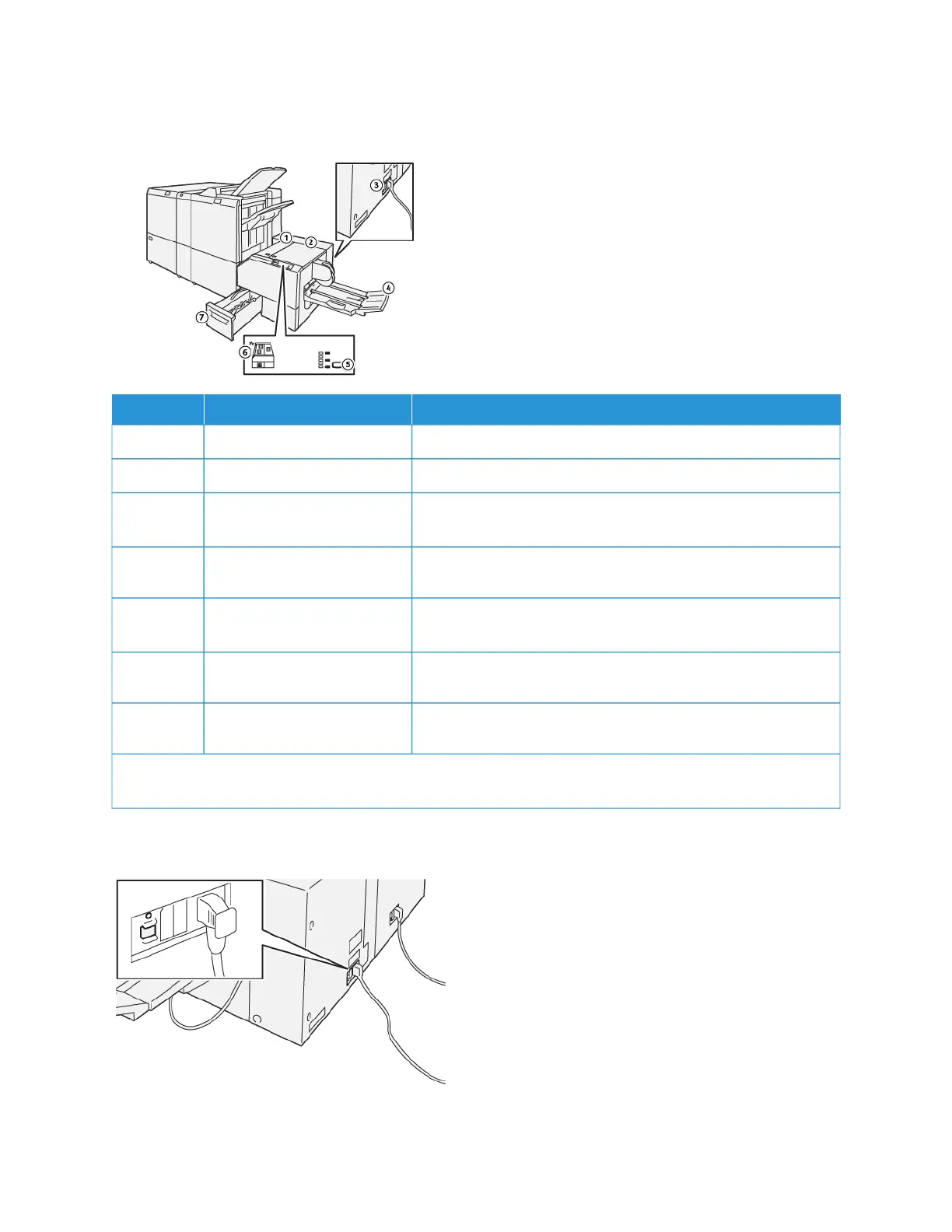SquareFold
®
Trimmer Components
NNUUMMBBEERR CCOOMMPPOONNEENNTT DDEESSCCRRIIPPTTIIOONN
1 Left Cover * To remove paper jams, open the left cover.
2 Right Cover * To remove paper jams, open the left cover.
3 Circuit Breaker Button on the
rear of the device
If an electrical fault or a short circuit occurs, the circuit breaker
powers off the electricity automatically.
4 Booklet Tray The booklet tray receives the square-fold booklet output from the
finisher.
5 Square-fold Adjustment
Button
To adjust the thickness of printed booklets, press the square-fold
adjustment button.
6 Paper Jam or Error Indicator When a paper jam occurs, a paper jam or error indicator
illuminates.
7 Trimmer Waste Container The waste container collects waste from the trimmer area of the
device.
* When the printer is idle or in a normal operation mode, you cannot open the covers. When an indicator is
illuminated and a jam or fault occurs within the SquareFold
®
Trimmer device, you can open the covers.
SQUAREFOLD
®
TRIMMER CIRCUIT BREAKER
Xerox
®
PrimeLink
®
B9100/B9110/B9125/B9136 Copier/Printer User Guide 467
SquareFold
®
Trimmer Module