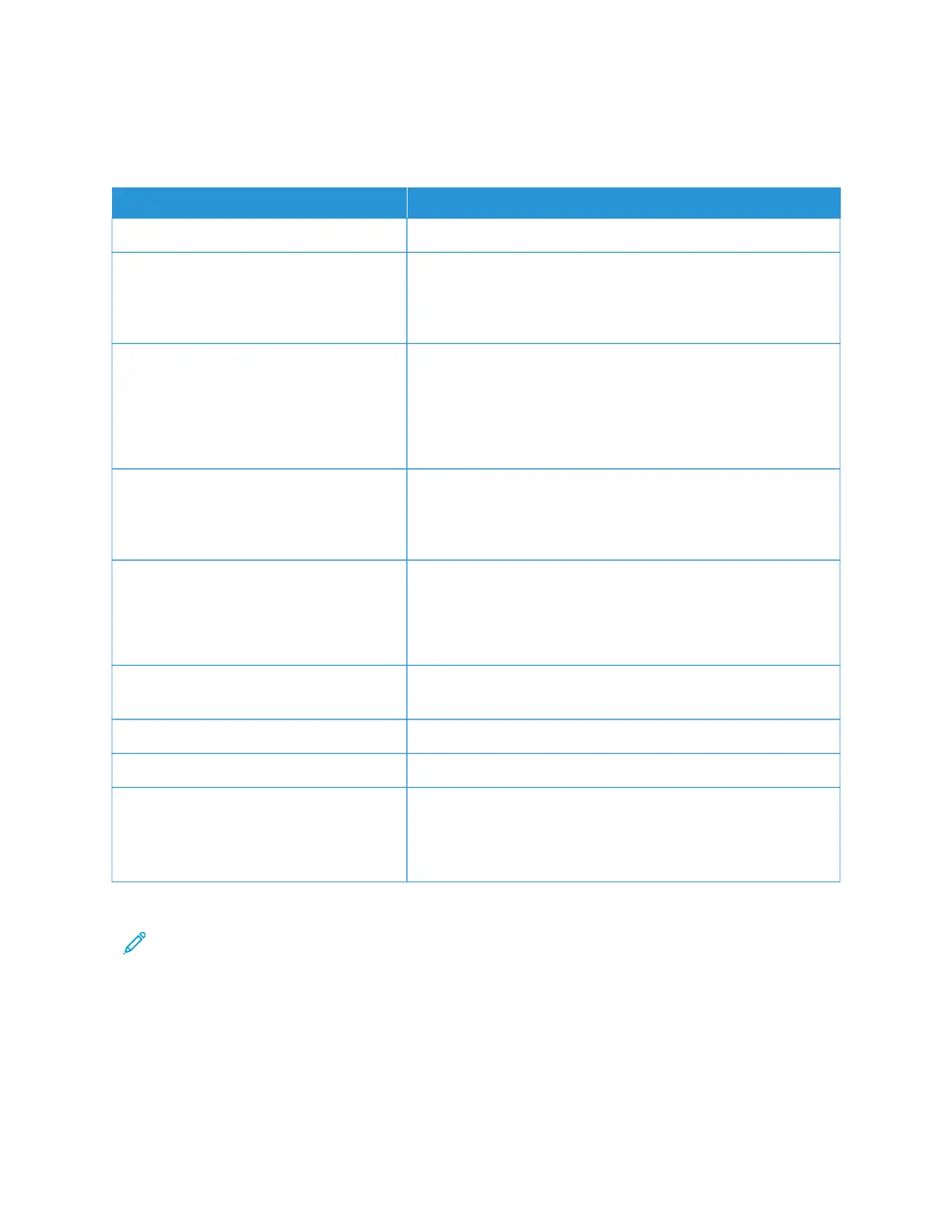More Information
Refer to the following sources for more information about your device and its capabilities.
RREESSOOUURRCCEE LLOOCCAATTIIOONN
Installation and Planning Guide Packaged with the printer.
Documentation for Xerox
®
EX Print Server,
powered by Fiery
®
For more information, refer to the documentation provided with
the print server. After installation is complete, it is recommended
that you or your System Administrator print the print server
documentation for later reference.
Tested Substrate List (TSL) A list of substrates, or media, is validated on this printer. To obtain
the list, go to www.xerox.com/digital-printing/latest/PB9DS-02.pdf
or contact your Xerox sales representative.
For optional IPDS or LCDS workflow availability, contact your
Xerox sales representative.
Technical support information for your
printer; including online technical support,
Online Support Assistant, and print driver
downloads.
www.xerox.com/office/PLB91XXsupport
Information Pages To print from the control panel, press the MMaacchhiinnee SSttaattuuss button,
then touch DDeevviiccee IInnffoorrmmaattiioonn.
To print from the Embedded Web Server, click SSuuppppoorrtt, then on
the Online Support screen, click CCoonnnneecctt.
Order supplies for your printer Go to www.xerox.com/office/PLB91XXsupplies, then select your
specific device model.
Local sales and Technical Customer Support www.xerox.com/office/worldcontacts
Printer registration www.xerox.com/office/register
Help on the World Wide Web For system support, user help, documentation, and service support,
go to www.xerox.com/office/worldcontacts, then click the CCoonnttaacctt
UUss link for specific contact information or telephone numbers in
your area.
It is recommended that you print all customer documentation and keep it close to the device.
Note: For the latest documentation updates for your Xerox device, go to www.xerox.com/support.
Before you contact Xerox for support, ensure that you have the serial number of your Xerox device. The serial
number is on the MMaacchhiinnee IInnffoorrmmaattiioonn tab. To access the MMaacchhiinnee IInnffoorrmmaattiioonn tab, at the device control panel,
press the MMaacchhiinnee SSttaattuuss button, then touch DDeevviiccee IInnffoorrmmaattiioonn. From the General Information area, note the
serial number of your Xerox device.
Xerox
®
PrimeLink
®
B9100/B9110/B9125/B9136 Copier/Printer User Guide 45
Getting Started