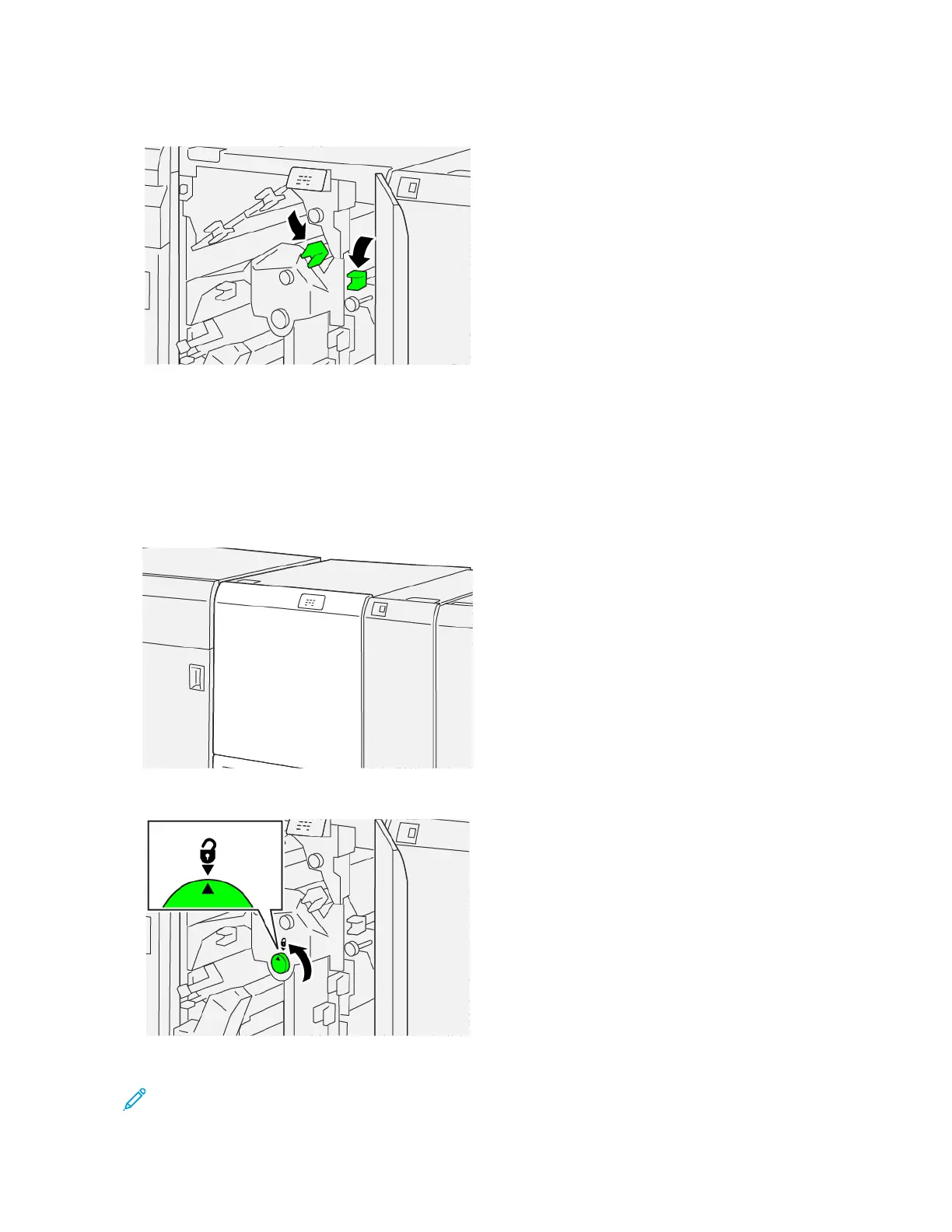8. Return the levers to the original positions.
9. Close the trimmer upper cover.
10. If a printer control panel message indicates that there are more paper jams, follow the instructions to remove
the paper jams and to resume printing.
Clearing Paper Jams from Trimmer Area E3
1. Open the trimmer upper cover.
2. Rotate knob 22 counterclockwise and align the mark on the knob with the open padlock icon.
3. To remove the jammed paper, perform the following steps:
Note: Check behind the upper cover for any hidden jammed paper.
390
Xerox
®
PrimeLink
®
B9100/B9110/B9125/B9136 Copier/Printer User Guide
Crease and Two-Sided Trimmer