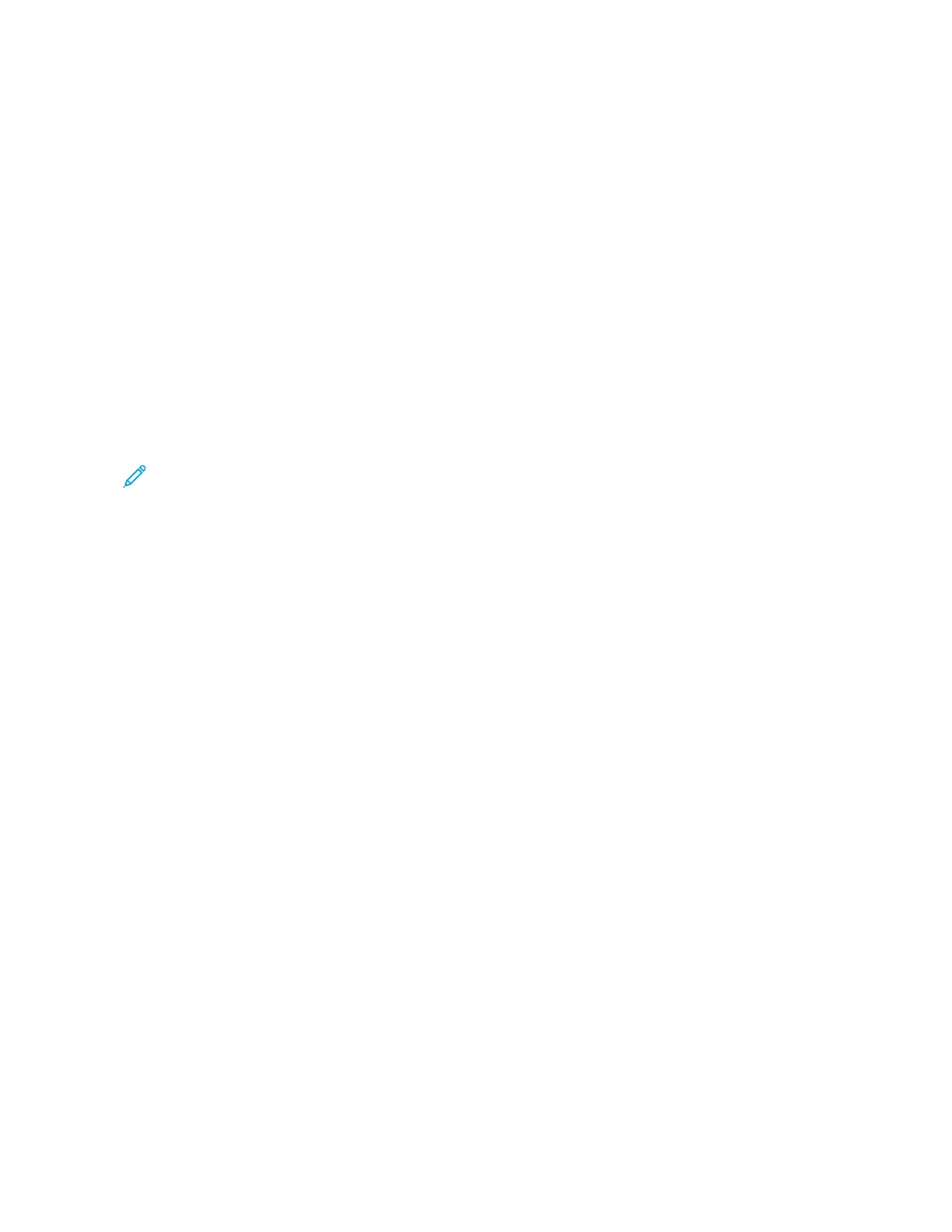• Large Impressions: This number represents the total number of large impressions for all monochrome copied
or printed jobs. Large impressions are one side of one sheet of a large document, such as A3 (11 x 17 in.).
Large Impressions are any documents, original documents, or prints that are larger than B4 (8.5 x 14 in.).
SShheeeett CCoouunntteerrss
This option provides information on the total number of sheets that the Xerox device feeds to the output area.
Each sheet counts as one click on the counter, regardless of whether the sheet is a one-sided or two-sided copy
or print job.
IImmaaggeess SSeenntt CCoouunntteerrss
This option provides information on the total amounts for Internet fax images, email images, and network
scanned images.
AAllll UUssaaggee CCoouunntteerrss
This option provides the combined count from Impression Counters, Sheet Counters, and Images Sent Counters.
User Account Billing Information
Note: The User Account Billing Information feature is available only if the Accounting feature is enabled.
For more information on the Accounting feature, refer to the Xerox
®
PrimeLink
®
B9100/B9110/ B9125/B9136
Copier/Printer System Administrator Guide.
When the system administrator enables the Accounting feature, the User Account Billing Information button
appears on the Billing Information screen. When you select the User Account Billing Information button, the
following information appears:
• The billing information of the currently logged-in user, including copy and scan jobs
• When you select Meter (Copy Jobs) or Meter (Scan Jobs), the following information appears:
– Usage amount for the session
– Total usage
– Account Limit: The system administrator sets the account limit
– Available Balance: The remaining unused amount for the account
TOOLS TAB
Regular users have limited access to some of the setup features on the Tools tab. To access these features, on the
Tools tab, touch SSeettuupp >> SSeettuupp.
CCrreeaattee FFoollddeerr
You can create a folder on the device. You can store files to the folder and retrieve files from the folder to send
for printing.
SSttoorreedd PPrrooggrraammmmiinngg
When available to users, this feature enhances productivity by saving a series of programming steps and
assigning the steps to a specified Stored Programming option. Stored programs save frequently used features
and job settings that you can access using a shortcut button. Stored Programming not only remembers feature
settings, but the feature can record a series of operations. This action enables you to record the hierarchy of
displayed screens for each step. For example, Stored Programming can record the following actions: Press the
Xerox
®
PrimeLink
®
B9100/B9110/B9125/B9136 Copier/Printer User Guide 171
Job and Machine Status