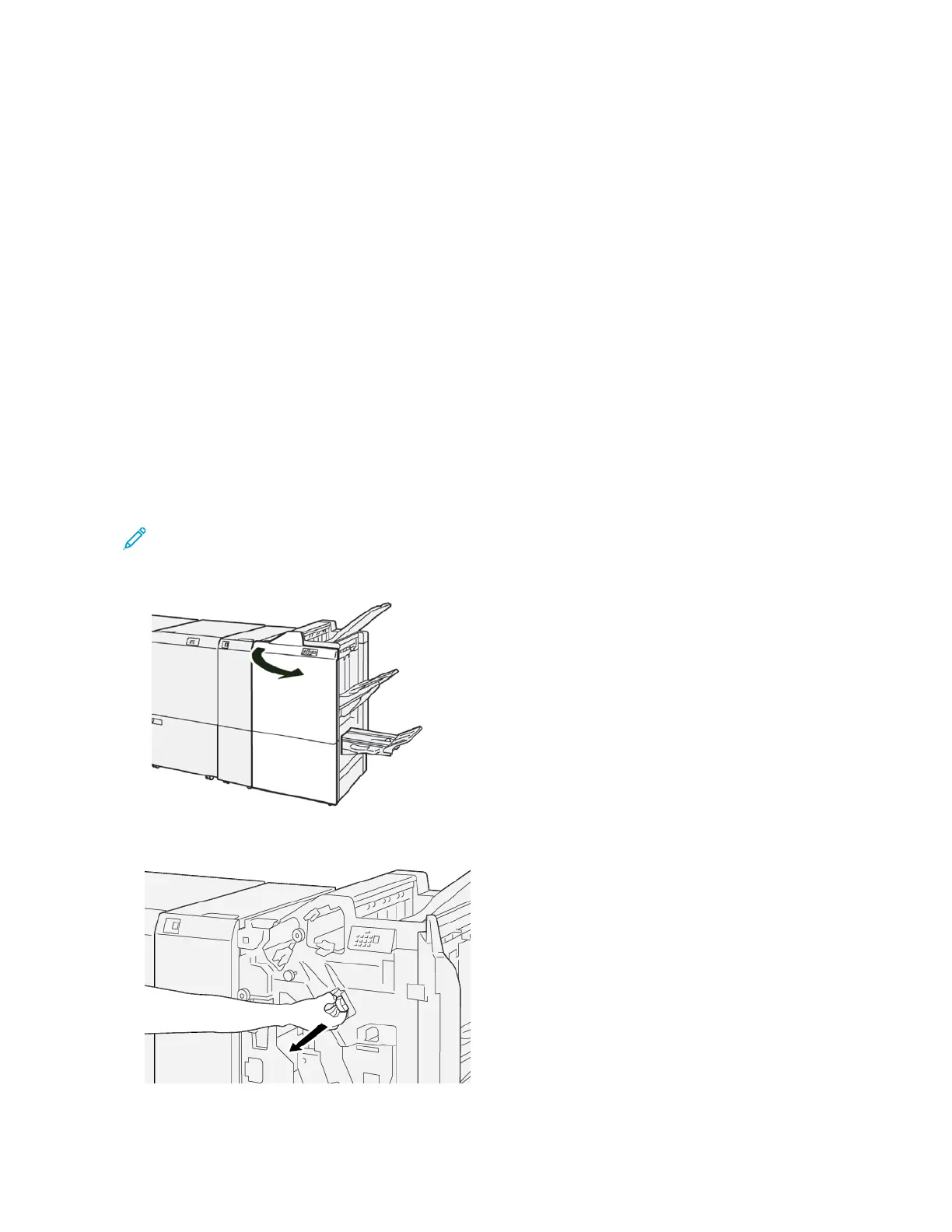CHECKING THE STATUS OF FINISHER CONSUMABLES
When a consumable reaches the time for replacement, a message appears on the control panel touch screen. The
control panel message indicates when it is time to order and install a new consumable item. With some Customer
Replaceable Units (CRUs), the control panel message indicates that the printer continues to run print jobs without
replacing the item immediately. When it is time to replace a consumable, a message appears and the printer stops
printing.
To check the status of your consumables:
1. At the control panel, press the MMaacchhiinnee SSttaattuuss button.
2. Select the SSuupppplliieess tab.
The list of consumables appears according to type. Finisher consumables, such as staple cartridges and waste
containers, are listed in the SMart Kits section. Each list item shows a status. To view more items in the list, use
the up and down arrows.
3. To view status details for an item, touch the item. A details page for the item opens. To close the page and
return to the list view, touch CClloossee.
REPLACING THE BASIC STAPLE CARTRIDGE FOR SIDE STITCHING
Note: Before performing this procedure, ensure that the printer is not printing.
1. Open the finisher front cover.
2. Pull out RR11, then remove it from the printer.
424 Xerox
®
PrimeLink
®
B9100/B9110/B9125/B9136 Copier/Printer User Guide
Production Ready Finishers