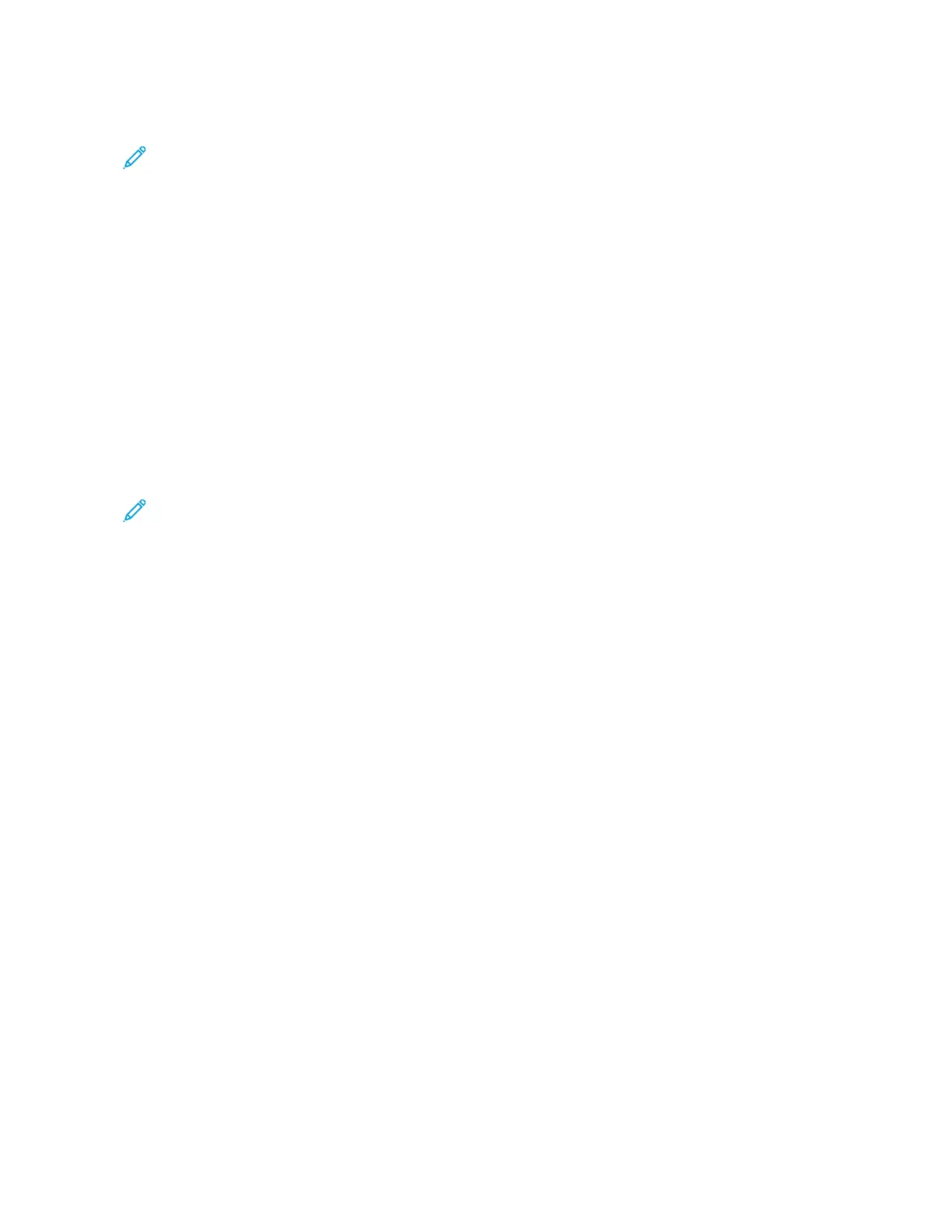2. To specify the output quality/file size, use the right or left arrow buttons.
Note: When MRC High Compression is enabled for PDF Multiple Pages per File in File Format, only three
compression levels are available.
3. Select SSaavvee.
Photographs
If Color is selected from the Color Scanning section of a tab screen, the Photographs enhancement feature is
available.
1. From the Advanced Settings tab, select PPhhoottooggrraapphhss.
2. Select OOffff or EEnnhhaannccee PPhhoottooggrraapphhss:
• Off: This option disables the feature.
• Enhance Photographs: This option enhances images scanned from color photographs with Output Color set
to Full Color.
3. Select SSaavvee.
Note: When Enhance Photographs is selected, the Shadow Suppression and Background Suppression
features are not available.
Shadow Suppression
You can use the Shadow Suppression feature to hide background colors and image bleed-through.
1. From the Advanced Settings tab, select SShhaaddooww SSuupppprreessssiioonn.
2. Select OOffff or AAuuttoo SSuupppprreessssiioonn.
3. Select SSaavvee.
LAYOUT ADJUSTMENT TAB
You can specify layout adjustment settings from the Layout Adjustment tab.
1. From the Services Home screen, select a scan method.
2. Select the LLaayyoouutt AAddjjuussttmmeenntt tab.
3. Select the applicable option:
• Original Orientation
• Original Size
• Edge Erase
• Book Scanning
• Reduce/Enlarge
88
Xerox
®
PrimeLink
®
B9100/B9110/B9125/B9136 Copier/Printer User Guide
Scanning