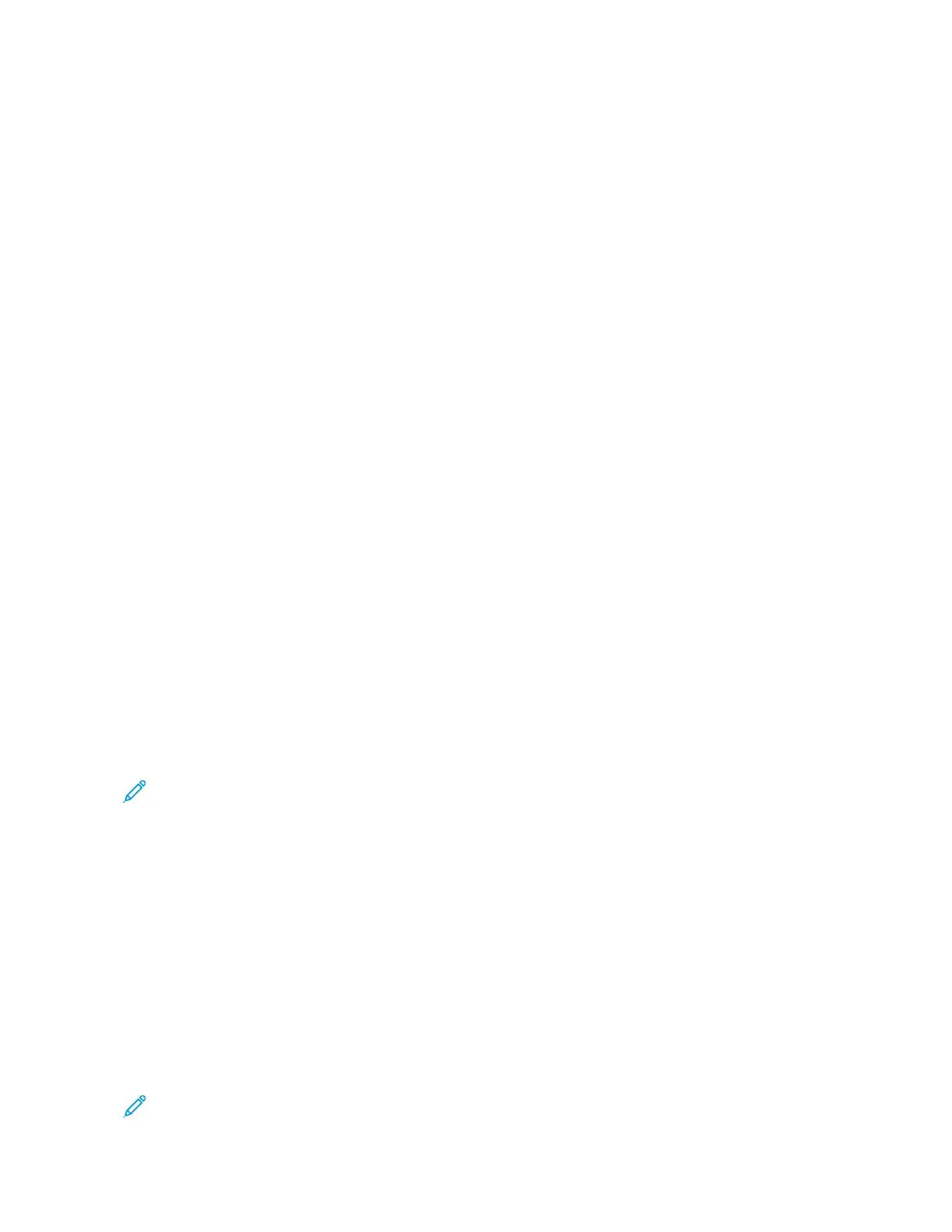4. To sort the list according to job type, select GGrroouupp PPaarreenntt JJoobbss.
5. To view the details for a job, from the list, select a job.
6. To print a report for the selected job, select an option:
• PPrriinntt tthhiiss JJoobb HHiissttoorryy RReeppoorrtt: This option prints a detailed history report for the selected job.
• PPrriinntt tthhiiss JJoobb RReeppoorrtt: This option prints a report for the selected job.
SECURE PRINT JOBS & MORE TAB
This tab allows you to print confidential documents.
1. At the control panel, press the JJoobb SSttaattuuss button.
2. Touch the SSeeccuurree PPrriinntt JJoobbss && MMoorree tab.
3. Select a job type:
• SSeeccuurree PPrriinntt: Refer to Secure Print.
• SSaammppllee SSeett: Refer to Sample Set.
• DDeellaayyeedd PPrriinntt: Refer to Delayed Print.
• CChhaarrggee PPrriinntt: Refer to Charge Print.
Secure Print
You can use this feature to set a passcode for your print job. Before the job is released for printing, the printer
prompts you to type the passcode.
1. At the control panel, press the JJoobb SSttaattuuss button.
2. Touch the SSeeccuurree PPrriinntt JJoobbss && MMoorree tab.
3. Touch SSeeccuurree PPrriinntt.
4. From the list, select a user.
Note:
• To update the information shown, touch RReeffrreesshh.
• To navigate the list, use the up or down arrows.
• To display a specific user ID at the top of the list, touch GGoo ttoo. Using the numeric keypad, type the user
ID.
5. Touch JJoobb LLiisstt.
6. Using the control panel keypad, type the passcode, then touch CCoonnffiirrmm.
• You can select up to 100 jobs. Jobs are printed in the order in which they are selected.
• To select all jobs for the selected user ID, touch SSeelleecctt AAllll. To clear all selected jobs, touch SSeelleecctt AAllll again.
• To view the first page of the selected job, touch PPrreevviieeww. If multiple jobs are selected, the Preview feature is
not available.
Note: If a passcode is not set, the Passcode screen does not appear.
Xerox
®
PrimeLink
®
B9100/B9110/B9125/B9136 Copier/Printer User Guide 165
Job and Machine Status